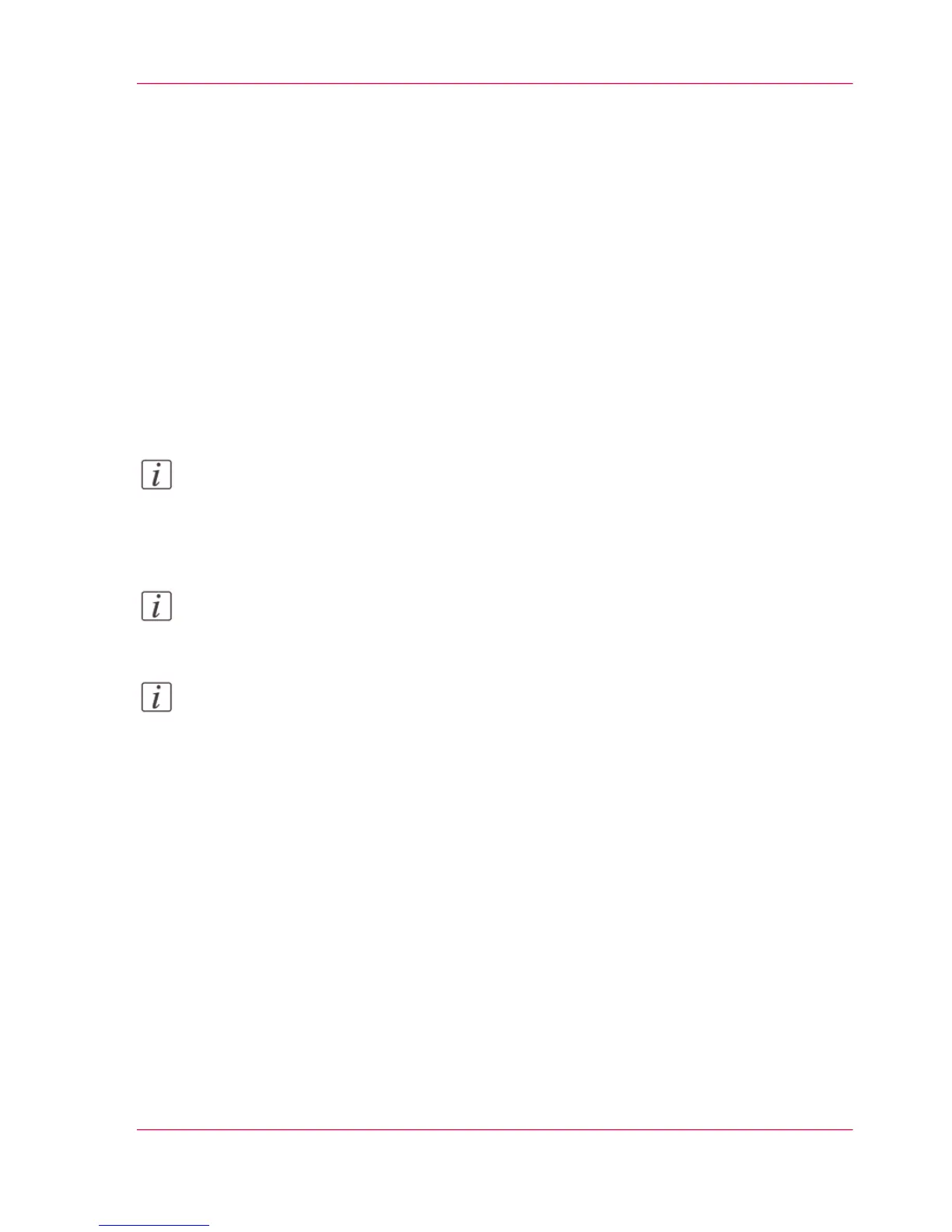Set the scan presets
Introduction
With a preset, you can predefine the settings you need for a scan job.
In Océ Express WebTools, you can make different preset settings:
•
You can choose the default presets from a list of predefined presets. The default presets
are used when you press the green button without making additional settings on the
user panel.
•
You can create custom presets yourself. You can create presets per category. The scan
settings have three preset categories: 'File type', 'Color mode', and 'Image'.
Once you have created a custom preset, you can choose to set this custom preset as default.
Note:
Depending on the color mode and file type you select, the values for the compression
mode and organization change. For more information on the correct settings, see ‘'File
type' ’ on page 274 .
Note:
For this procedure, you need to log in as a System Administrator or Power User.
Note:
You can always find a short explanation of the setting in the tooltip.
Chapter 3 - Define your Workflow with Océ Express WebTools 145
Set the scan presets
