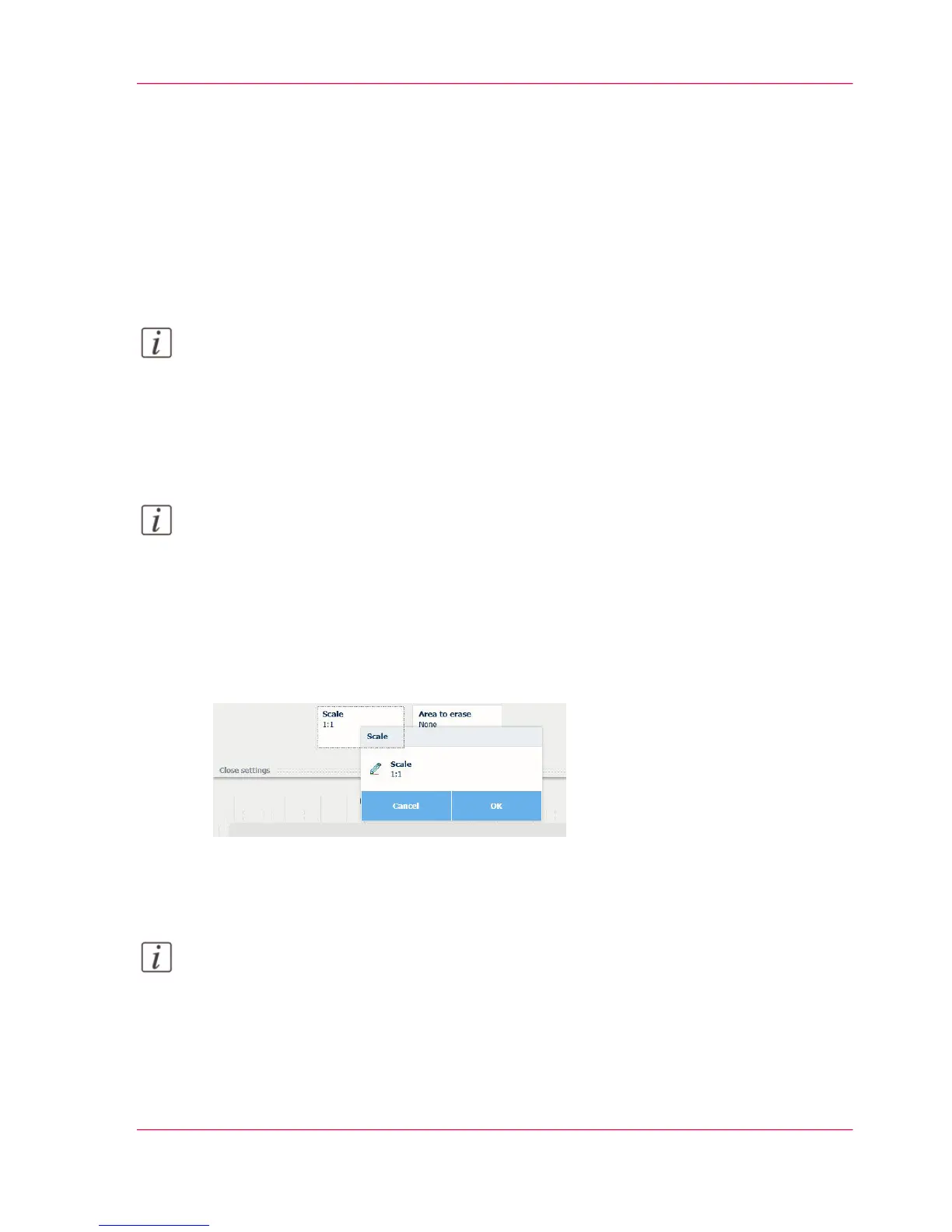Make a copy and scale to another size
Introduction
When you want to scale your copy to another size, you can make changes under the ad-
vanced settings.
With the custom setting, you can choose any scale percentage you want between the range
of 10 - 1000%.
Note:
For more information on the other scale modes, see ‘Preset category:Layout ’ on page 231.
Scale your image
1.
Feed the original face up and centered on the original feeding table.
Note:
You do not need to center the original precisely. The exact position of the original is au-
tomatically detected by the scanner.
The 'Copy' tile is automatically activated on the multi-touch user panel.
2.
Tap the 'Copy' tile. A window with a list of presets opens.
3.
Tap 'All settings'. A list with settings opens.
4.
Tap 'Scale' under the 'Layout' preset.
5.
Tap 'Scale' in the new window and select 'Custom'.
6.
Under 'Custom', select any percentage between 10 - 1000%.
7.
After making your settings, tap 'OK'.
8.
Enter the number of copies and tap the green button.
Note:
Tap 'Release the original' to release the original.
Chapter 4 - Use the Printing System 247
Make a copy and scale to another size
