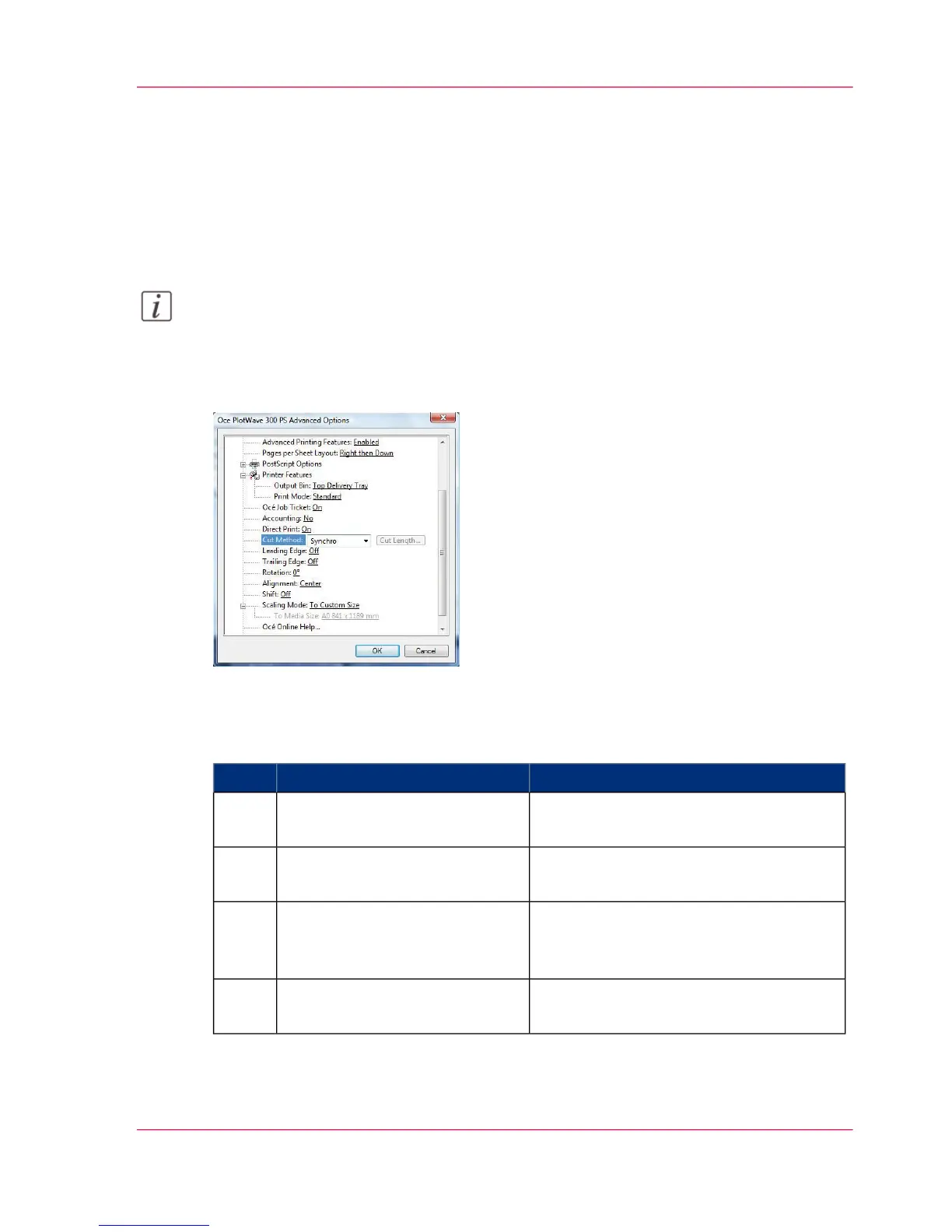Use the Océ PostScript
®
3 Driver to send a print job
Introduction
Océ provides the Océ PostScript
®
3 Driver that allows you to send print jobs to your
printer.
Note:
You need a license to be able to print PostScript files on the printer.
Illustration
How to use the driver to send a print job
#
RemarksActionStep
Open the file that you want to
print in the source application.
1
From the 'File' menu of the ap-
plication, click 'Print'.
2
Select the product name of your
printer in the 'Printer' area of the
'Print' dialog box.
3
When you select Properties you can make
settings for the print job.
Click 'Properties' and 'Ad-
vanced'.
4
Chapter 4 - Use the Printing System 201
Use the Océ PostScript
®
3 Driver to send a print job
