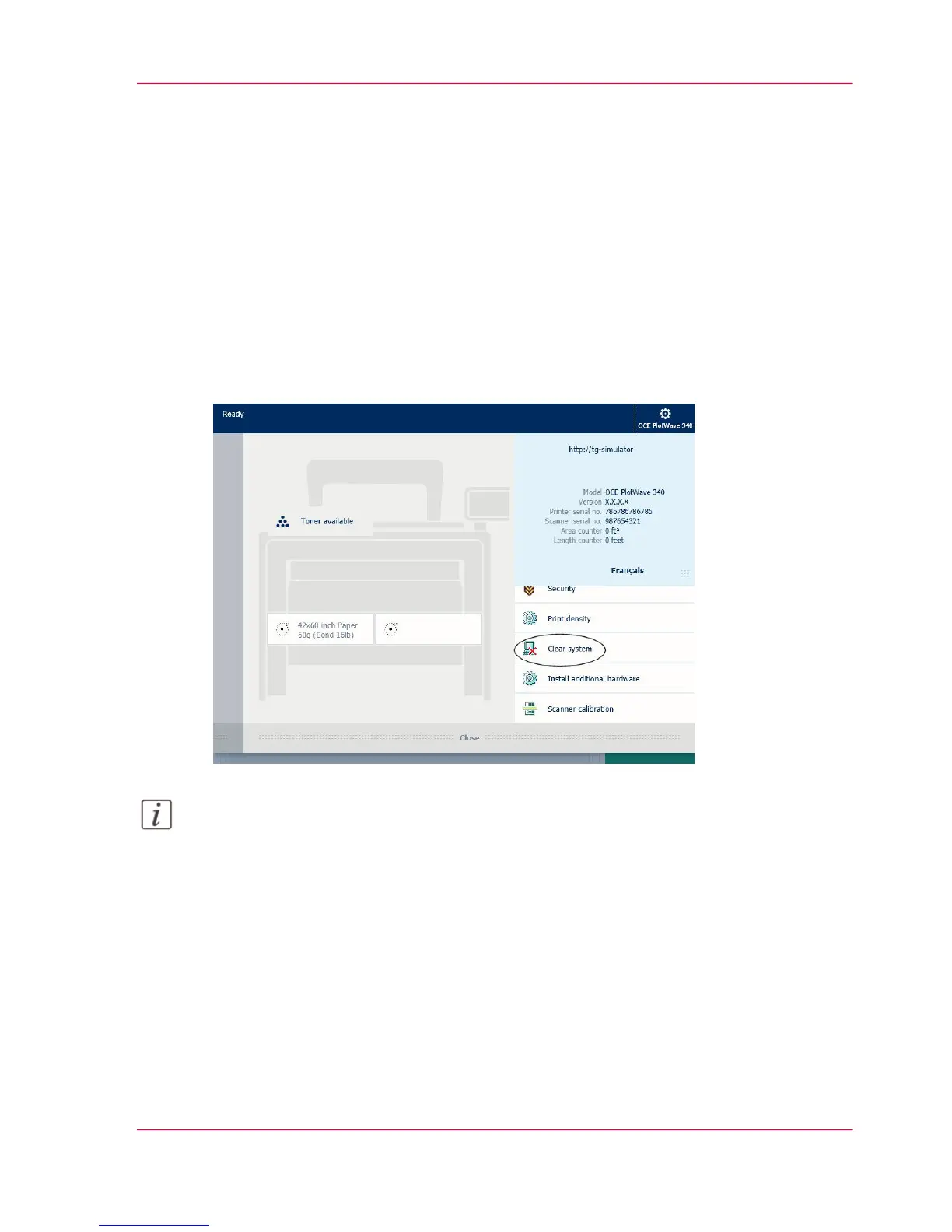Clear the system
When to do
On the printer user panel, you can remove all print and copy jobs from the system.
How to clear the system
On the multi-touch user panel:
1.
Tap the 'System' thumbnail in the dynamic bar. A new window opens.
2.
In the 'Setup' list in the bottom right corner of the screen, select 'Clear system'.
A wizard opens.
Note:
Make sure you have saved all the information. All print and copy jobs are removed.
3.
Follow the steps in the wizard and complete the procedure.
Result
After you have followed the steps, the system will reboot and all print and copy jobs are
removed.
Chapter 4 - Use the Printing System 281
Clear the system
