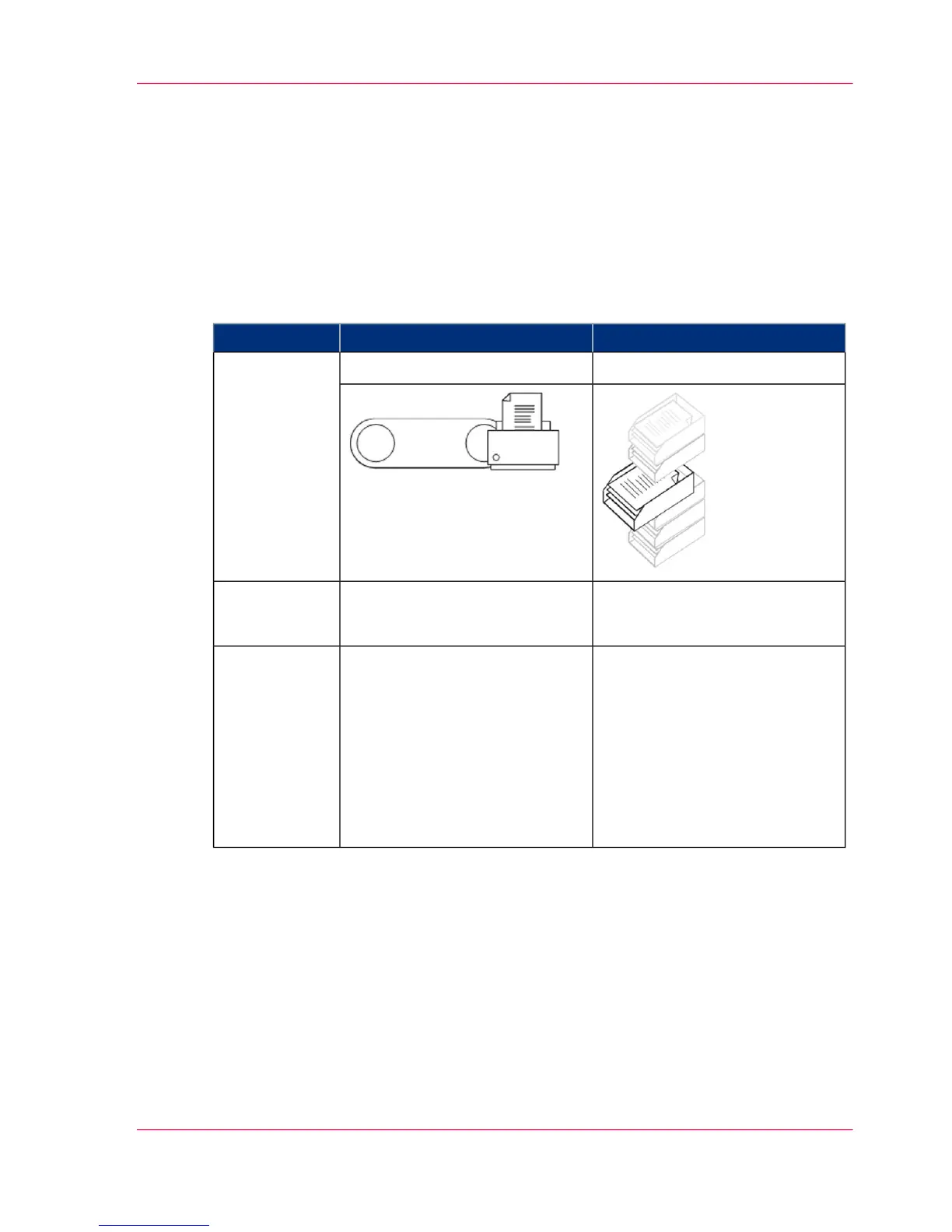Manage Jobs on your Printing System
The 'Smart Inbox' and the Queue concept
Definition
You can use the 'Smart Inbox' for customized job management.
#
The Smart InboxThe Jobs QueueConcept
Personal mailboxesProduction beltMetaphor
•
send jobs to the system
•
organize jobs
•
get the job printed as soon as
possible
User intention
•
keep together sets of docu-
ments from various origins
•
organize documents over var-
ious Smart Inboxes, to easily
retrieve jobs
•
reprint jobs or change set-
tings of jobs that are already
sent to the printer
•
get feedback of printer
progress
•
cancel requests
•
change priority (local)
Used to
Jobs in a Smart Inbox
You can use Smart Inboxes to manage your jobs. When you open the 'Jobs' tab in Océ
Express WebTools, the Smart Inbox section displays an overview of the Smart Inboxes.
Define one or more Smart Inbox names that allow you to easily organize and access your
jobs.
Different kinds of Smart Inboxes can be created in Océ Express WebTools:
•
You can create Smart Inboxes for print jobs. You create these Smart Inboxes in Océ
Express WebTools under the 'Jobs' tab. When you create a Smart Inbox for print
Chapter 3 - Define your Workflow with Océ Express WebTools 107
The 'Smart Inbox' and the Queue concept
