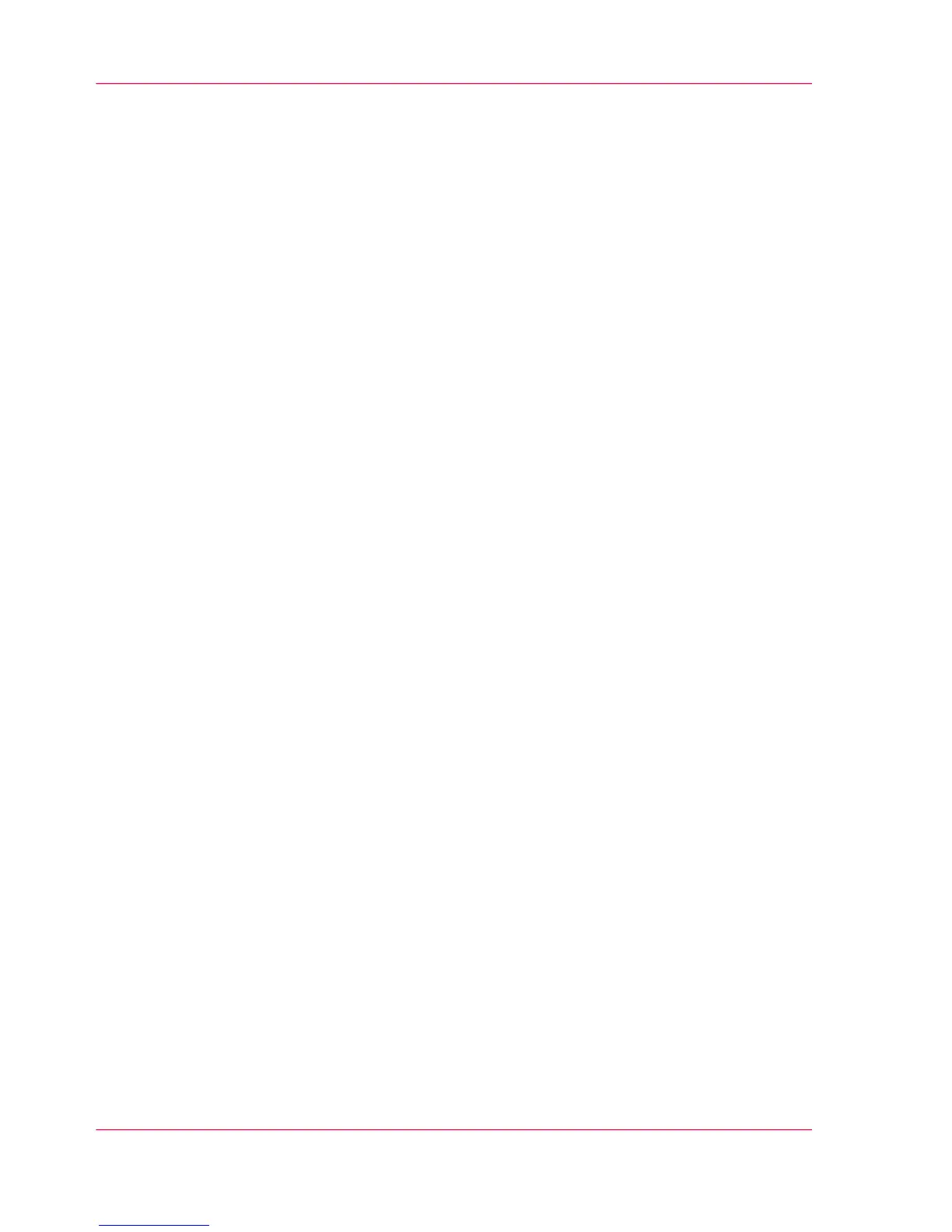jobs, it is only visible on your local browser. When you send a print job to the printer,
the user panel will also display the Smart Inbox.
•
An operator can create Smart Inboxes for scan jobs. The operator can create these
Smart Inboxes in Océ Express WebTools under the 'Configuration' tab. The Smart
Inbox for scan jobs is visible on your local browser and on the user panel. This way
the operator can organize the Smart Inboxes for scan jobs for departmental, project,
or personal use.
All print jobs sent via printer drivers, applications or one of the Océ Publisher job sub-
mitters are placed in a Smart Inbox.
For scan jobs, you can select the Smart Inbox as a destination.
In the printer driver application or job submitter, you can select the specific Smart Inbox
you want to print to. Under the 'Preferences' - 'System properties' - 'Job management' -
'Override destination of print jobs' setting, you determine whether a job is also sent to
the Job Queue. When a print job is kept in the Smart Inbox, you can start the print job
manually on the user panel or in Océ Express WebTools.
Smart Inbox functionality in Océ Express WebTools
View the job
To view the image itself and show more job information, click on the job name in the
Smart Inbox. You can also change the job name here.
'Delete'
To delete a job from the Smart Inbox, select the job and click 'Delete'.
'Edit'
To edit the job settings of a job select the job and click 'Edit'. A window opens where
you can change a limited number of job settings.
'Print'
To print a job select the job and click 'Print'. The job is copied to the Jobs Queue. The
job remains in the Smart Inbox. The 'Preferences' - 'System properties' - 'Job management'
- 'Keep completed jobs in the Smart Inbox' setting determines whether jobs that have
been printed will be kept in the Smart Inbox for reprint or not.
Save a scan job
You can select a scan job and save it on a location on the PC.
Send a scan job to...
You can select a scan job and send it to a predefined external location.
Chapter 3 - Define your Workflow with Océ Express WebTools108
The 'Smart Inbox' and the Queue concept
