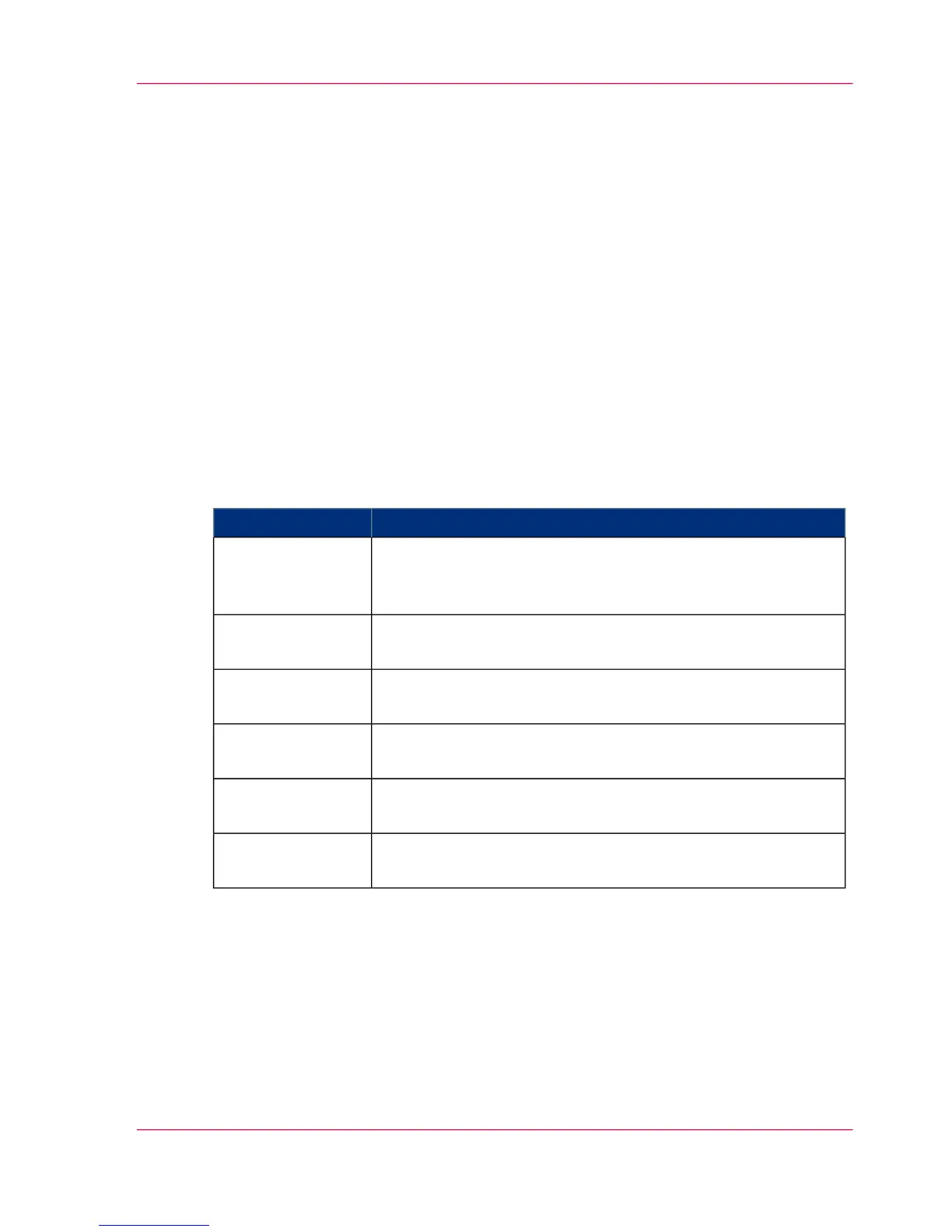Configure External Locations
Configure your locations
Introduction
On the user panel, you can find a list of locations you can scan to and print from.
You can send scanned files to this location for storage or save files at this location and
later send them to the printer.
You can define the external locations under the 'Configuration' - 'External locations' tab
in Océ Express WebTools.
Types of locations
You can scan to and print from various location types.
#
Location type descriptionLocation type
If you select this location, you can print from your personal
Smart Inbox or your scanned file is sent to the Smart Inbox of
your choice.
'Smart Inbox'
If you select this location, you can print from or scan to the
USB mass storage device you inserted in the user panel.
'USB'
If you select this location, your files are sent via FTP to a shared
folder on a remote workstation.
'FTP'
If you select this location, your files are sent via SMB to a shared
folder on a remote workstation.
'SMB'
If you select this location type, you can enter the cloud via
WebDAV and use it as a network drive.
'WebDAV'
If you select this location, the printer uses Eneo to sent your
files.
'Eneo' (Optional)
Chapter 3 - Define your Workflow with Océ Express WebTools 153
Configure your locations
