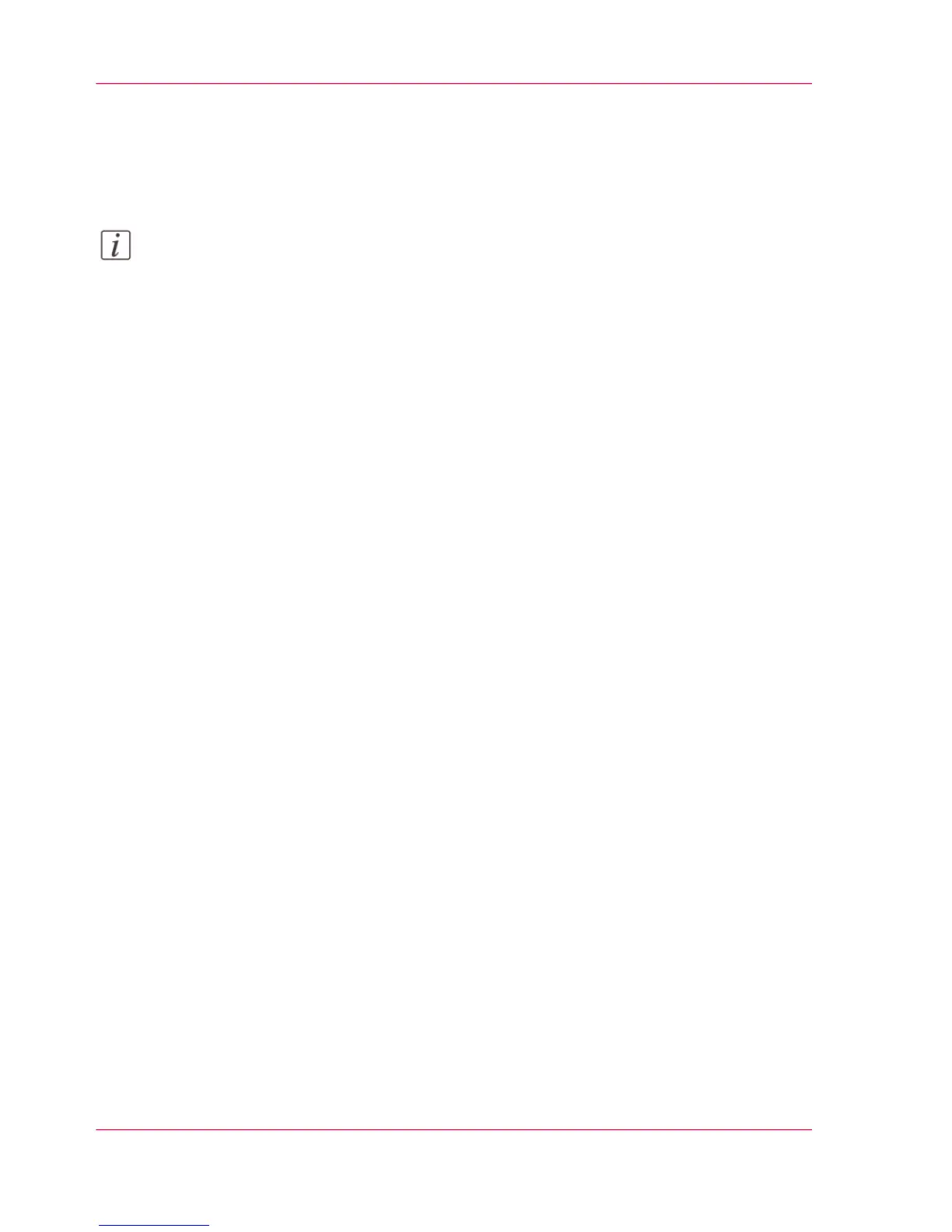7.
Enter the 'Horizontal shift' and 'Vertical shift' in mm to specify the position you have
chosen at step 5.
8.
Select the color of the stamp.
Note:
Most settings are optional, so you do not have to enter all settings if it is not necessary.
Result
Your stamp is created. You can now enable your stamp in the custom preset section of
Océ Express WebTools to use it on the user panel.
Chapter 3 - Define your Workflow with Océ Express WebTools152
Create a stamp
