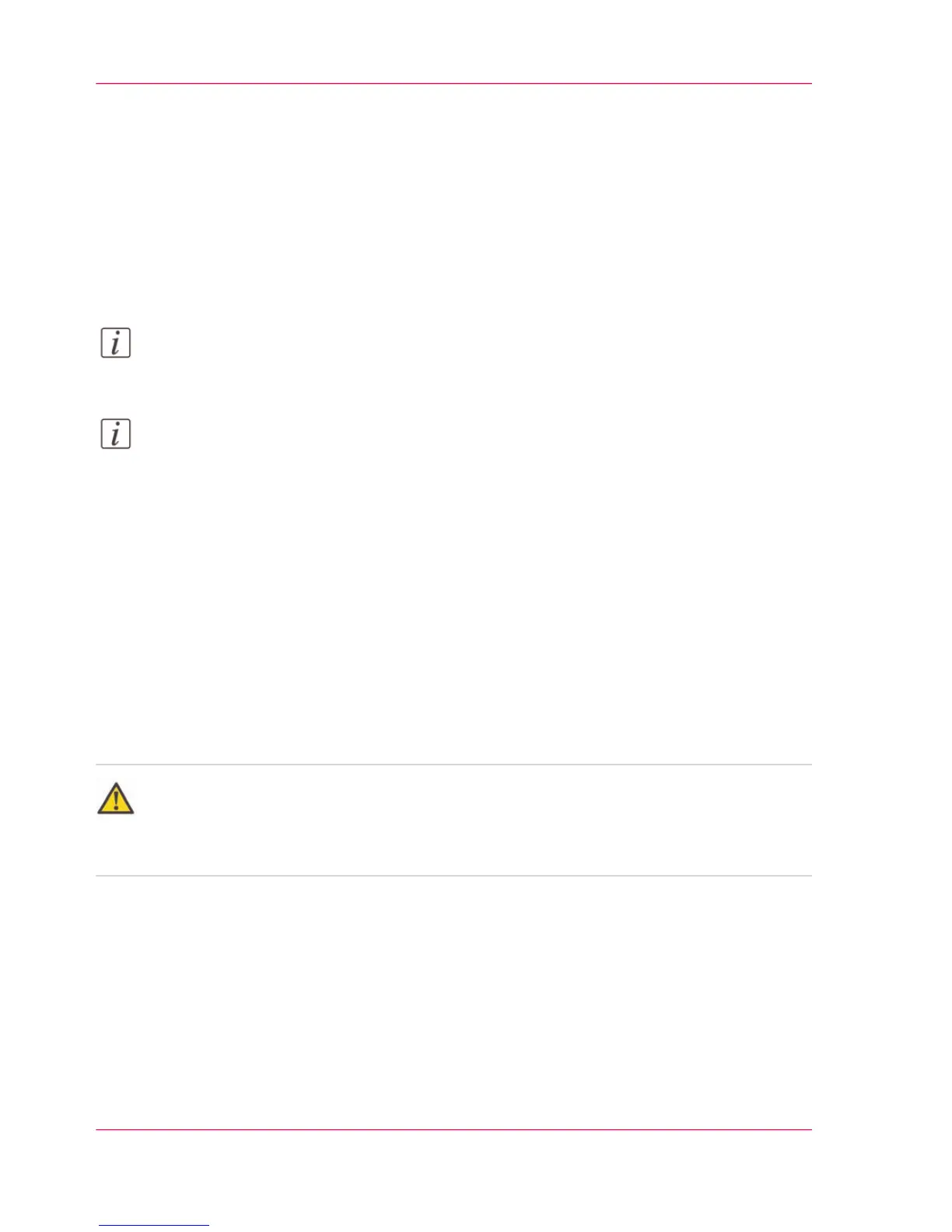Install a new license
Introduction
The Océ applications and optional functions are protected against unauthorized use. An
Océ PlotWave 340 or Océ PlotWave 360 product license is required to activate the
printer and you need to activate a license to enable various applications. Under the 'Li-
censes' tab in Océ Express WebTools, you can upload new license files.
Note:
After the license is uploaded, you must restart your system to activate the license file.
Note:
For this procedure, you need to log in as a System Administrator or Power User.
How to get a new license file
In Océ Express WebTools:
1.
Open the 'Support' - 'Licenses' tab to display the license information page.
2.
Note the license information down.
3.
Get the serial number of the machine and note it down.
4.
Send the serial number and license information to your Océ representative together with
a list of options that you require.
5.
After receiving the license file, store the file on the network.
Attention:
It is advised to store the license information of the currently active license files in a back-
up file before you activate a new license file. Use the 'Save' button to store the current
license files information.
Upload a new license
In Océ Express WebTools:
1.
Click 'Activate' to open a browser window to search for the license file on the network.
2.
Browse the network and select the license file.
3.
Click "Next", read the step and click "Next".
Chapter 6 - License Management334
Install a new license
