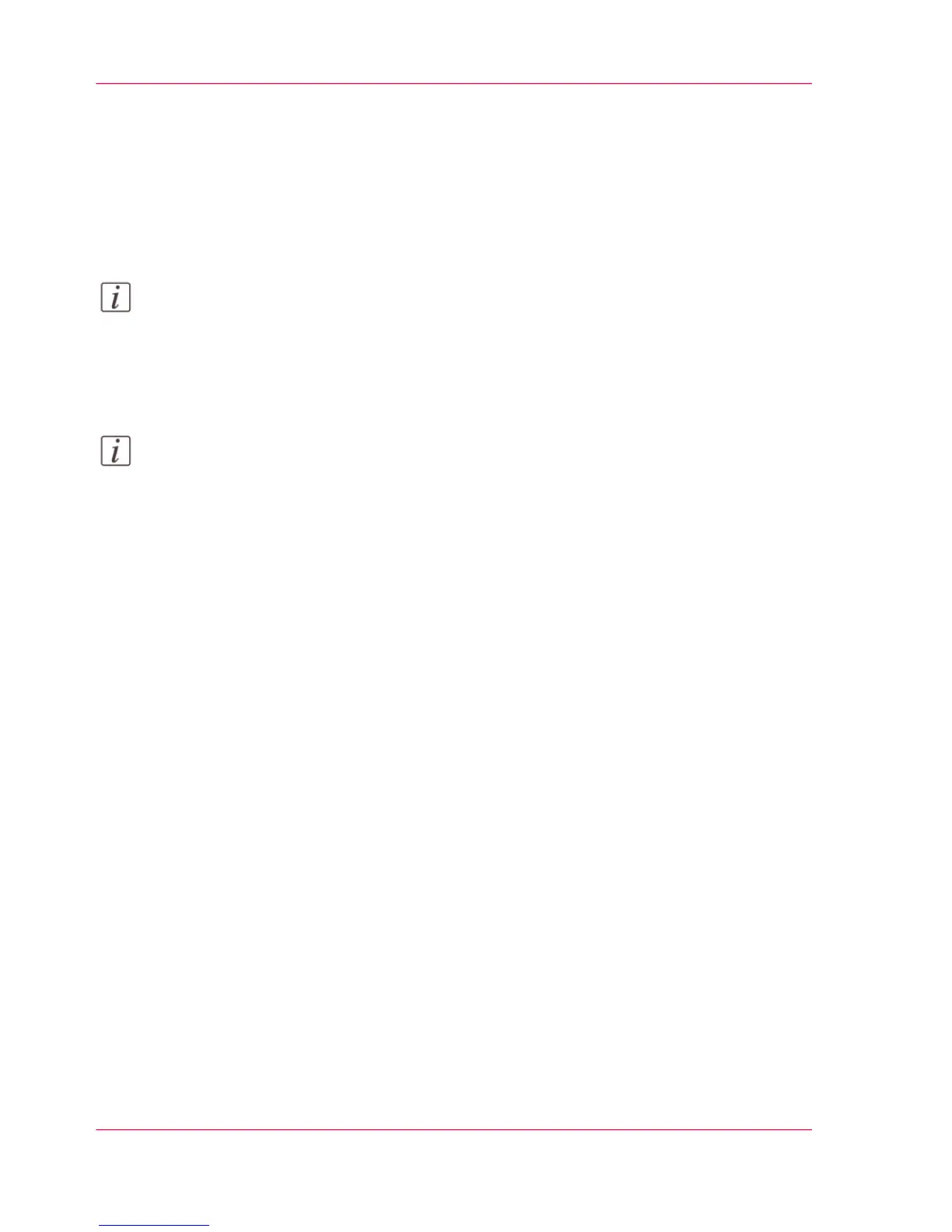Load the settings from a file
Introduction
Load the settings and the values for Océ Express WebTools from a file. Load the settings
from a file to duplicate them to another printer of the same type.
Note:
Not all settings are stored in the settings file. The network settings are excluded from
the file because the network settings cannot be transferred to another printer. The pass-
words for authorized users and the passwords for remote scan destinations are excluded
from the file for security reasons. License information is not included in the file either.
Note:
For this procedure, you need to log in as a Key Operator or System Administrator.
How to load the settings from a file
1.
Open the 'Configuration' tab or the 'Preferences' tab.
2.
Click 'Open set' in the upper right-hand corner of the screen. A secondary window opens.
3.
Navigate to a location on the network and select the settings file.
4.
Click 'Ok' to load the settings file or 'Cancel' to close the window without loading the
settings file.
In some cases a reboot dialog appears.
Result
The values of the settings in the settings file overwrite the current values. The network
configuration settings of the system and the passwords are not loaded to prevent connec-
tivity problems and to guarantee the integrity of the passwords.
Chapter 3 - Define your Workflow with Océ Express WebTools98
Load the settings from a file
