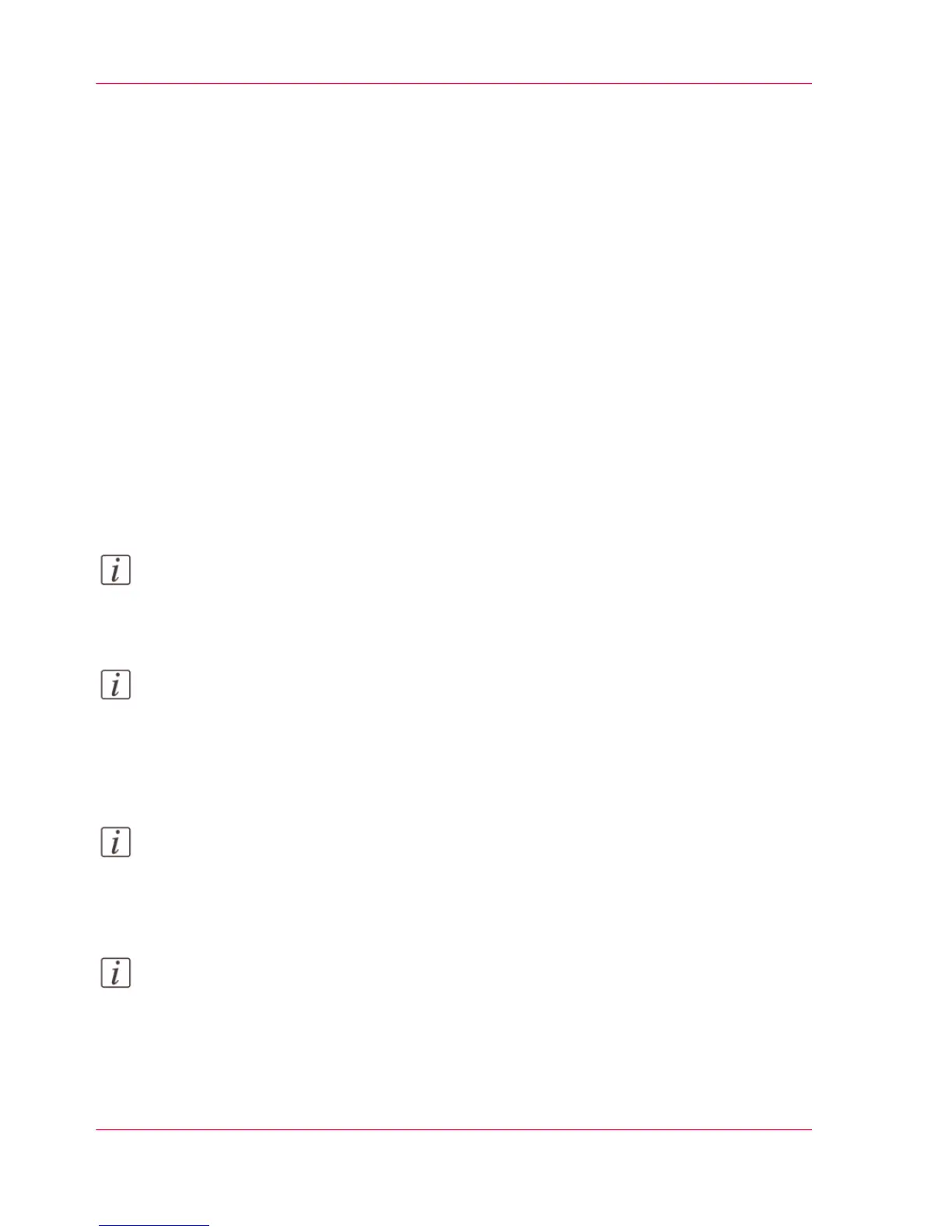Log in as an authorized user
Purpose
In order to have write access for certain settings, you must log in as an authorized user
There are three user roles: System Administrator, Key Operator and Power User. They
have authorization to edit specific groups of settings. You do not need to log in before
you start a session. The system will only display a login screen when you want to perform
a special action.
Before you begin
Navigate through the tabs and select the values you want to change.
How to log in as an authorized user
1.
Click on the value of the setting you want to edit. A login window appears.
2.
Select a user role from the drop-down list.
Note:
The user role with the required authorization is already selected.
3.
Enter the password.
Note:
If the password is entered incorrectly, a message appears. You can enter the password
again.
4.
Click 'Ok' to confirm your entry.
Note:
Once you have logged in, the log in lasts for the duration of the browser session. If you
have not been active for more than 30 minutes, the session expires and you need to login
again.
Note:
For security reasons it may be useful to periodically change the password for the three
access modes (Key Operator, System Administrator, Power User) in Océ Express
WebTools
Chapter 3 - Define your Workflow with Océ Express WebTools126
Log in as an authorized user
