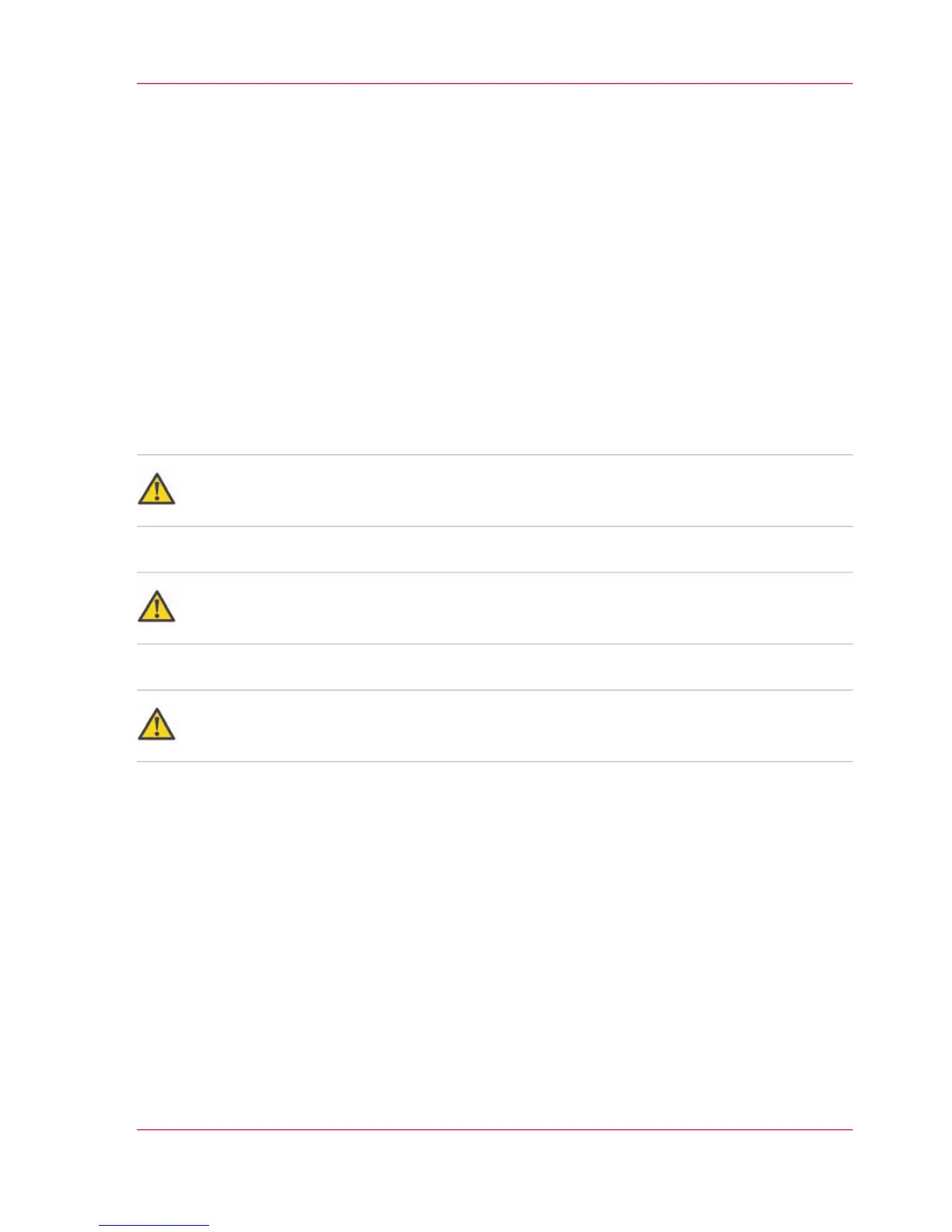Calibrate the scanner
Introduction
You can calibrate the scanner when you are not satisfied with the copy or scan quality.
Use the calibration wizard to calibrate the scanner.
Before you begin
Clean the scanner before you start the calibration procedure. Dirty parts of the scanner
cause copy and scan quality to decrease. For more information, see ‘Clean the scanner’ on
page 323.
Open the media drawer to find the scanner calibration sheet at the back of roll 2. For
more information, see ‘The media drawer’ on page 297.
Attention:
Handle the calibration sheet with care.
Attention:
Do not touch the black area of the calibration sheet with your fingers.
Attention:
Before you use the calibration sheet, wipe off any dust from the calibration sheet.
How to calibrate the scanner
On the user panel:
1.
Select the system menu thumbnail.
2.
In the 'Setup' menu list in the bottom right part of the display you can see the tile
'Scanner calibration'.
Chapter 5 - Maintain the Printing System 327
Calibrate the scanner
