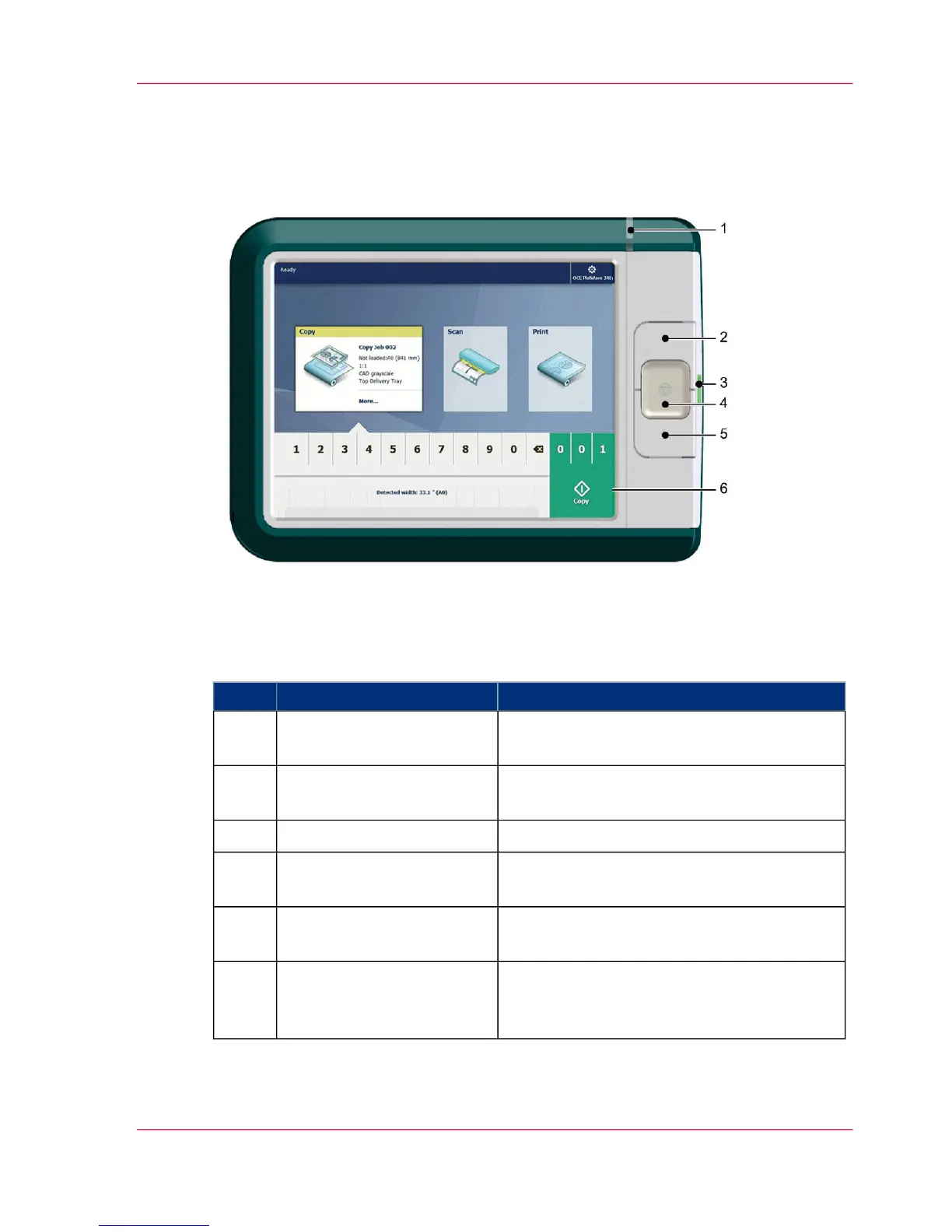The user panel: Océ ClearConnect
Illustration
Components of the Océ ClearConnect
#
Description / FunctionComponentNo.
Light that gives feedback on the status of the
printer.
status light1
Button that allows the operator to get the
printer out of sleep mode.
wake-up button2
Port to insert a USB mass storage device into.USB port3
Button that allows the operator to stop the
printer and scanner.
stop button4
Button to return to the home screen on the
user panel display.
home button5
Dynamic tile on the user panel display that
allows the operator to start a scan, print or
copy job.
green button (touch)6
Chapter 2 - Get to Know the Printing System 31
The user panel: Océ ClearConnect
