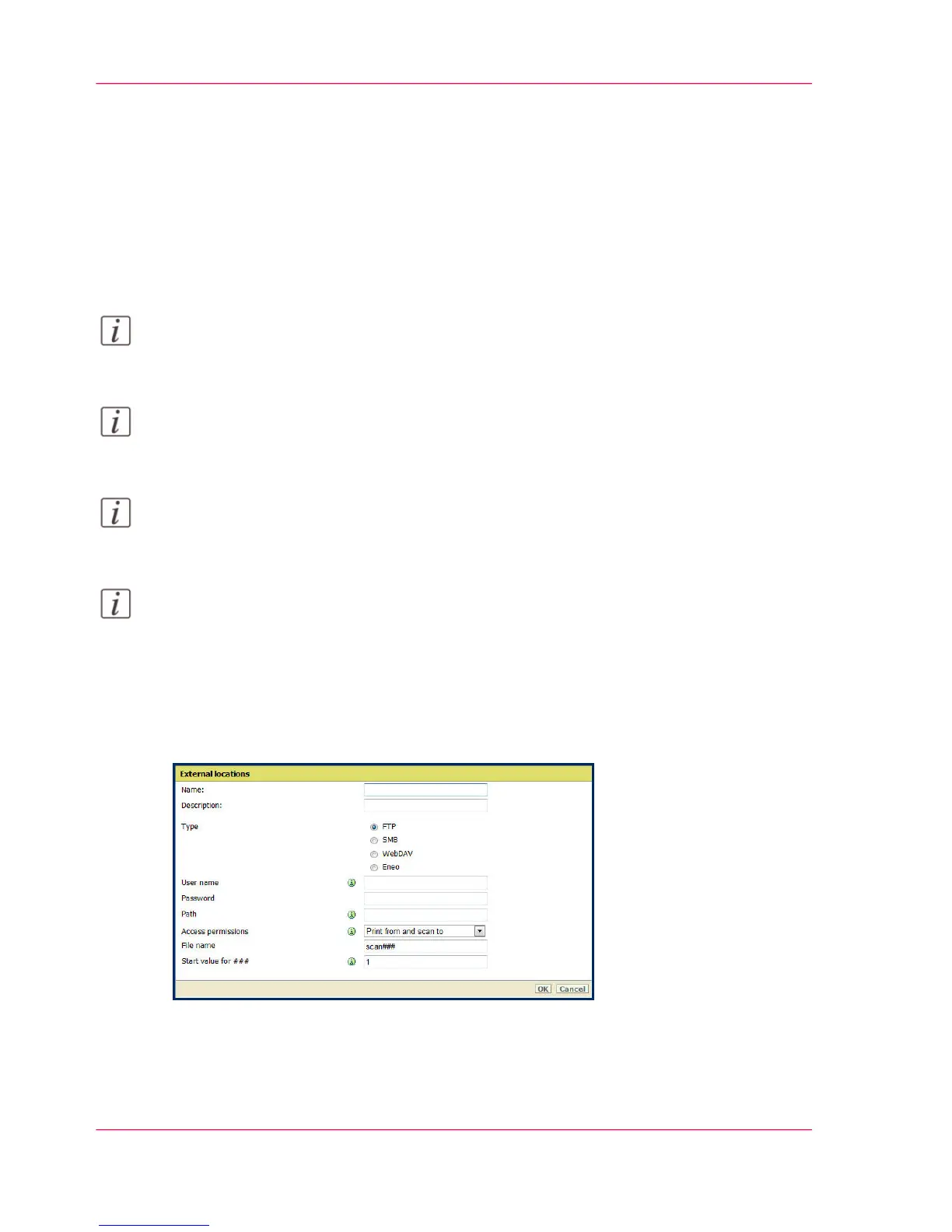Create an external location
Introduction
You can create an external location with Océ Express WebTools.
Before you begin
Note:
Make sure you enable 'SMB' protocol.
Note:
Make sure you enable 'FTP' under the 'Configuration' - 'Connectivity' tab.
Note:
Make sure the URL for 'WebDAV' and 'Eneo' is not blocked.
Note:
For this procedure, you need to log in as a System Administrator.
Create an external location
1.
Select the 'Configuration' - 'External locations' tab.
2.
Click on 'Create new' in the upper right-hand corner.
3.
Enter a 'Name' recognizable for the user. This name appears on the user panel.
4.
Enter a 'Description' description of the settings used.
5.
Select the 'Type' of the external location: 'FTP', 'SMB', 'WebDAV' or 'Eneo'.
Chapter 3 - Define your Workflow with Océ Express WebTools156
Create an external location
