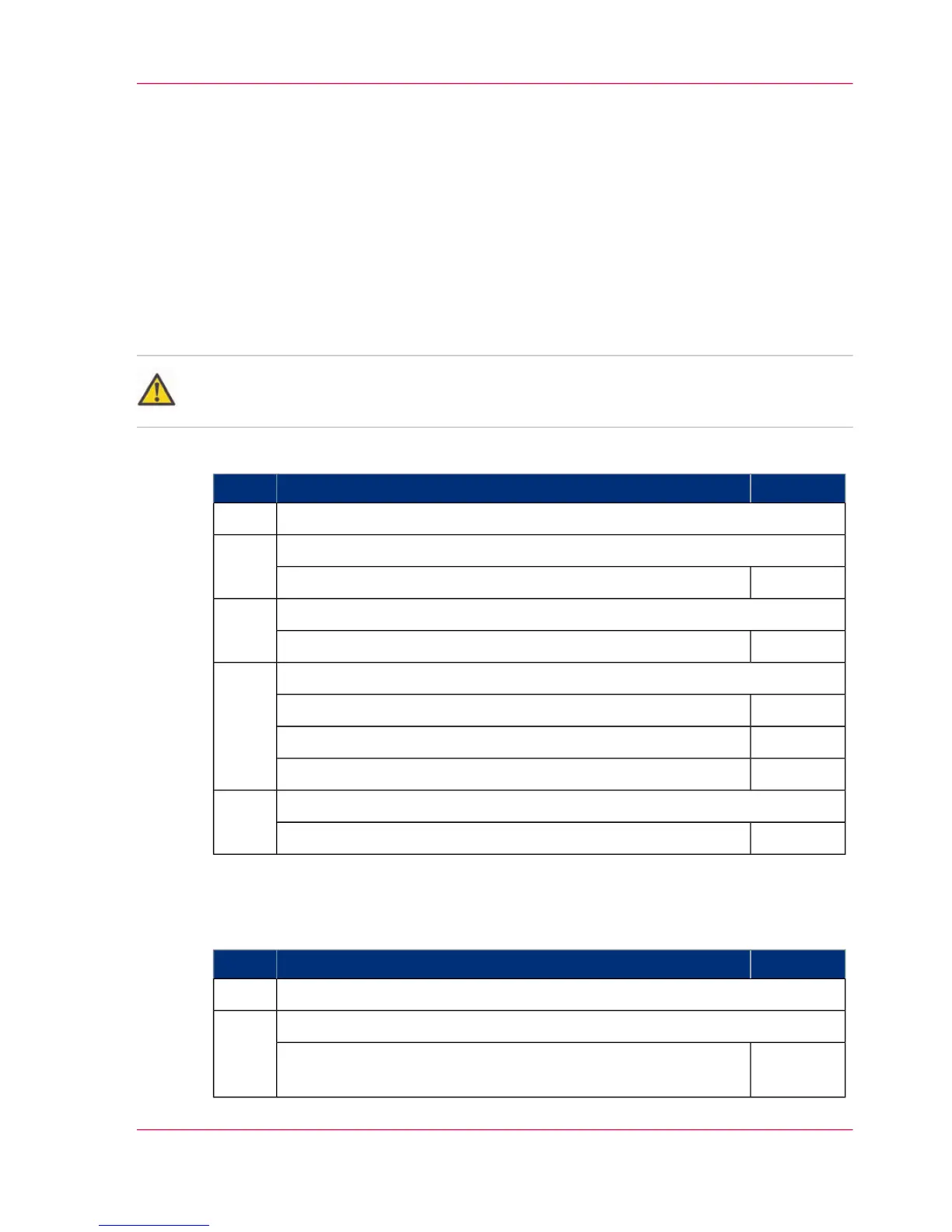The system requirements
Introduction
You can use an Internet browser to open the home page of Océ Express WebTools. De-
pending on the Internet browser you use, you must set the required minimum browser
security settings as indicated below.
Set the minimum browser security settings for Internet Explorer
Attention:
You must enable cookies.
#
ValueActionStep
Select Tools / Internet Options / Security / Local intranet / Custom Level1
ActiveX controls and plug-ins2
EnableBinary and script behaviors
Downloads:3
EnableFile download
Miscellaneous4
EnableAllow META REFRESH
EnableLaunching applications and unsafe files
DisableUse Pop-up blocker
Scripting5
EnableActive scripting
Set the minimum browser security settings for Firefox
#
ValueActionStep
Select Options / Options1
General2
Recom-
mended
Show the downloads window when downloading a file
Chapter 3 - Define your Workflow with Océ Express WebTools 75
The system requirements
