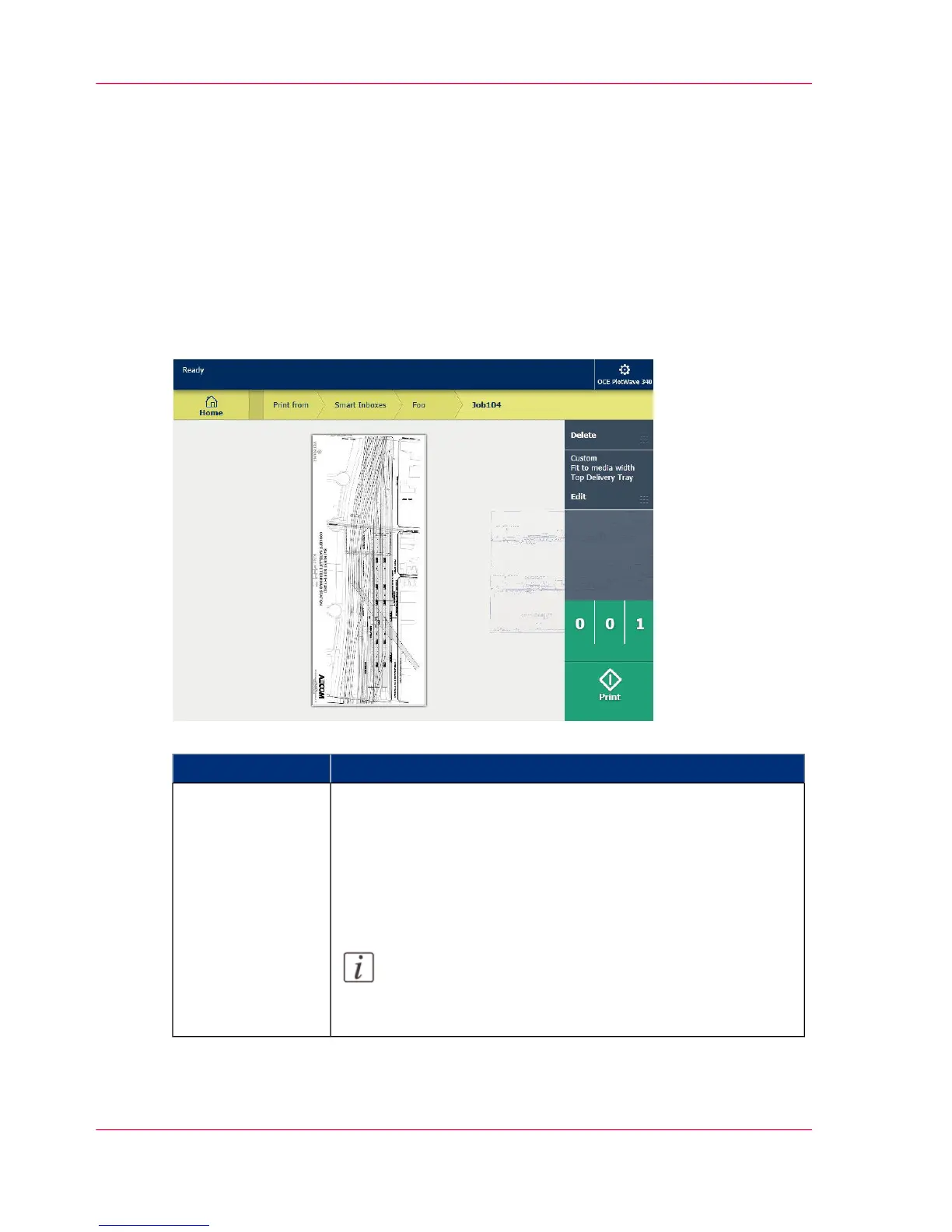Job preview
Introduction
The multi-touch user panel offers a detailed preview of your job. Touch the preview
thumbnail to access the preview window.
Job preview
#
FunctionComponent
You can pan the image to see it in more detail.
You can shift between the various job files that are part of one
location. Swipe left or right to view the other job files.
Tap the 'Edit' tile in the job pane to open the preset window.
In the preset window, tap the 'View' tile to go back to the pre-
view window.
Note:
If you have a multi-page job, you can only view the first
page.
Job preview
Chapter 2 - Get to Know the Printing System56
Job preview
