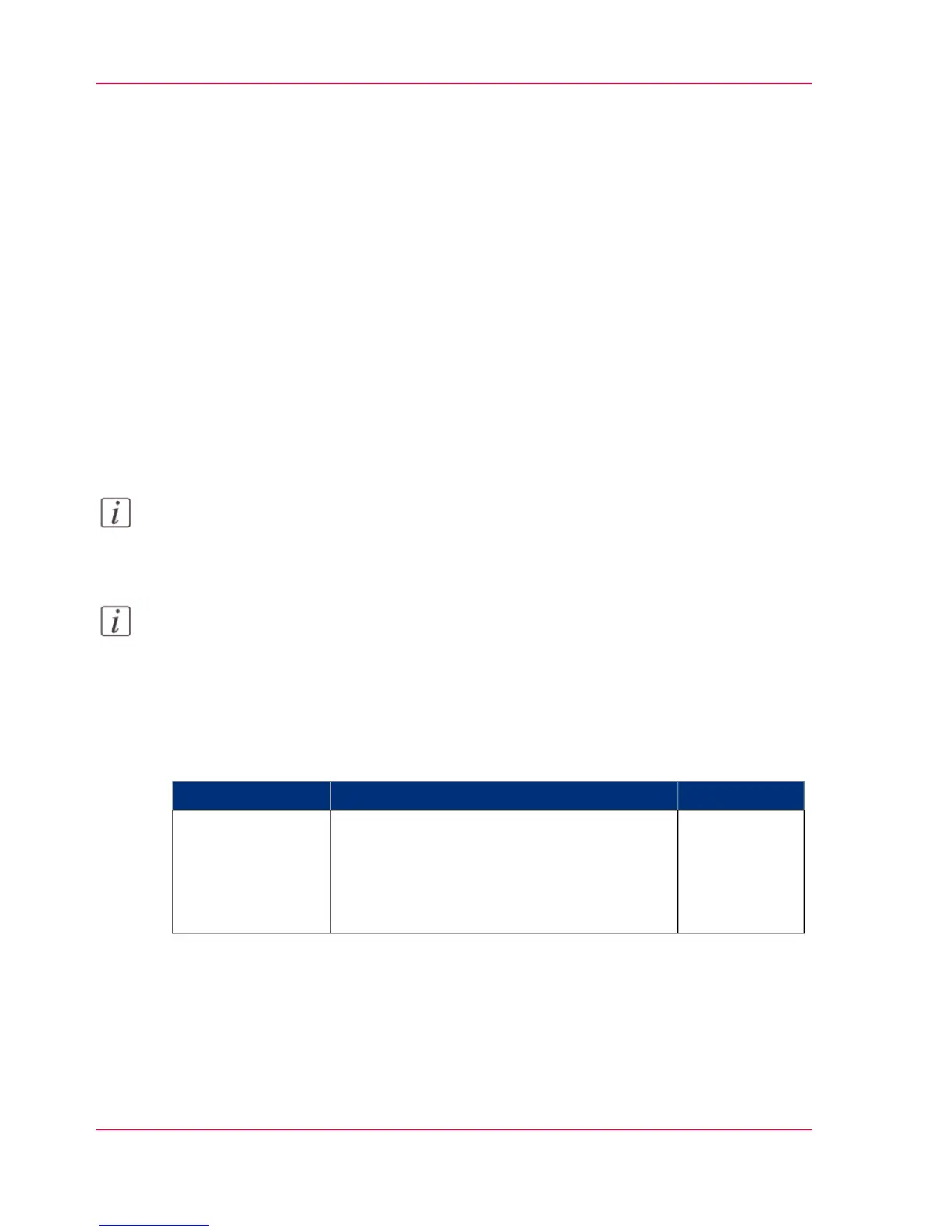Quick Start: default jobs
The Smart Inbox process for copy, scan and print jobs
Introduction
Use the Smart Inbox to manage and store your jobs. Define one or more Smart Inbox
names that allow you to easily organize and access your jobs.
With the Océ PlotWave 340/360:
•
The Smart Inbox can not only be used in Océ Express WebTools, but also on the Océ
ClearConnect multi-touch user panel.
•
The Smart Inbox offers a range of possibilities for print, copy and scan jobs. The
functionality of the Smart Inbox differs with the various jobs.
Note:
For more information on the Smart Inbox concept in Océ Express WebTools, see ‘The
'Smart Inbox' and the Queue concept’ on page 107
Note:
For more information on how to create Smart Inboxes, see ‘Create and open a Smart
Inbox for print jobs’ on page 117 and ‘Create and open a Smart Inbox for scan jobs’ on page
119
Copy jobs and the Smart Inbox
#
LocationDescriptionFunction
Océ Express
WebTools /
User panel
Enable the functionality in Océ Express
WebTools to store copy jobs in the Smart In-
box temporarily.
This way you can manage and reprint jobs on
the system.
Store a copy job in
the Smart Inbox
temporarily
Chapter 2 - Get to Know the Printing System60
The Smart Inbox process for copy, scan and print jobs
