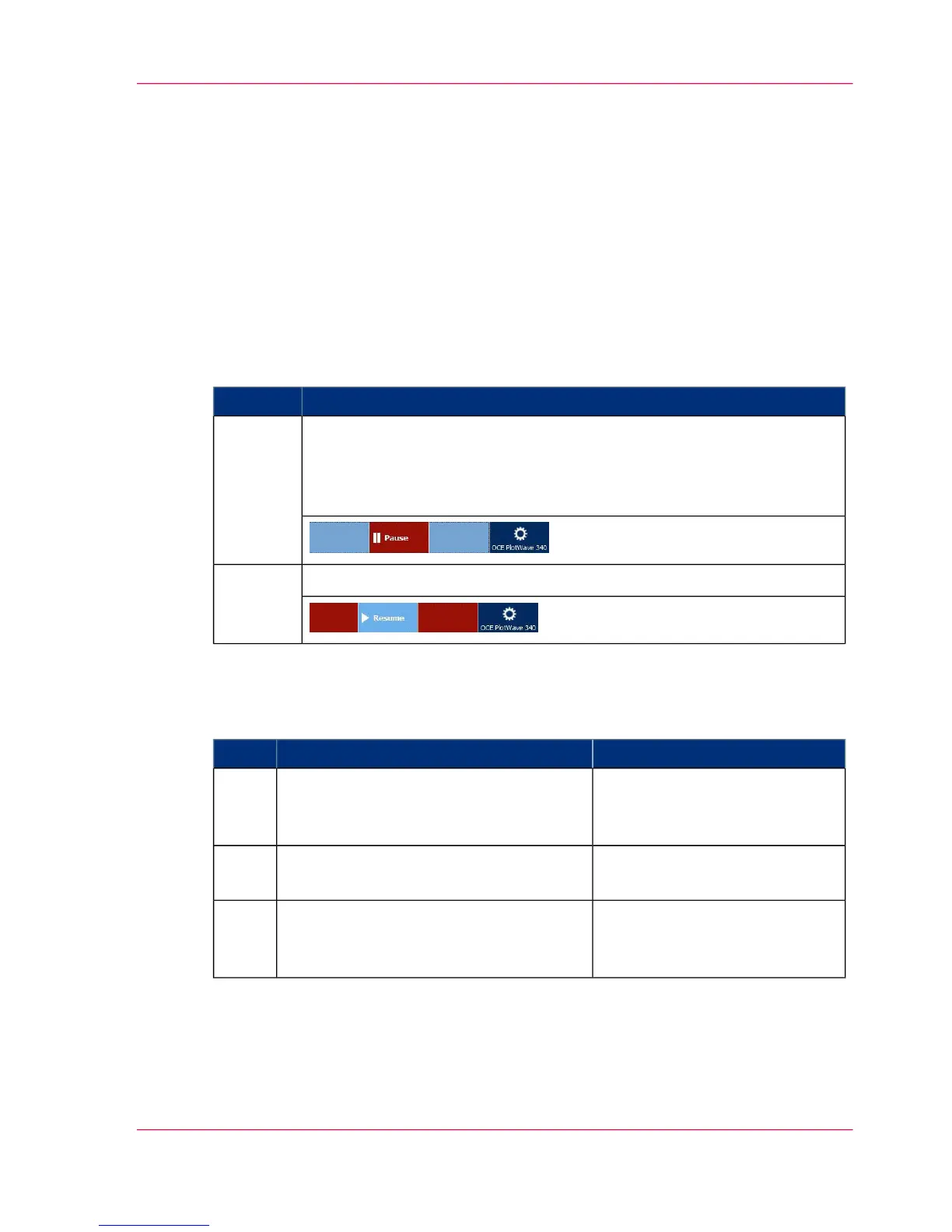Pause, Stop or Clear the System
Pause, resume or stop an active job
Introduction
If you want to pause, resume or stop an active job there are several things you can do.
How to 'Pause' or 'Resume' an active print job
#
StepsAction
Tap on the active job in the dynamic bar of the user panel.
The queue opens and 'Pause' is visible in the dynamic bar.
Tap 'Pause' to pause the printer. The 'Pause' tile turns into a 'Resume'
tile.
1.'Pause'
Tap 'Resume' in the dynamic bar to resume the printer.2.'Re-
sume'
How to stop an active job on the user panel
#
ResultActionStep
The machine stops scanning or
printing immediately: it stops in
the middle of the page.
Press the stop button.1
Your job is saved or deleted.A dialog box appears, asking you to save
the job in the Smart Inbox or to delete it.
2
The scanner releases the original.For copy and scan jobs: tap on 'Release
the original' under the Smart Access to
release your original from the scanner.
3
Chapter 4 - Use the Printing System 279
Pause, resume or stop an active job
