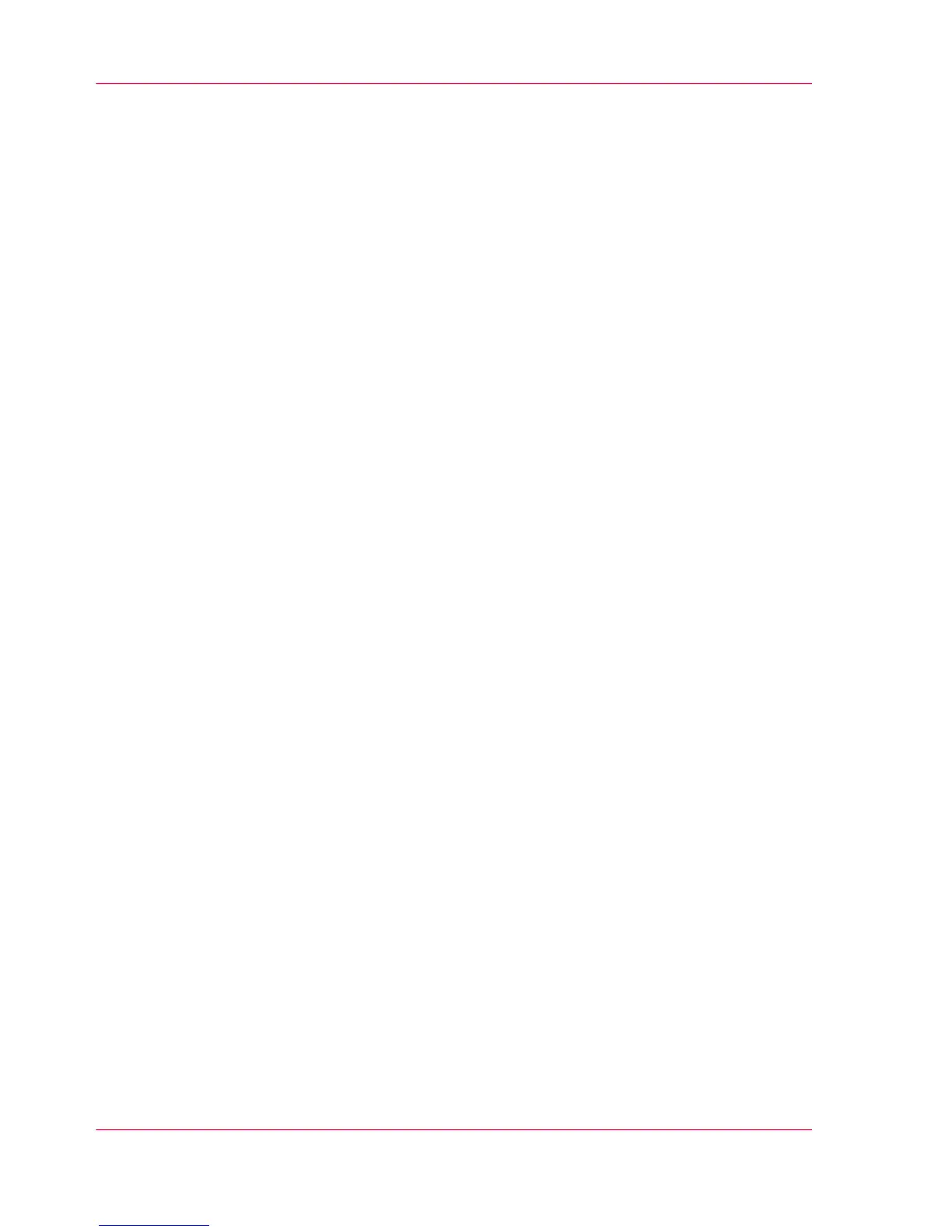6.
Select'Top', 'Bottom', 'Left' or 'Right' and define the values.
7.
Make your settings and tap 'OK'.
8.
Tap the green button.
Result
The printer scans the original to file without the defined strip. The file is sent to your
preferred location. As default, you can find your file in the public Smart Inbox in Océ
Express WebTools.
Chapter 4 - Use the Printing System278
Make a scan and remove a strip
