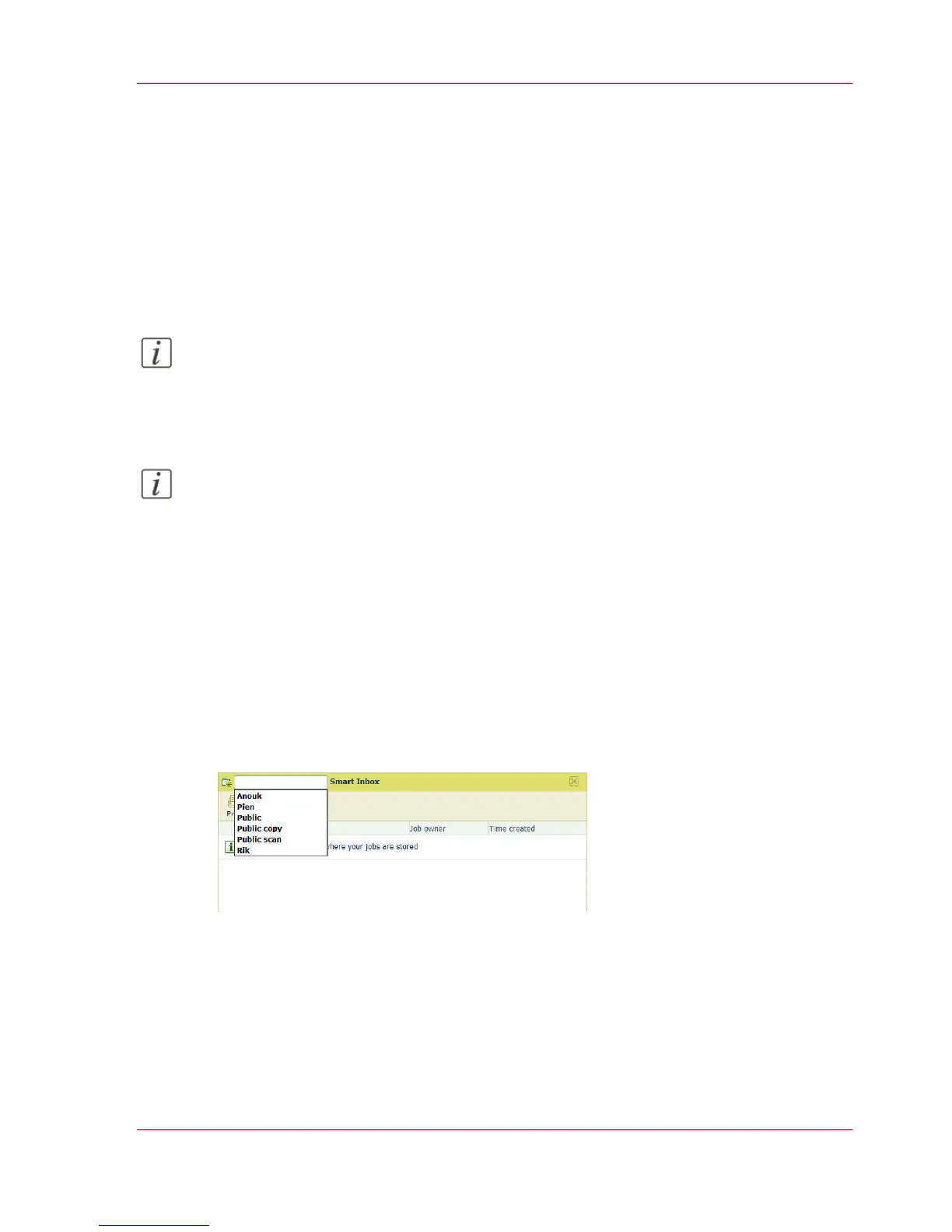Create and open a Smart Inbox for print jobs
Introduction
There a two ways to create and open a Smart Inbox for print jobs in Océ Express
WebTools:
•
In the Smart Inbox section under the 'Jobs' tab.
•
In Océ Publisher Express.
Note:
Note that the Smart Inboxes for print jobs created in the Smart Inbox section and Océ
Publisher Express are only visible on your personal browser. When you send a print job
to the specific Smart Inbox, that Smart Inbox also becomes visible on the user panel.
Note:
Note that the Smart Inboxes or print jobs created in the Smart Inbox section and Océ
Publisher Express are not permanent. Once the Smart Inbox is empty, it will disappear.
Smart Inbox for print jobs in the ' Smart Inbox ' section
A user can create and open a Smart Inbox in the ' Smart Inbox ' section:
1.
Select the 'Jobs' tab.
2.
Click on Open ' Smart Inbox '.
3.
Click on the blank field to open a drop-down list with the Smart Inboxes available on
your system. You can open an existing Smart Inbox from the list or you can type the
name of a new Smart Inbox.
4.
Enter the name of the new Smart Inbox and press Enter, or select the desired 'Smart Inbox'
from the list.
The Smart Inbox is now displayed in the ' Smart Inbox ' section.
Chapter 3 - Define your Workflow with Océ Express WebTools 117
Create and open a Smart Inbox for print jobs
