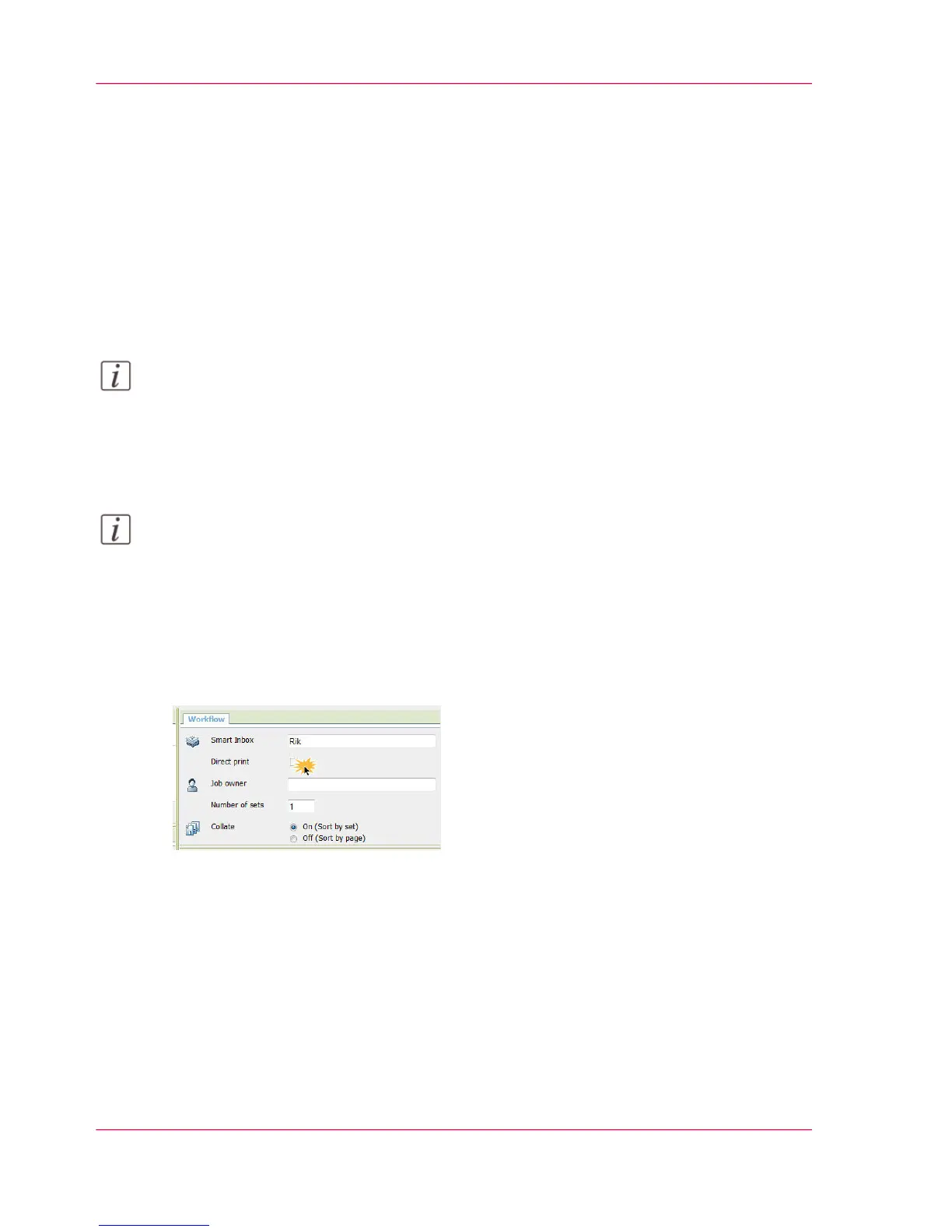Direct print
Introduction
When you want to do a default print job:
•
You can print with direct print.
When you print with direct print, the print job is sent to the queue immediately.
•
You can print without direct print.
When you print without direct print, you have to start the job locally at the printer.
Note:
When the 'Preferences' - 'System defaults' -'Job management' - 'Override destination
of print jobs' is set to 'Only to Smart Inbox', you cannot print directly and you have to
start the print job at the printer. When you want to print with direct print, you must
change this setting in Océ Express WebTools.
Note:
For more information on how to submit a print job via Océ Publisher Express, see ‘Use
Océ Publisher Express to send a print job’ on page 193.
Do a default print job with direct print
1.
Send a job to the printer via one of the job submitters and select "direct print" in the job
ticket.
Usually via Océ Publisher Express in Océ Express WebTools.
2.
Go to the printer to collect your print.
Do a default print job without direct print
When "direct print" is not selected in the job ticket or when the function is disabled:
1.
Send a job to the printer and select the preferred Smart Inbox as a location via one of the
job submitters.
Chapter 4 - Use the Printing System214
Direct print
