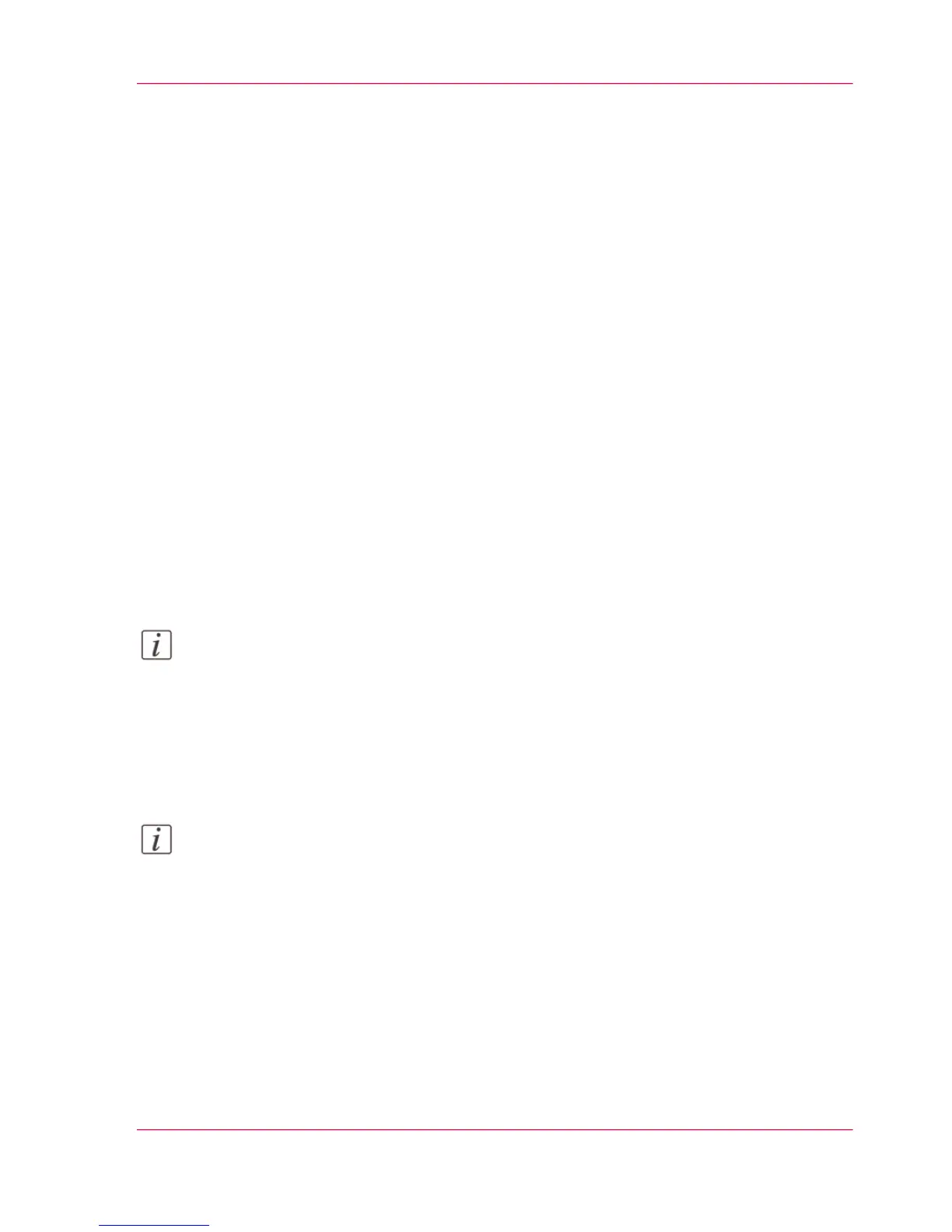Scan to an external location
Introduction
When you want to scan an original and you do not make any settings, the default presets
are used. You only use the Smart Access to submit your job.
In the Smart Access, you can select the location you want to send your scan to.
With the Océ PlotWave 340/360 printer, you can use the following external location
types:
•
'FTP'
•
'SMB'
•
'WebDAV' also called the cloud
•
'Eneo'
Before you begin
Before you can select the preferred location, you must create and configure the location
in Océ Express WebTools. For more information on how to do this, see ‘Create an external
location’ on page 156. Once you have created the locations in Océ Express WebTools,
they become visible in the Smart Access on the printer user panel.
Note:
If you do not create external locations in Océ Express WebTools, there is no location
visible on the user panel other than the public Smart Inbox.
Scan to an external location
1.
Feed the original face up and centered on the original feeding table.
Note:
You do not need to center the original precisely. The exact position of the original is au-
tomatically detected by the scanner.
Chapter 4 - Use the Printing System 261
Scan to an external location
