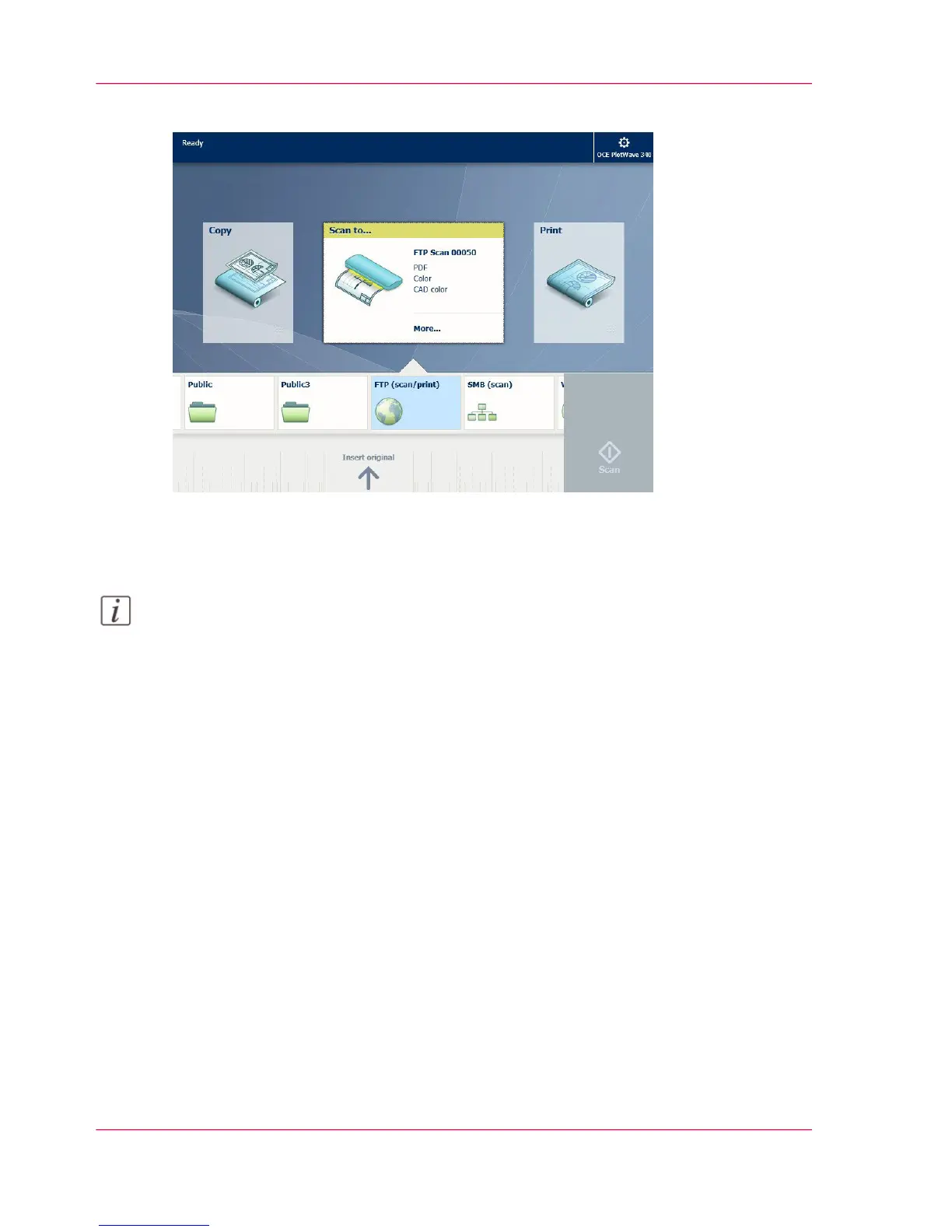2.
Select the 'Scan' tile on the user panel. The scan Smart Access is visible.
3.
Select the preferred location in the Smart Access.
Tap the 'Scan' tile once more if you want to change the settings.
4.
Tap the green button.
Note:
Tap on 'Release the original' under the Smart Access to release your original from the
scanner.
Result
A scan to file is made and sent to your selected location. Access your location to retrieve
the file.
Chapter 4 - Use the Printing System262
Scan to an external location
