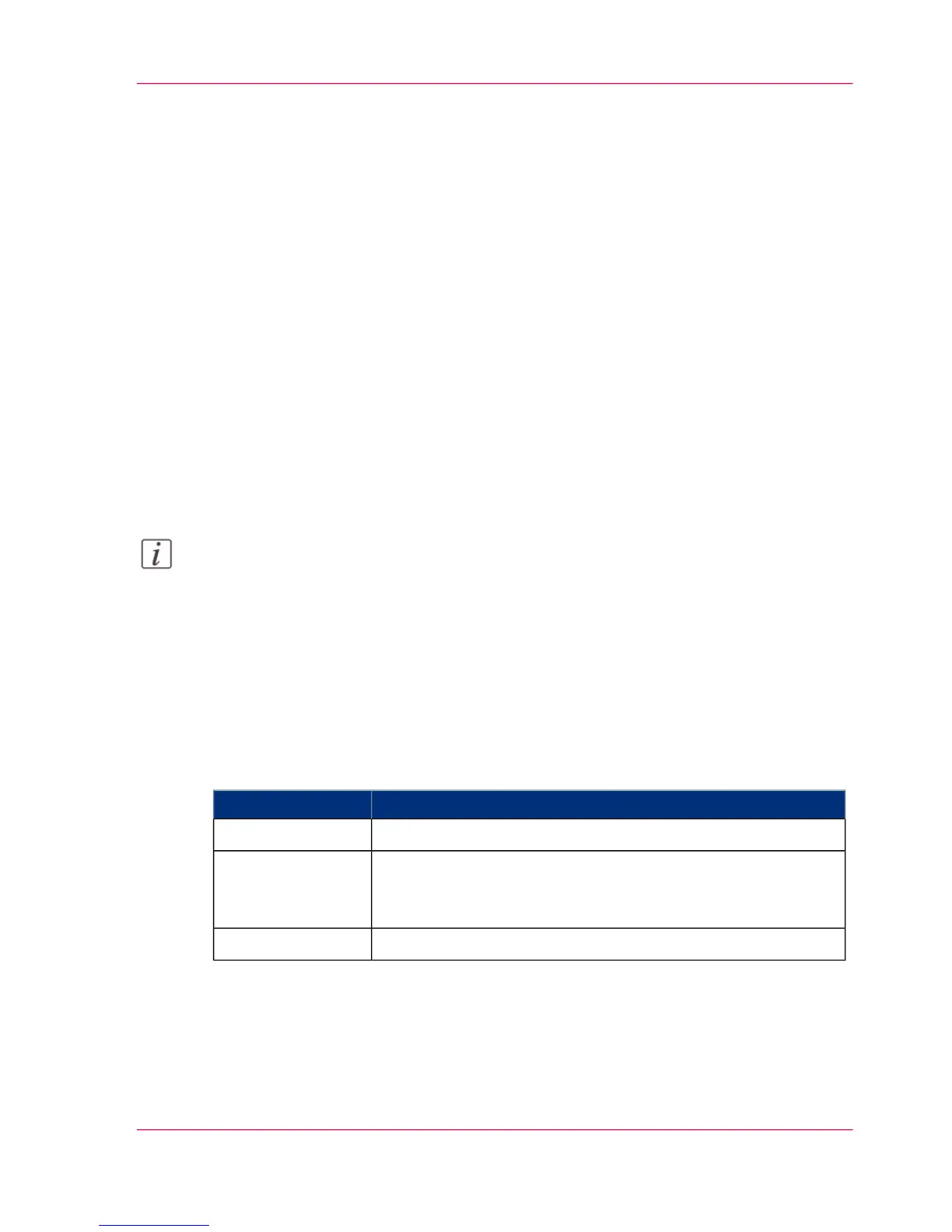The Smart Access
Introduction
The Océ ClearConnect gives easy access to your print, copy and scan jobs and supports
the green button approach via the Smart Access.
The Smart Access is the dynamic lower section of the user panel. The Smart Access enables
you to quickly start your job without the need to make additional settings.
To start a job, you only have to:
1.
Insert an original for scan and copy jobs or select a print job from one of the locations in the
Smart Access (for example the public Smart Inbox).
2.
In the Smart Access, select the number of copies when applicable and tap the green button
to start the job.
The Smart Access is dynamic and its functionality changes when you select the copy, scan
or print tile.
Note:
For more information on the workflow of basic copy, scan and print jobs, see ‘Do a default
copy job ’ on page 225, ‘Do a default scan job ’ on page 254 and ‘Do a default print job ’ on
page 212.
The Copy Smart Access
Tap the Copy tile on the user panel to view the copy Smart Access. The Smart Access
has the following functionalities:
#
FunctionComponent
Select the number of copies.1. numeric panel
Check how your document is being scanned by the printer.
You can check the width and alignment of the original to ensure
best performance.
2. live scan view
Tap the green button to start the job.3. green button
Chapter 2 - Get to Know the Printing System 45
The Smart Access
