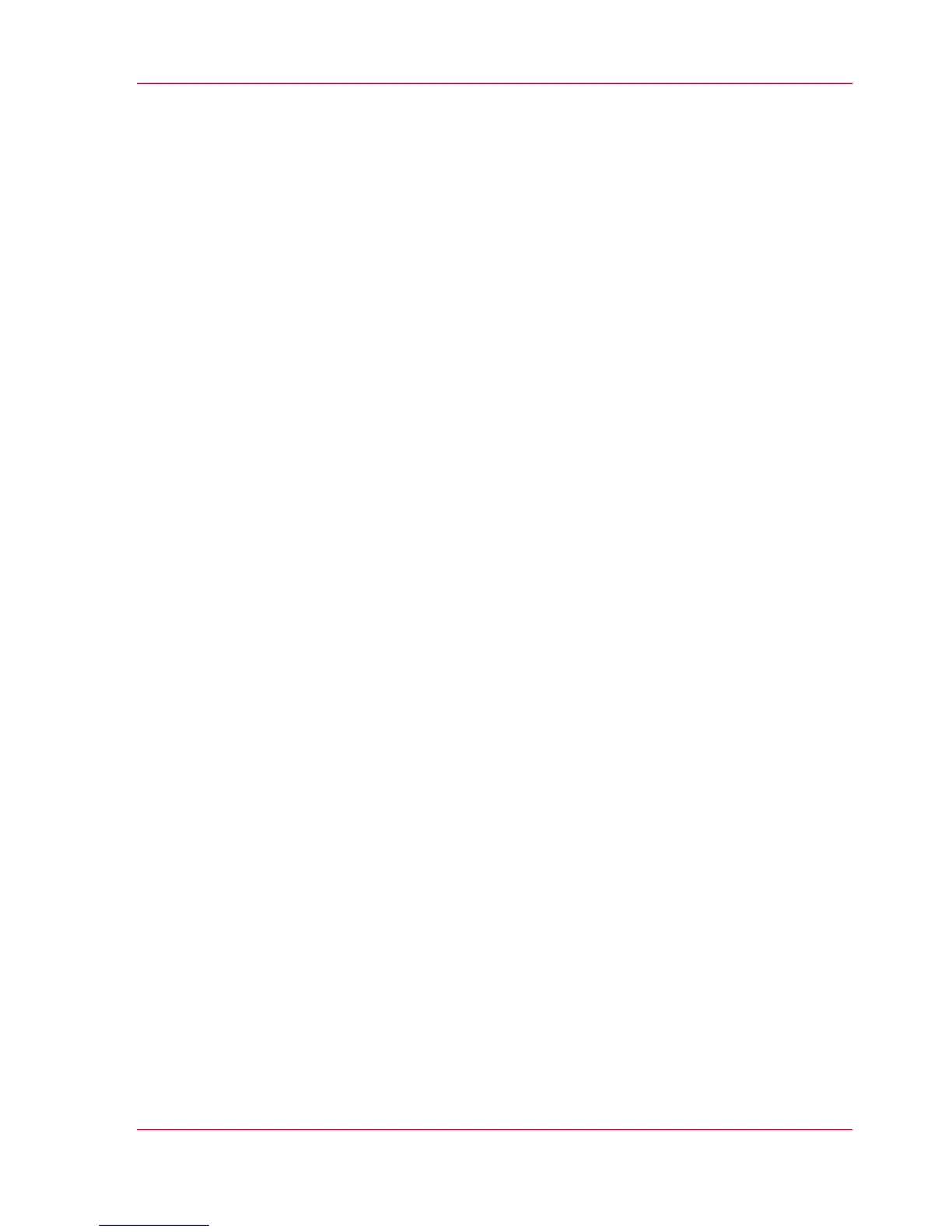Configure the 'User panel timeout'
Introduction
The printer user panel can automatically return to the home screen. If you disable this
setting, the user panel display does not return to the home screen automatically.
When to do
Enable the setting and define a suitable time-out period that does not interfere with the
print productivity.
How to configure the 'User panel timeout'
In Océ Express WebTools:
1.
Open the 'Preferences' - 'System properties' tab.
2.
Click on 'Edit' in the 'Printer properties' section or click on the 'User panel timeout'
setting.
3.
When you enable the setting, you must enter a time period as well. If you choose to disable
the setting, the time-out period will not be adjustable.
4.
Click 'Ok' to confirm or 'Cancel' to reject your entries.
Chapter 3 - Define your Workflow with Océ Express WebTools 163
Configure the 'User panel timeout'
