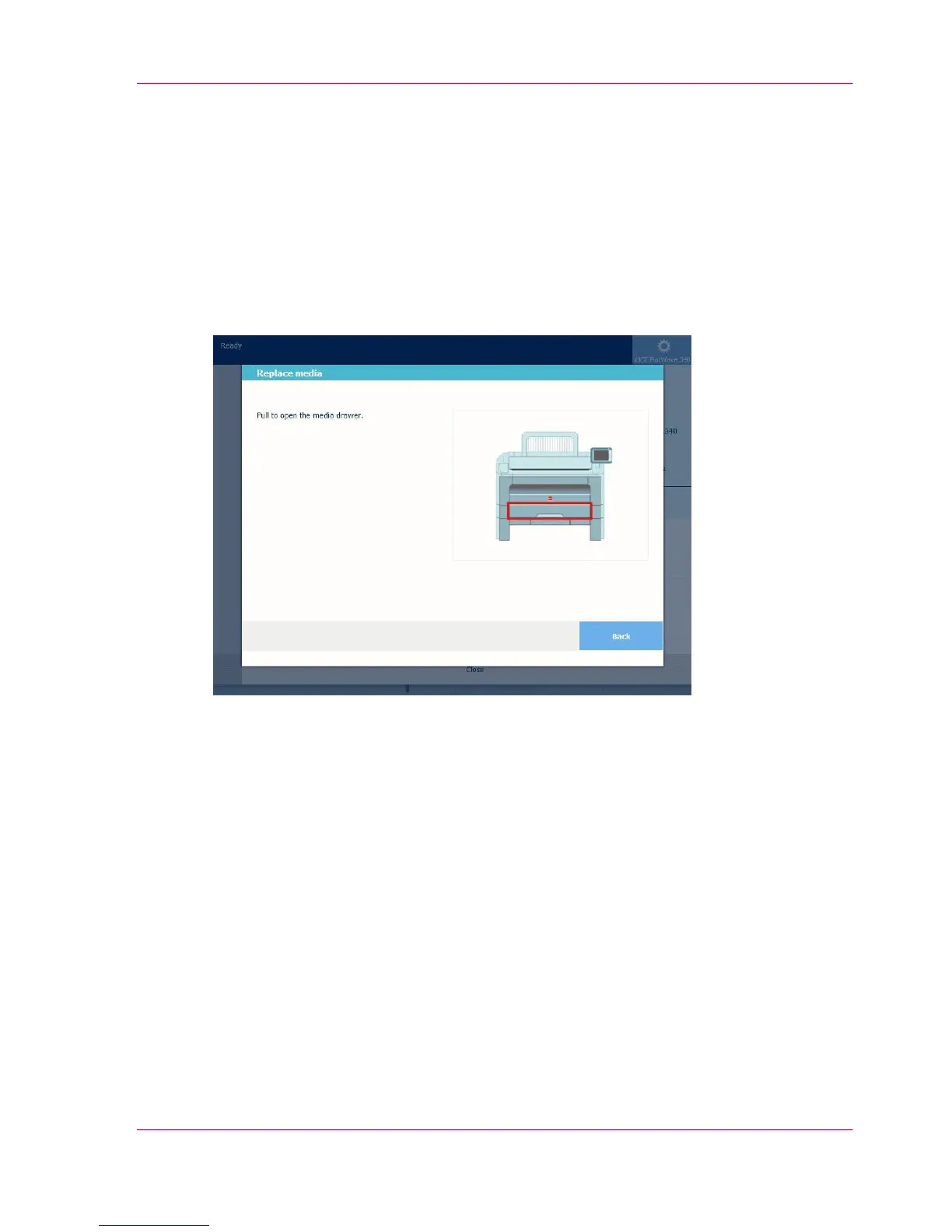Change the media type and media size
Introduction
When you load a new type of media, the system automatically detects the new media and
can ask you to enter the correct media type and size. If the media type or size defined on
the system are not correct, you can change these settings.
Illustration
Define the media type and size when you load new media
On the multi-touch user panel:
1.
A window opens when you load new media.
2.
Choose the correct media type from the list and click OK.
3.
Choose the correct media size from the list and click OK.
The printer places the string with the right media name in the printer image under the
System menu.
Chapter 5 - Maintain the Printing System 315
Change the media type and media size
