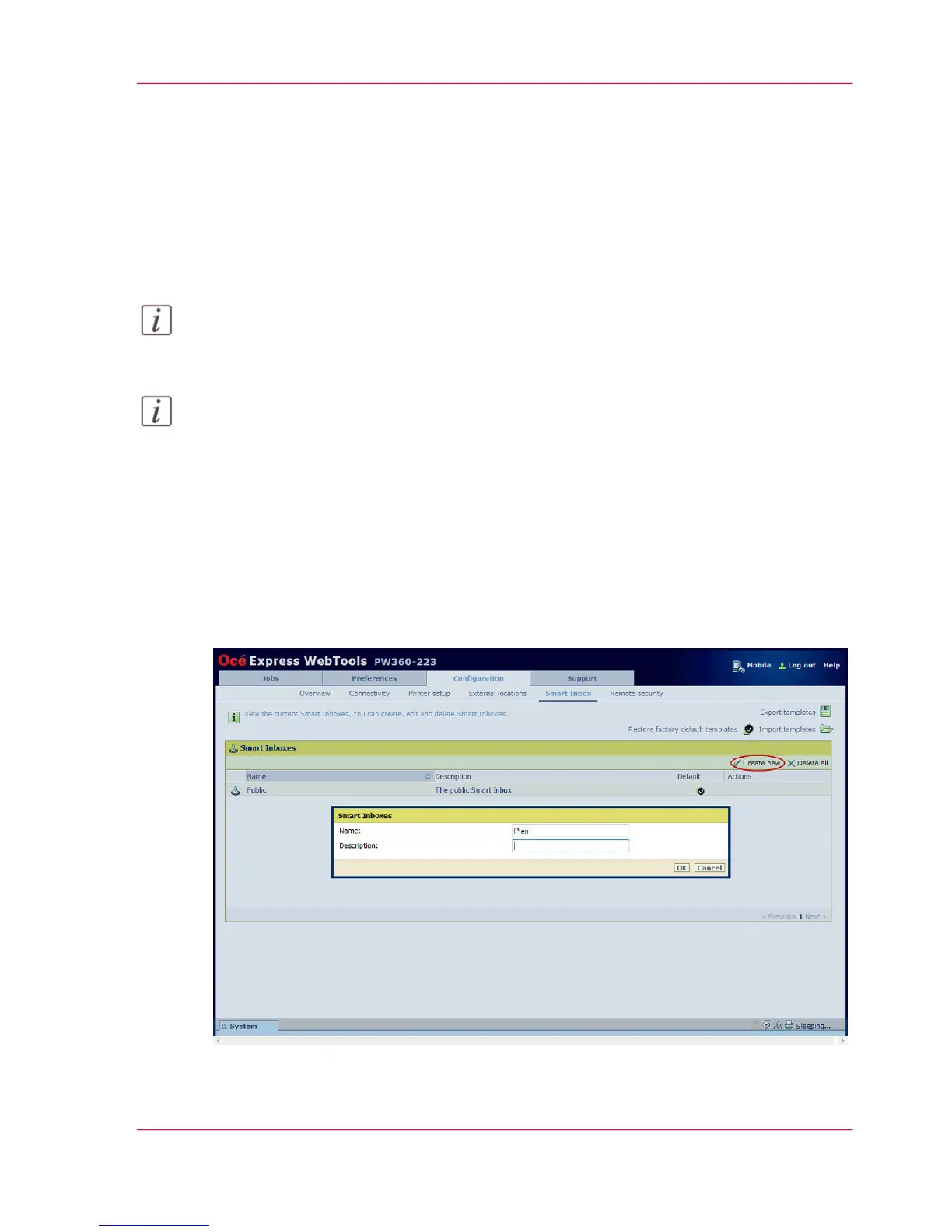Create and open a Smart Inbox for scan jobs
Introduction
In addition to the Smart Inboxes for print jobs, you can also create Smart Inboxes for
scan jobs. You can create a Smart Inbox for scan jobs under the 'Configuration' tab. The
Smart Inbox for scan jobs is present as a scan location on the user panel.
Note:
For this procedure, you need to log in as a Key Operator
Note:
The Smart Inbox for scan jobs cannot be used to store jobs. After the time defined in
Océ Express WebTools or when the Smart Inbox is full, jobs will be deleted from the
Smart Inbox.
Smart Inbox for scan jobs
In Océ Express WebTools:
1.
Select the 'Configuration' - 'Smart Inbox' tab.
2.
Click on 'Create new'. A window opens.
3.
Enter a 'Name' recognizable for the user. This name appears on the user panel.
Chapter 3 - Define your Workflow with Océ Express WebTools 119
Create and open a Smart Inbox for scan jobs
