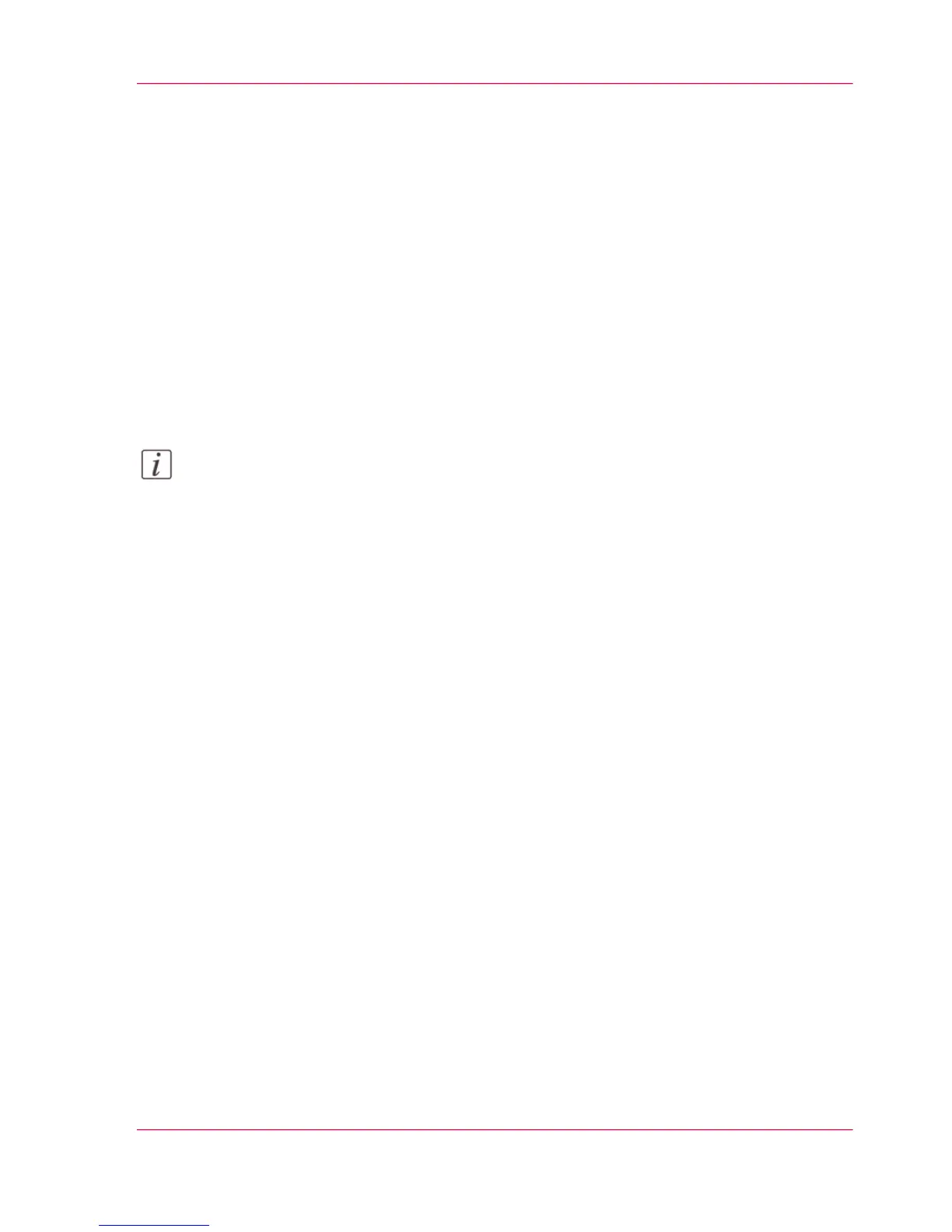Extended Scan Jobs - Advanced Settings
Available settings for scan jobs
Introduction
When you tap the 'Scan' tile on the multi-touch user panel, you can make your own
settings.
In addition to the preset tiles, you can select the advanced settings under 'All settings'.
These settings are used for extended copy jobs. The following table gives an overview and
a short description of the available settings on the printer. You can find a detailed descrip-
tion of each setting in Océ Express WebTools.
Note:
The values for the compression mode and organization change depending on the color
mode and file type you select. In some situations and for some file types, you cannot set
the compression and organization settings. For more information on this, see ‘'File type'
’ on page 274.
Chapter 4 - Use the Printing System 267
Available settings for scan jobs
