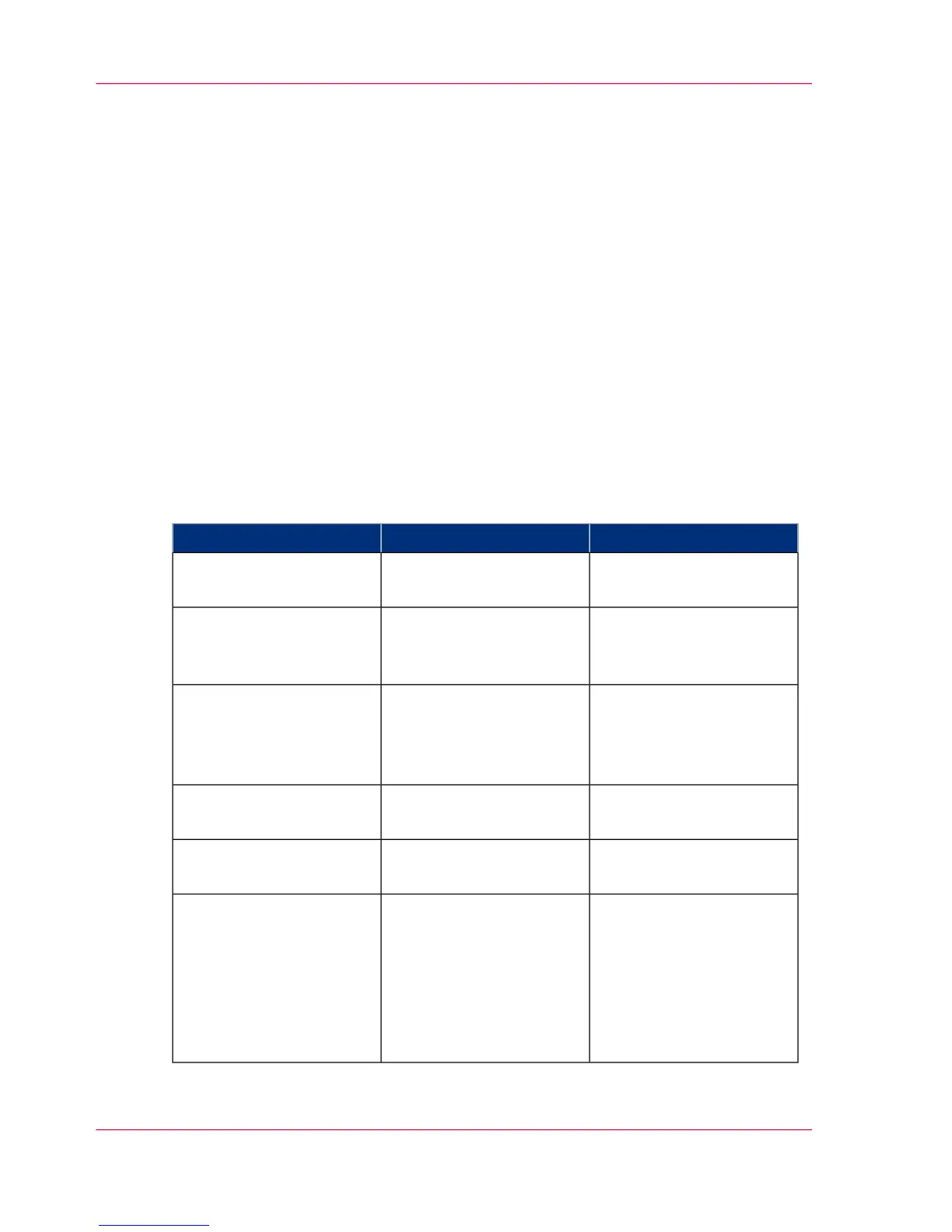Basic Scan Jobs - Default
Advised settings for scan jobs
Introduction
A default scan job takes three steps: feed the original face up, select the location in the
scan Smart Access and tap the green button.
When you change the presets or the advanced settings, it is called an extended scan job.
Advised settings for scan to grayscale or black and white file
It is best to predefine the advised settings for scan jobs you do most often.
The advised settings for specific scan-to-file jobs are found in the table below. In most
cases, the advised settings give the best results.
#
RemarksOriginal typeOriginal document
'Lines/text standard' or
'Folded lines/text'.
Monochrome CAD
Drawings
For folded monochrome
originals, apply 'Folded
lines/text'.
'Colored original'Folded colored CAD
drawing
The 'Colored original'
mode converts all colors,
even weak ones, to
grayscale.
'Colored original'Colored original, like
CADcolor, maps, business
graphics, etc.
'Colored original'CAD drawings with marks
from marker pens
'Photo'Photos and high-defini-
tion color prints
'Photo' gives a softer con-
trast than 'Colored origi-
nal'.
For photos and color
prints scan to grayscale is
preferred over scan to
black and white.
'Colored original' or 'Pho-
to'.
Medium quality color
prints
Chapter 4 - Use the Printing System252
Advised settings for scan jobs
