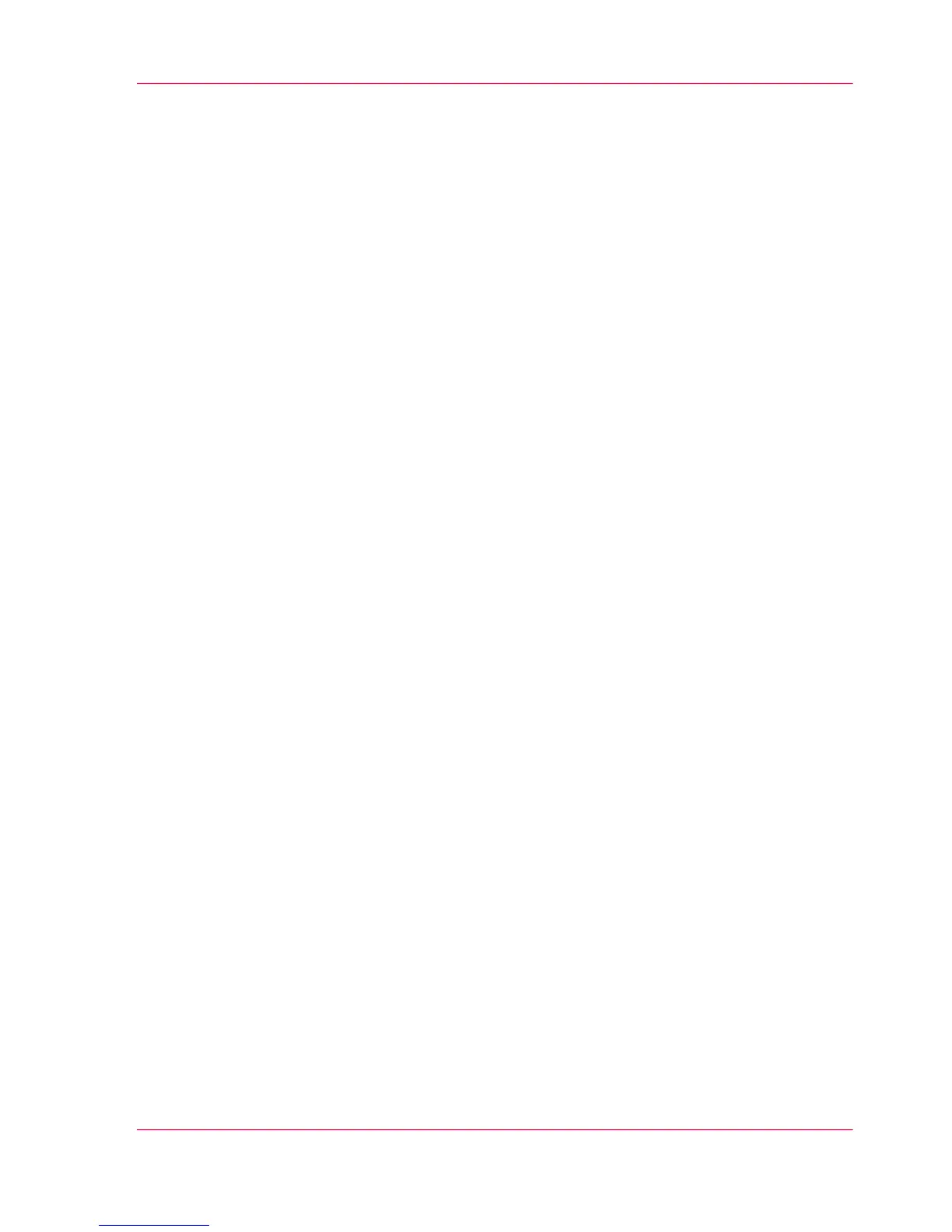Set the 'Spool threshold'
Introduction
If the job memory is full, the printer cannot receive new jobs. It is therefore to necessary
to spool the memory. Use the 'Spool threshold' setting to define the spool capacity for
your jobs.
You can choose one of following values:
•
'Low'
Select this value if you have several small print jobs and you want to allow a higher
capacity.
•
'Normal'
This is the default setting. Select this value if you have both small and large print jobs.
•
'High'
Select this value if you have several large print jobs and you want to reduce the risk
of having to abort the file transfer due to a full job memory.
Before you begin
For this procedure, you need to log in as a Key Operator.
How to set the Spool threshold
In Océ Express WebTools:
1.
Open the 'Preferences' - 'System defaults' tab.
2.
Click on 'Edit' in the 'Printer properties' section or click on the 'Spool threshold' setting.
3.
Select 'Low', 'Normal' or 'High'.
Select 'Low' if print productivity is an important factor.
4.
Click 'Ok' to confirm or 'Cancel' to reject your entries.
Chapter 3 - Define your Workflow with Océ Express WebTools 181
Set the 'Spool threshold'
