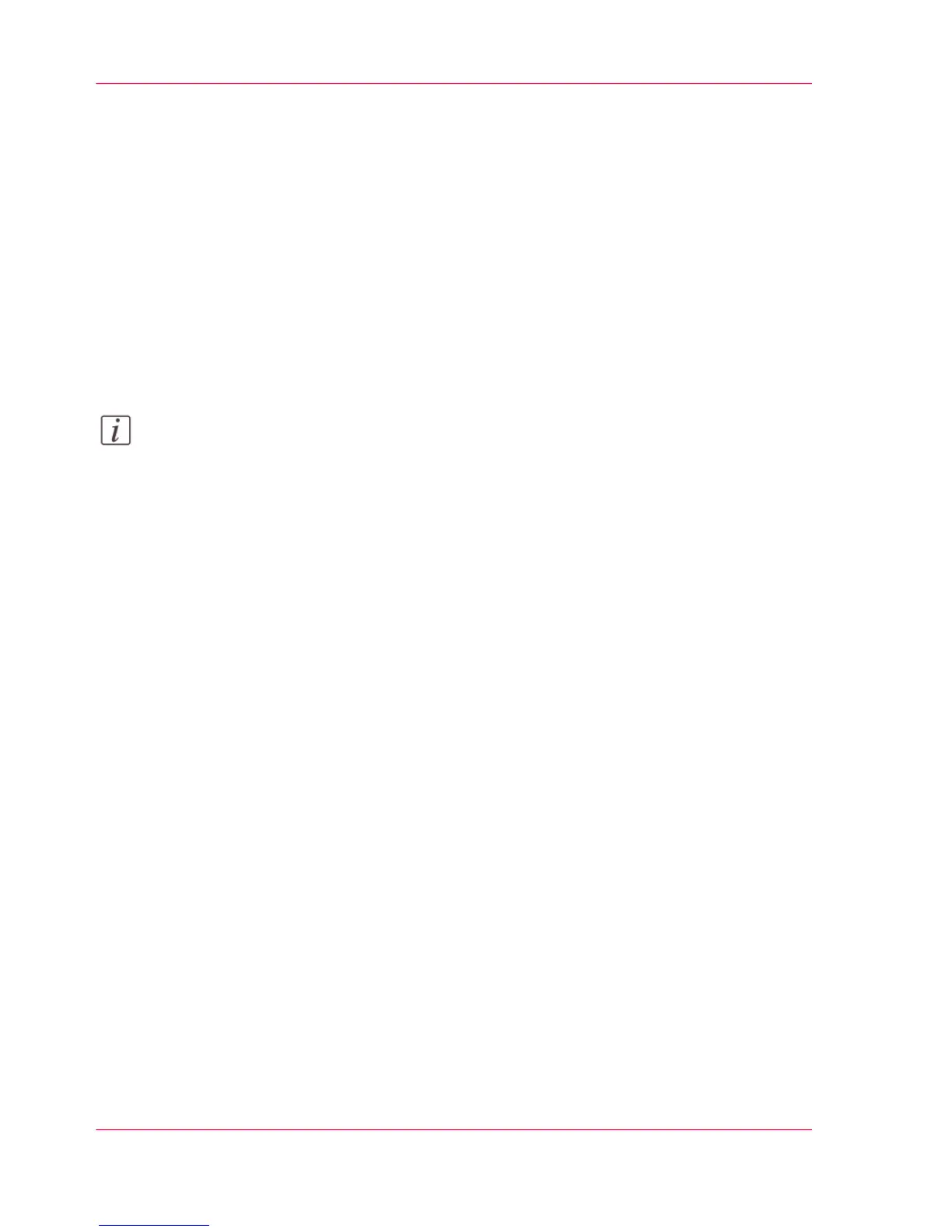Accounting workflow
Introduction
After the administrator configures the settings, accounting can be integrated in the
workflow.
Workflow
1.
Define an accounting dialog and publish it.
2.
Add the Océ PlotWave 340/360 to the devices in Océ Account Console and configure
the tasks.
Note:
Try to retrieve log data every day when the printer is On.
3.
Run the task update dialog for the PlotWave 340/360 so the printer recognizes the dialog.
4.
Enable accounting in Océ Express WebTools.
Workflow on the printer
1.
Create a copy, scan or print job.
2.
Press the green button to start the job.
A dialog appears, asking the user to enter the required accounting information.
If the user does not enter the information, he cannot finish the job.
Chapter 7 - Account Management346
Accounting workflow
