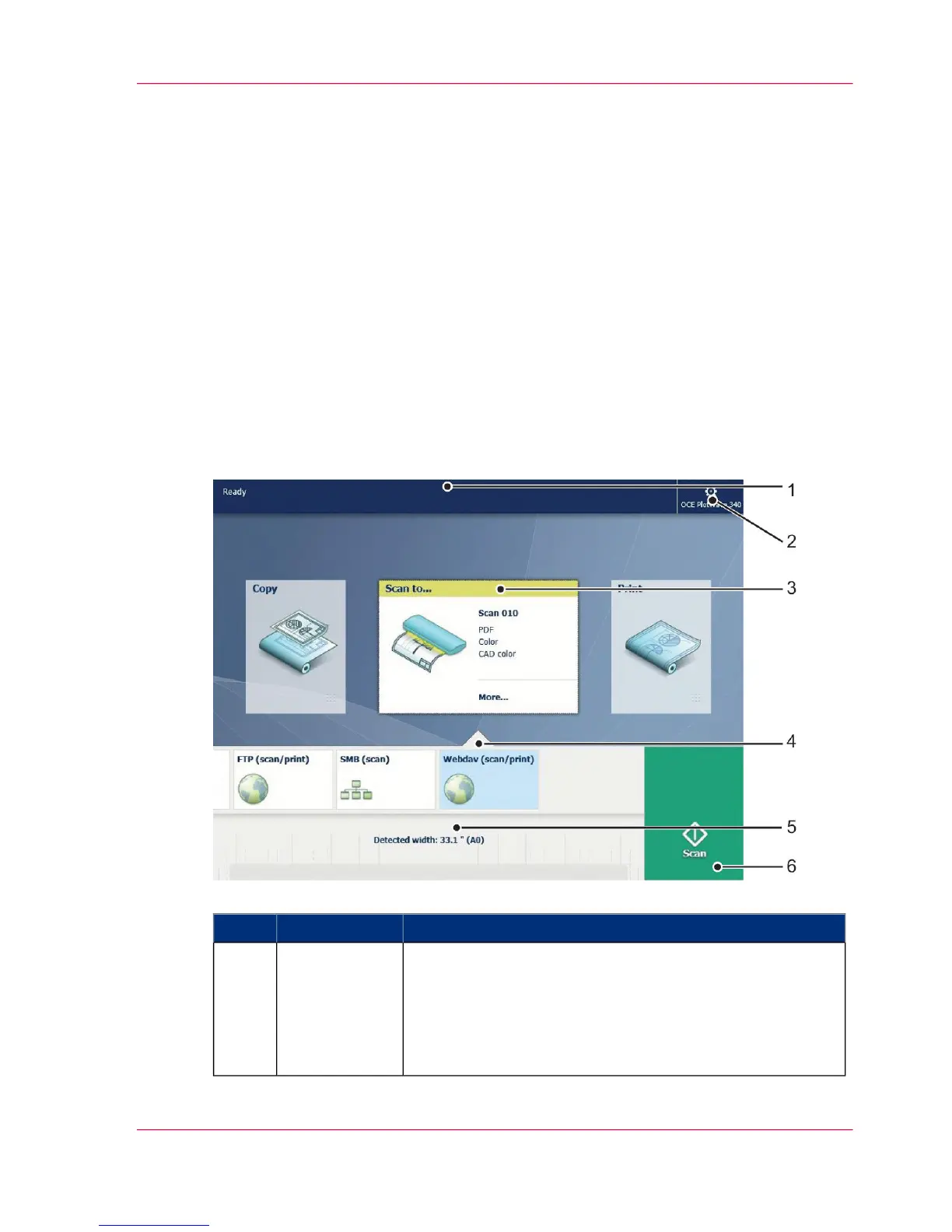The home screen
Introduction
The default screen of the Océ ClearConnect is the home screen.
From the home screen you can manage copy, scan and print jobs. You can enter the system
menu to manage media and the printer setup and you can see the active job and the jobs
waiting in the queue in the dynamic bar.
When you make a copy or scan, you can also see the live scan view of your document
appearing on the screen.
With the Smart Access and the green button approach, you can quickly access and start
all your scan, copy and print jobs.
The home screen
#
FunctionComponentNo.
In the dynamic bar you can see the active job.
•
When you tap the active job, the jobs queue appears
with the list of waiting jobs.
•
When you tap the active job, the pause tile appears,
which you can use to pause the active printer.
active job1.
Chapter 2 - Get to Know the Printing System 43
The home screen
