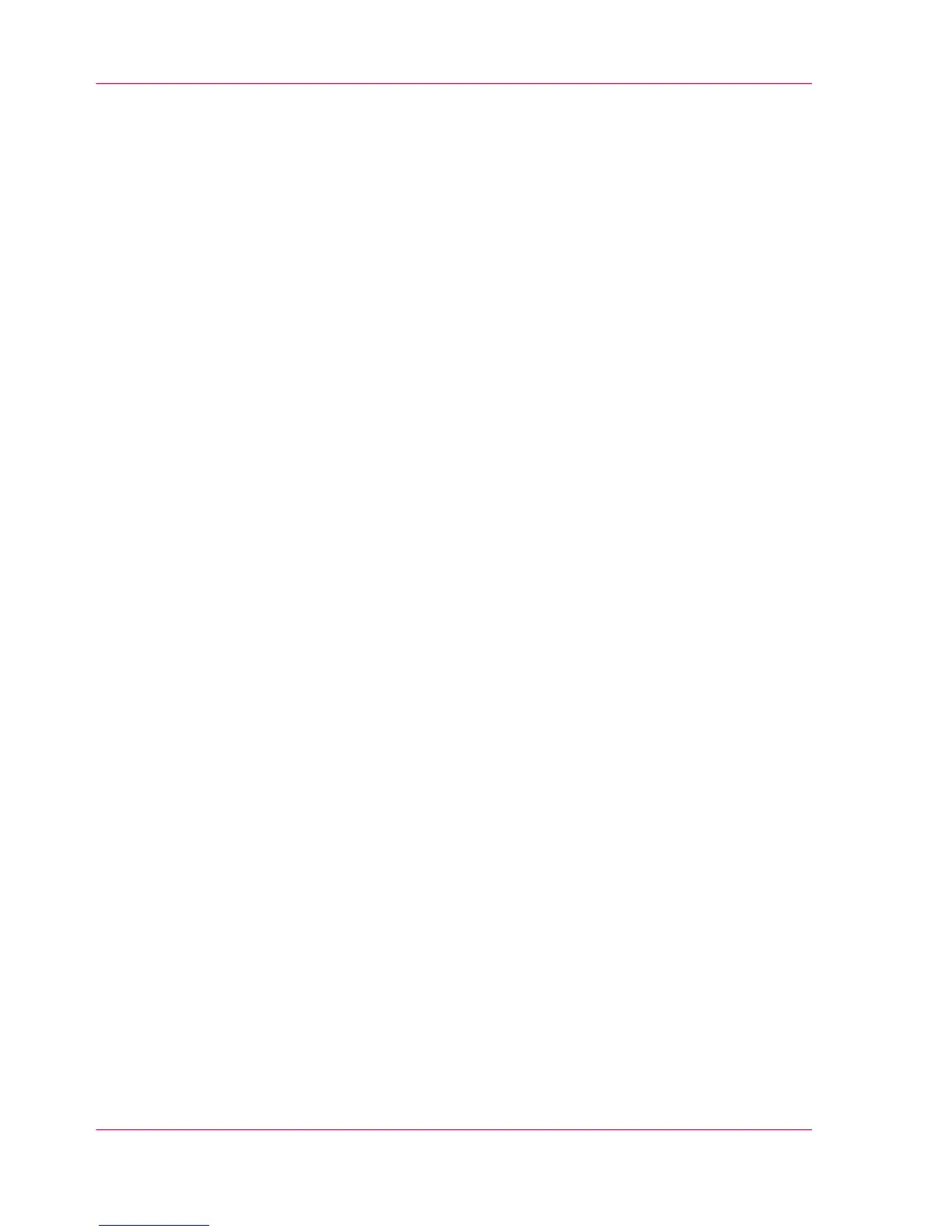Set the 'Automatic roll switch'
Introduction
In Océ Express WebTools, you can choose to enable or disable the 'Automatic roll switch'
for the following purposes:
•
'Enabled'
Select this value when you have two media rolls that contain identical media: the same
media type and size. The printer automatically switches to another roll and continues
printing when the current roll runs out of media .
•
'Disabled'
Select this value when the media rolls contain different media types or sizes.
You have two options:
Select a specific roll number for your print job and the printing process stops when
the media roll runs out of media.
Do not select a specific roll number for your print job, but select media type and size.
The printer selects the roll that contains the set media type and size and continues
printing.
Before you begin
For this procedure, you need to log in as a Key Operator.
How to set the 'Automatic roll switch'
1.
Open the 'Preferences' - 'System defaults' tab.
2.
Click on 'Edit' in the 'Printer properties' section or click on the 'Automatic roll switch'
setting.
3.
Choose between enabled or disabled.
Select enabled if print productivity is an important factor.
4.
Click 'Ok' to confirm or 'Cancel' to reject your entries.
Chapter 3 - Define your Workflow with Océ Express WebTools180
Set the 'Automatic roll switch'
