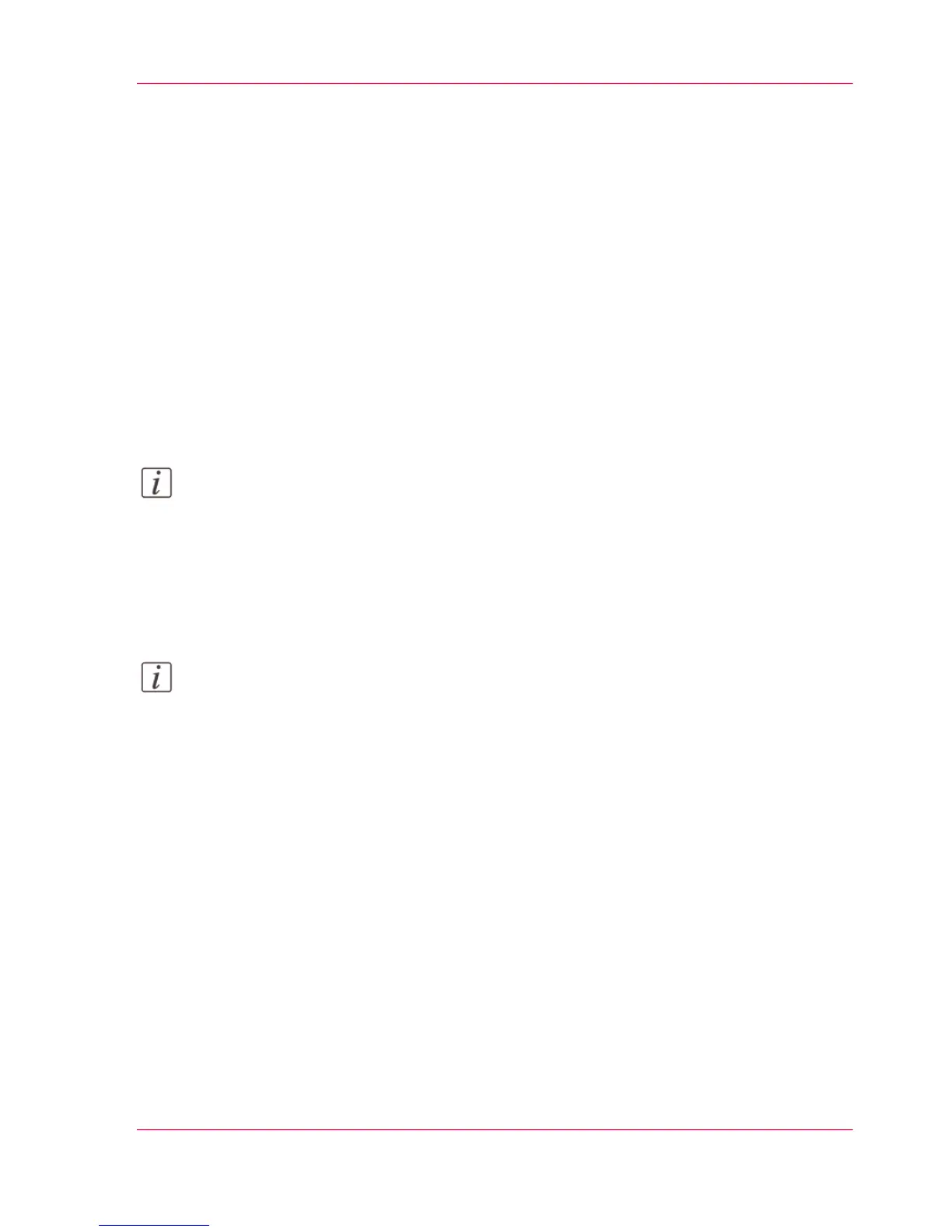Scan to a Smart Inbox and collect your file
Introduction
When you scan a document on the printer, the public Smart Inbox is the default location
you scan to. You can also choose another Smart Inbox as your location in the Smart Access
of the user panel.
Before you begin
You can create your own Smart Inboxes in Océ Express WebTools. Once you have created
the Smart Inboxes in Océ Express WebTools, they become visible in the Smart Access
on the printer user panel. For more information on how to do this, see ‘Create and open
a Smart Inbox for scan jobs’ on page 119.
Note:
If you do not create Smart Inboxes in Océ Express WebTools, only the public Smart
Inbox is visible as a location.
Scan to a Smart Inbox
1.
Feed the original face up and centered on the original feeding table.
Note:
You do not need to center the original precisely. The exact position of the original is au-
tomatically detected by the scanner.
Chapter 4 - Use the Printing System 263
Scan to a Smart Inbox and collect your file
