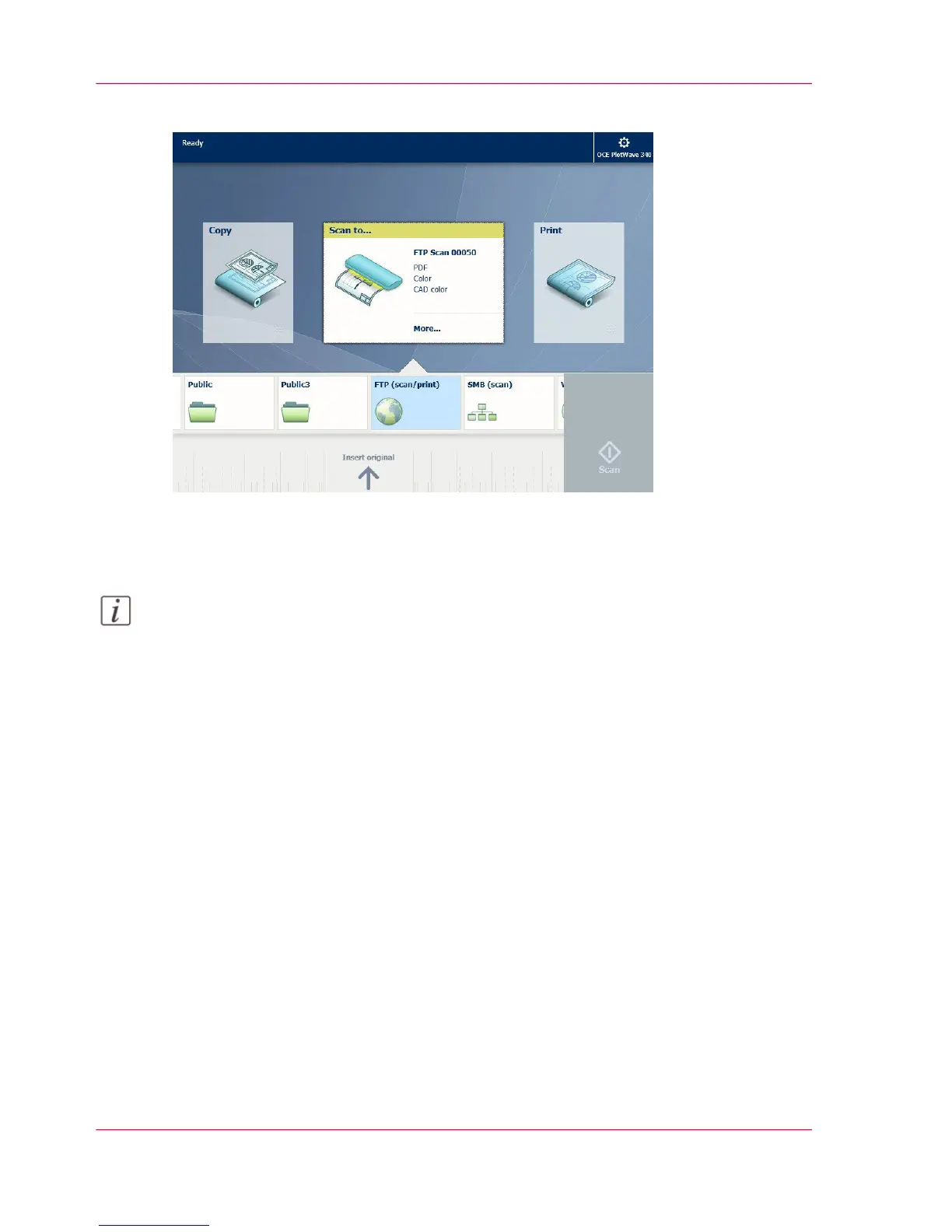2.
Select the 'Scan' tile on the user panel. The scan Smart Access is visible.
3.
Select the preferred Smart Inbox in the Smart Access.
Tap the 'Scan' tile once more if you want to change the settings.
4.
Tap the green button.
Note:
Tap on 'Release the original' under the Smart Access to release your original from the
scanner.
5.
Select your scan job in the Smart Access to see the preview of your job.
Result
A scan to file is made and sent to your selected Smart Inbox.
Collect your file in Océ Express WebTools
1.
Open Océ Express WebTools.
2.
Select the 'Jobs' tab.
3.
Open your Smart Inbox on the right side.
If your Smart Inbox is not visible, click on the white space of 'Open Smart Inbox' and
select the name of your Smart Inbox.
Chapter 4 - Use the Printing System264
Scan to a Smart Inbox and collect your file
