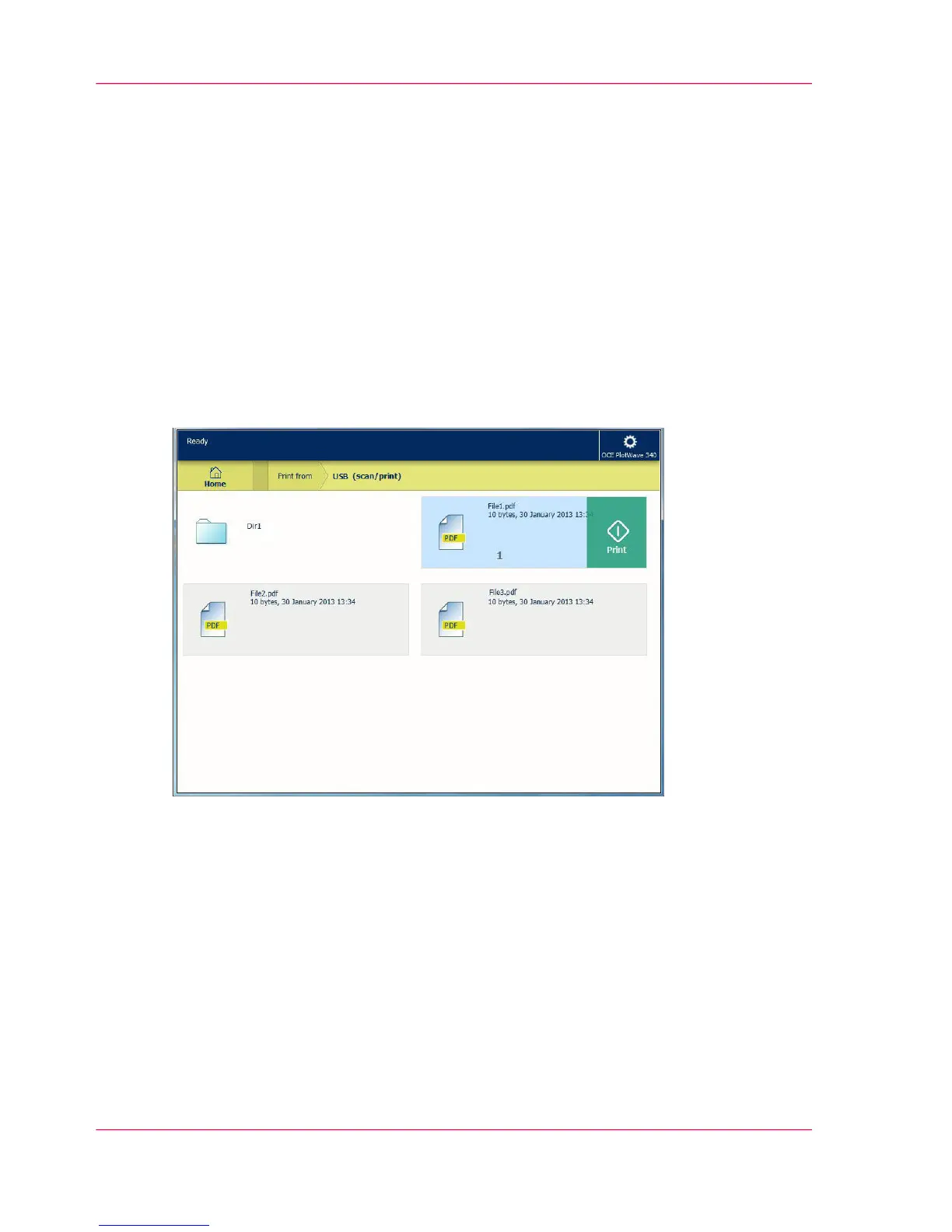Print from a USB mass storage device
Introduction
With the help of a USB mass storage device, you can perform print and scan jobs on the
printer.
When you want to print from a USB device:
1.
Insert a USB device into the USB port on the multi-touch user panel.
2.
The 'Print' tile is automatically selected on the user panel and the USB location is active.
3.
Tap on the USB location in the print Smart Access.
A window with a list of the folders and files present on your USB device opens.
4.
Swipe through the list and tap the file you want to print.
5.
Tap the green button to start the job.
Result
The printer prints the document from your USB device.
Chapter 4 - Use the Printing System216
Print from a USB mass storage device
