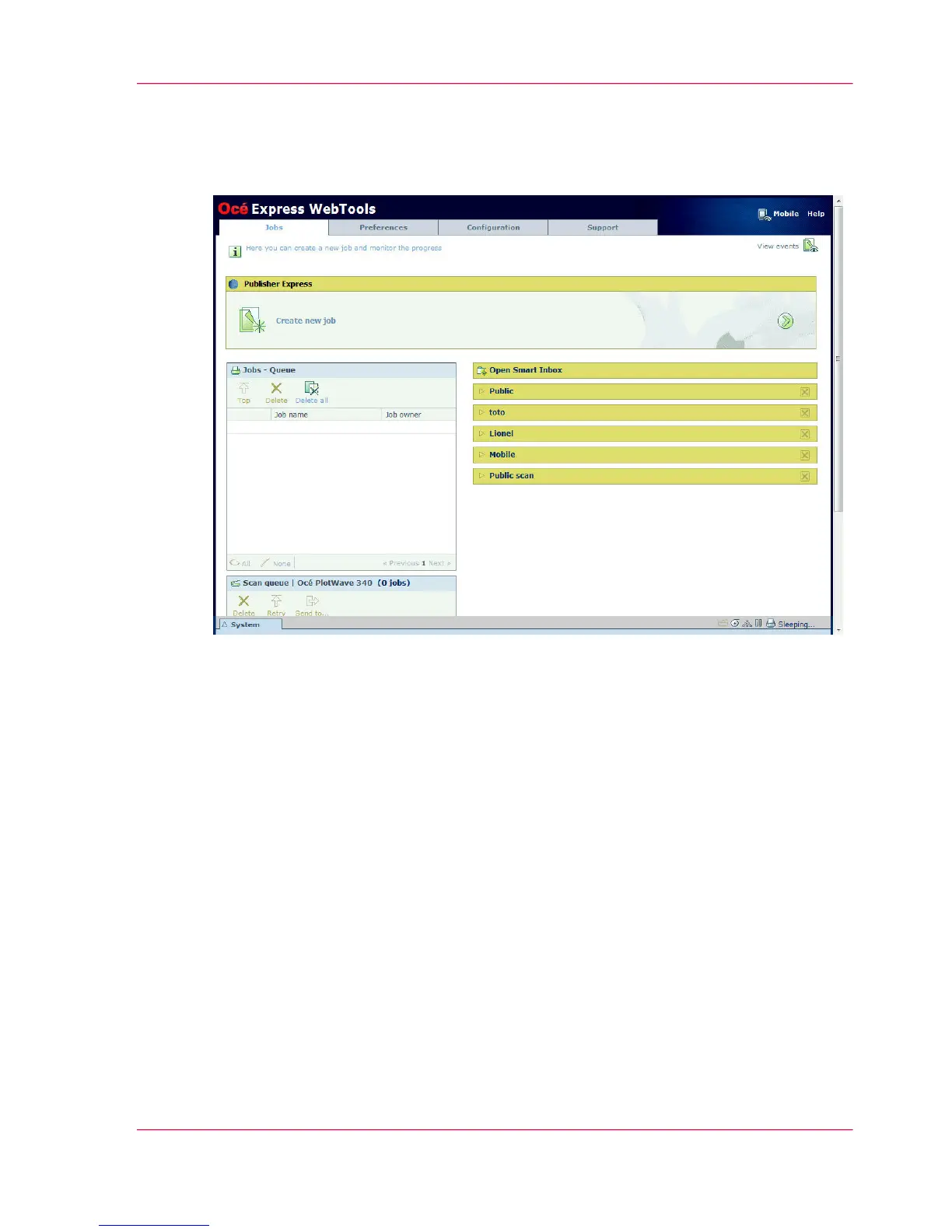The 'Jobs' tab
Illustration
The 'Jobs' tab
Remote control of the system's workflow.
Create a new job in the Océ Publisher Express section.
•
When you want to submit a new job, click 'Create new job'. A new window opens,
where you can define some basic job settings and browse the file you want to print.
For more information, see ‘Use Océ Publisher Express to send a print job’ on page 193.
Monitor jobs in the Queue section.
•
The 'Jobs - Queue' and Scan Queue provide an overview of the jobs waiting to be
printed or scans waiting to be sent. The options listed above the Queue section allow
you to move a selected job to the top of the queue or to delete the job. If you click
'Delete all', all jobs are deleted from the queue. For more information, see ‘The 'Smart
Inbox' and the Queue concept’ on page 107.
Control your jobs in the 'Smart Inbox' section.
Chapter 3 - Define your Workflow with Océ Express WebTools 77
The 'Jobs' tab
