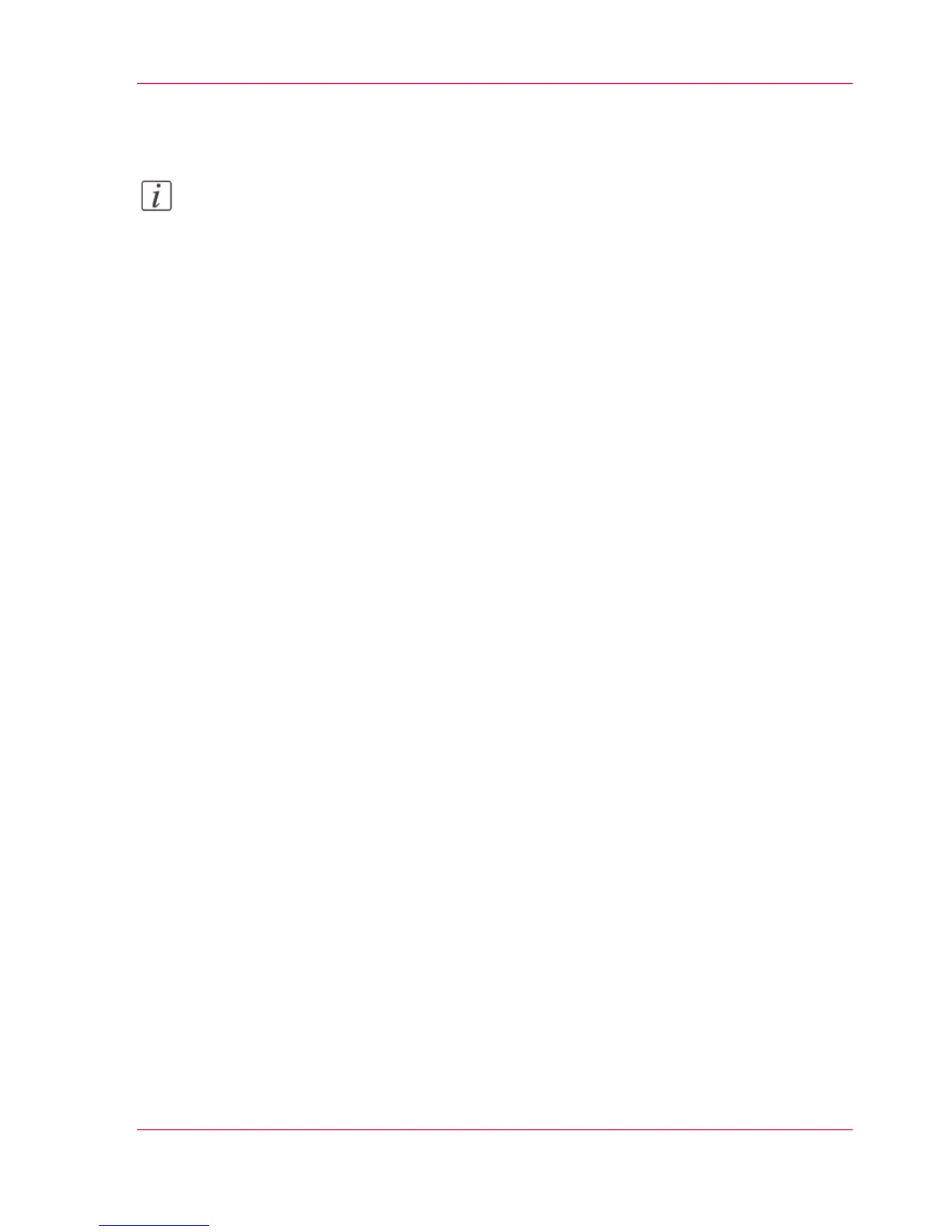4.
When the user agreement appears, scroll down to the bottom and check the box in front
of "I agree".
Note:
If you do not check the box for agreement, your license will not be installed.
5.
Click "Next".
6.
Click "OK" to start the activation of the license file. A message appears when the process
is completed.
7.
Restart the system to activate the changes.
Result
•
If you update an expired license, the new license file overwrites the previous license
file.
•
If you upload a new license, the license state in the overview is changed from 'Not
authorized' to 'Authorized'.
Chapter 6 - License Management 335
Install a new license
