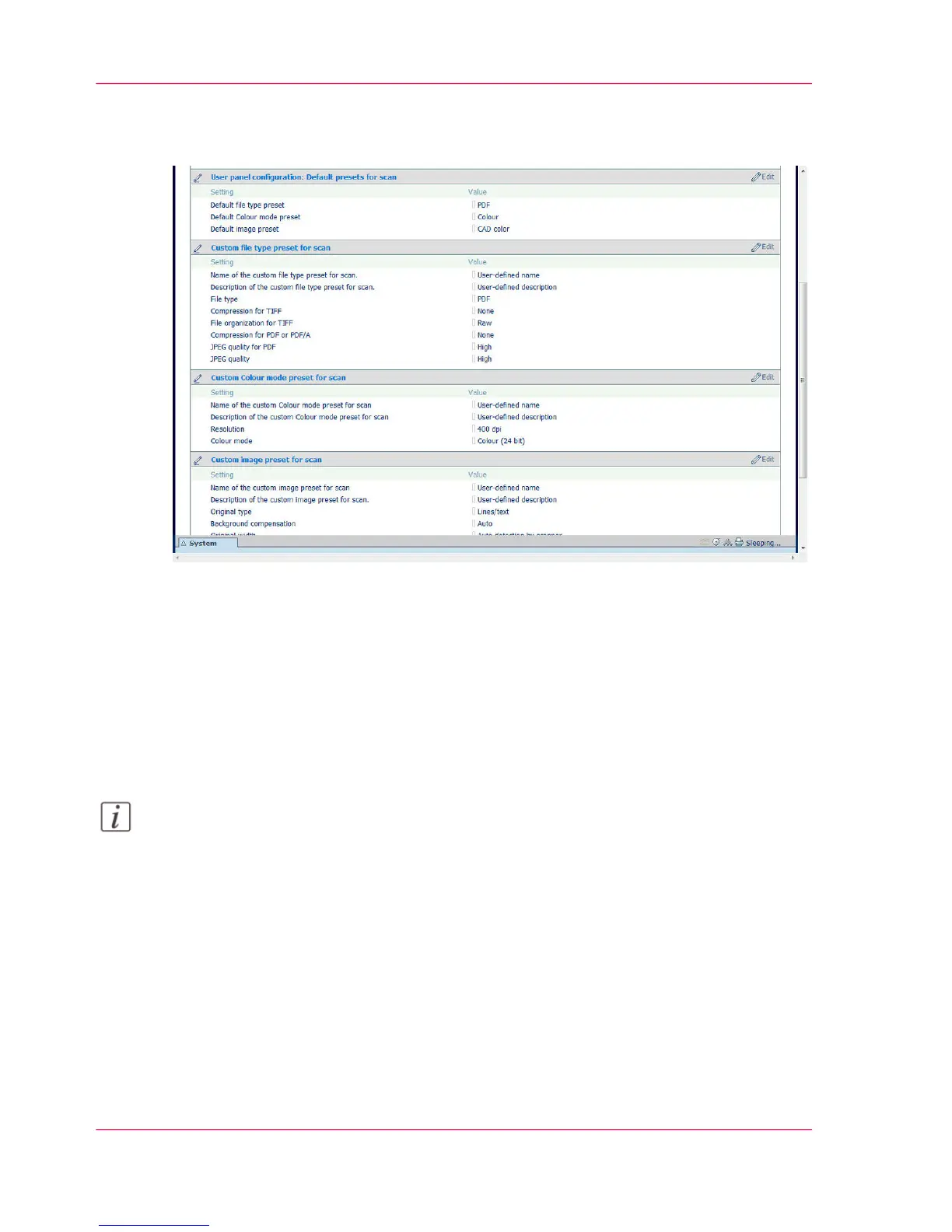Illustration
Define the default preset
In Océ Express WebTools:
1.
Open the 'Preferences' - 'Scan job defaults' tab.
2.
Under 'User panel configuration: Default presets for scan' select the preset category you
want to change, for example 'Default file type preset'.
3.
Select the setting you want to use as the default preset, for example ' JPEG '.
Note:
Under 'User panel configuration: Default presets for scan', you can choose a 'Custom'
preset. This way you can make the custom preset you create the default preset on the user
panel.
4.
Click on 'Ok' to confirm or 'Cancel' to reject your entries.
Define the custom preset
In Océ Express WebTools:
1.
Open the 'Preferences' - 'Scan job defaults' tab.
Chapter 3 - Define your Workflow with Océ Express WebTools146
Set the scan presets
