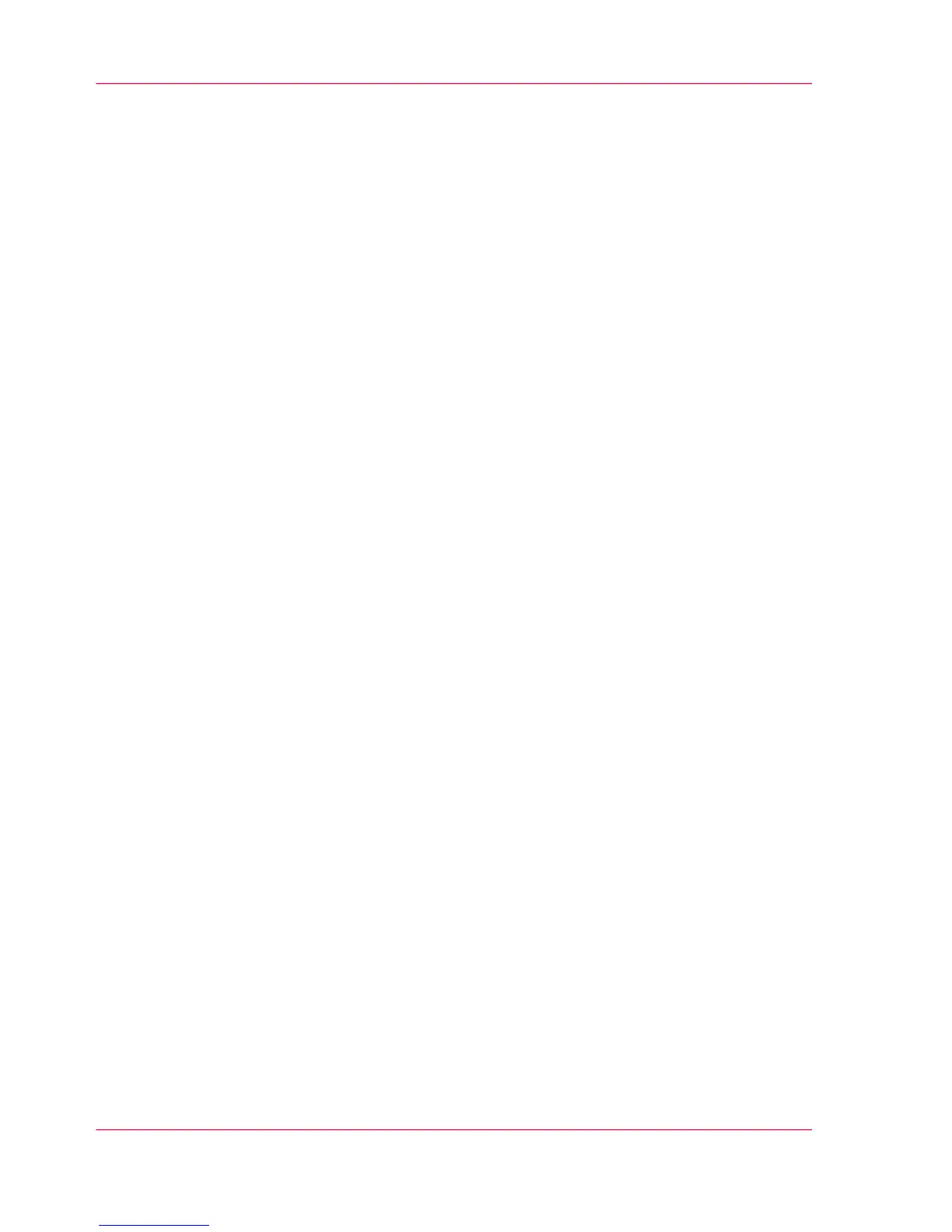2.
Select the preset category you want to make a custom preset in and click on "Edit", for
example 'Custom image preset for copy'.
3.
Fill in a name and description that will be used for the preset on the user panel.
4.
Select the settings you want to use for the custom preset, for example choose to set
'Original type' to 'Blueprint', and 'Stamping' to 'On'.
5.
Click on 'Ok' to confirm or 'Cancel' to reject your entries. Your custom preset is now
visible and can be selected.
Result
Your settings are presented as presets on the user panel. The preset used as default is
highlighted in the list.
Chapter 3 - Define your Workflow with Océ Express WebTools144
Set the copy presets
