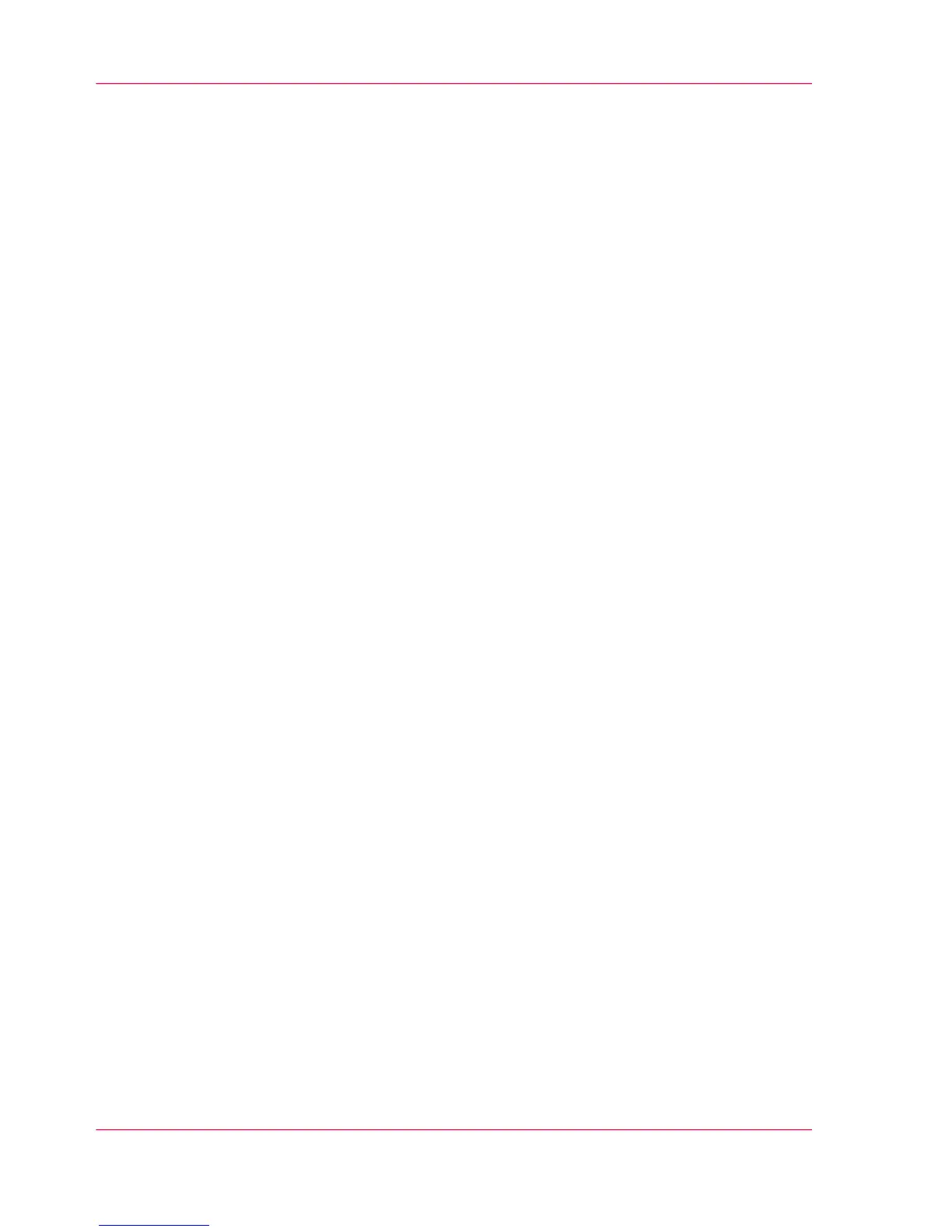2.
Enter the printer's URL, displayed on the 'Quick Response Card'.
For example: http://hostname(.com)/MobileWebTools.
3.
When requested, enter the password on the 'Quick Response Card' in order to connect.
Connect to Océ Express WebTools using the IP address
If permitted by the System Administrator, you can also access the extended Océ Express
WebTools on your mobile device.
1.
Open the web browser on your mobile device.
2.
Enter the printer's IP address. Get the IP address from your System Administrator.
3.
When requested, enter the password on the 'Quick Response Card' in order to connect.
Result
Océ Mobile WebTools opens in the web browser of your mobile device.
You can now use it to print from your mobile device or save scanned files on your mobile
device.
Chapter 3 - Define your Workflow with Océ Express WebTools176
Connect your mobile device to Océ Mobile WebTools
