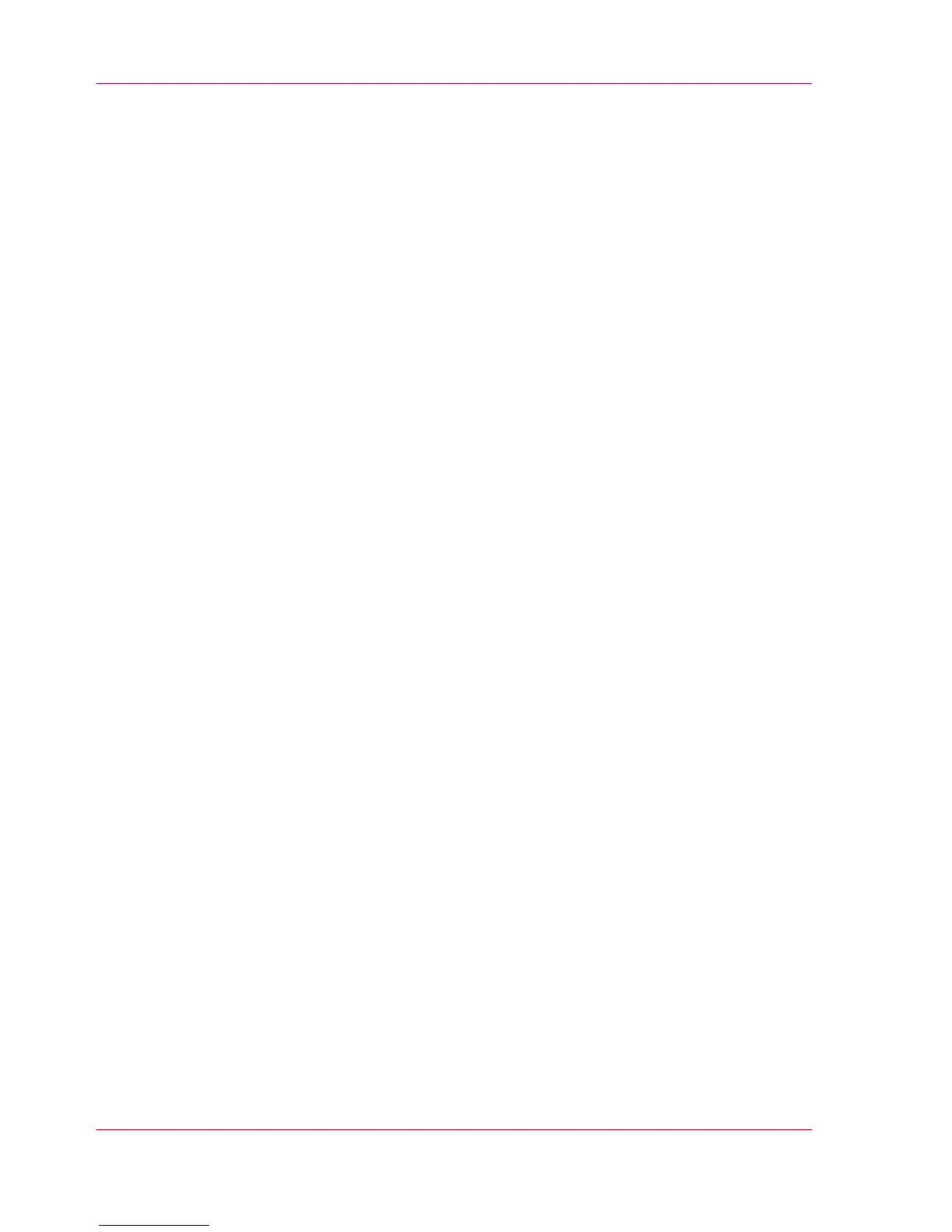•
A compatible mobile operating system.
•
A compatible mobile web browser.
Optionally:
•
A mobile file explorer application to print a stored file.
•
A mobile application to scan QR Code.
How to use the functionality
When you want to use Océ Mobile WebTools:
•
The system administrator configures the network and Wi-Fi infrastructure
•
The System Administrator enters the configuration information on the printer con-
troller interface.
With this information you can generate and print the 'Quick Response Card'.
The 'Quick Response Card' contains the QR Code, which contains information on
how to connect to the Océ Mobile WebTools.
•
The user activates Wi-Fi on the mobile device and connects to the network. The user
opens Océ Mobile WebTools on the device's web browser.
•
With Océ Mobile WebTools, the user can print a file from the mobile device and the
user is able to save a scanned document.
Get the latest information on infrastructure and mobile device compatibility
Refer to the Océ Large Format Systems Connectivity Manual on the Océ website for in-
formation on the connection requirements, or visit the support section of the Océ website
for more information on mobile connection.
Chapter 3 - Define your Workflow with Océ Express WebTools170
Océ Mobile WebTools
