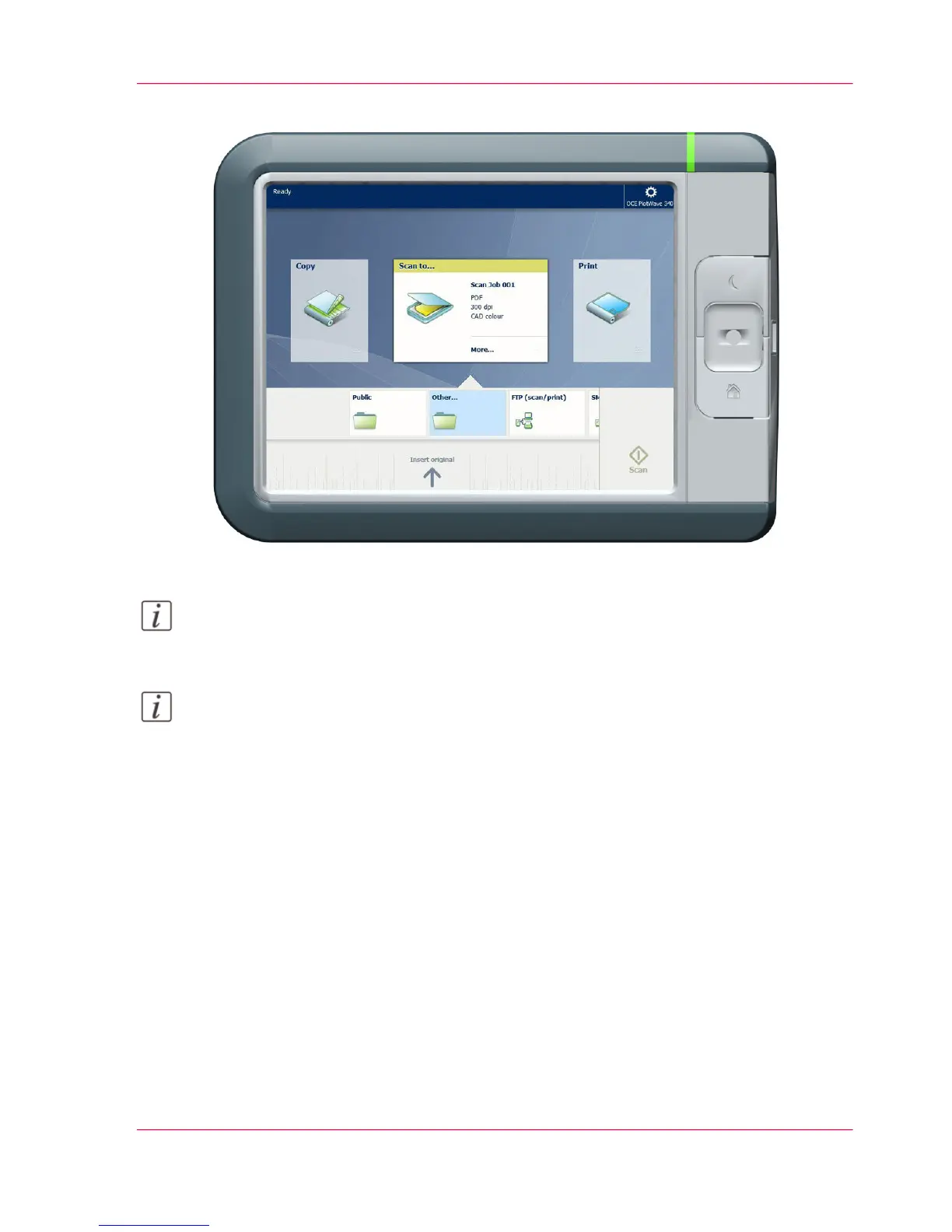2.
Select the 'Scan' tile on the user panel. The scan Smart Access is visible.
3.
Select the preferred location in the Smart Access and tap the green button.
Note:
When you do not select a location, the file is sent to the public Smart Inbox.
Note:
Tap on 'Release the original' under the Smart Access to release your original from the
scanner.
Result
A scan-to-file is made and sent to your preferred location. As default, you can find your
file in the public Smart Inbox in Océ Express WebTools.
You can also see the job in your location on the user panel. Open it to view or print the
file.
Chapter 4 - Use the Printing System 255
Do a default scan job
