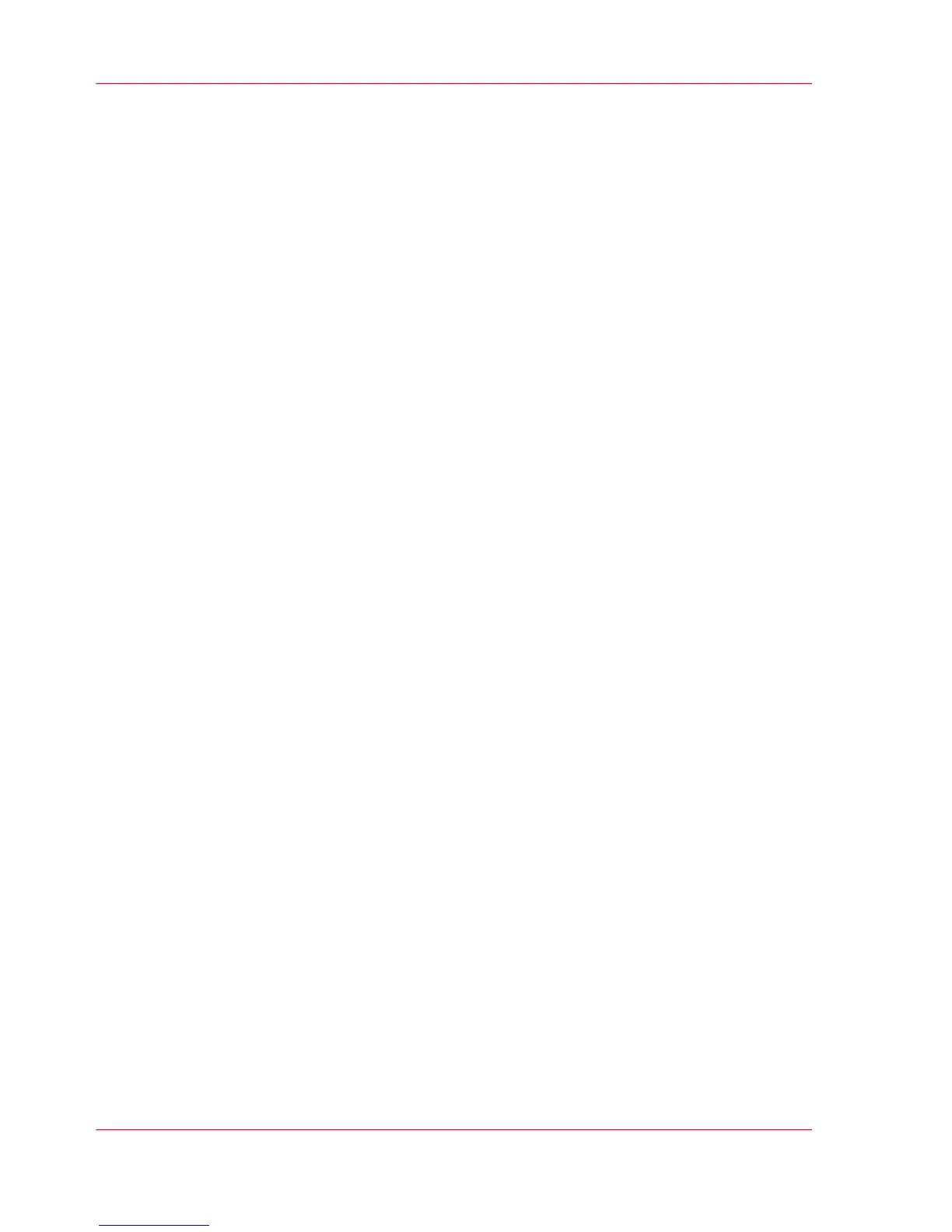Store scan jobs
1.
Open the 'Preferences' - 'System properties' tab.
2.
In the 'Job management' section, click on the 'Keep copies of scanned jobs in the Smart
Inbox'.
3.
Check the box to enable the setting.
4.
Click OK.
Scan jobs are now stored in the Smart Inbox.
Set the 'Expiration timeout for Smart Inbox jobs'
1.
Open the 'Preferences' - 'System properties' tab.
2.
Click on "Edit" in the 'Job management' section.
3.
Set the preferred time for the 'Expiration timeout for Smart Inbox jobs' and/or the 'Ex-
piration timeout for Smart Inbox copy and scan jobs' settings, for example 48 hrs.
4.
Click OK.
The jobs are removed from the Smart Inboxes at the defined time.
Result
Jobs are stored in the Smart Inbox for the defined period of time.
Chapter 3 - Define your Workflow with Océ Express WebTools122
Store print, copy and scan jobs in the Smart Inbox
