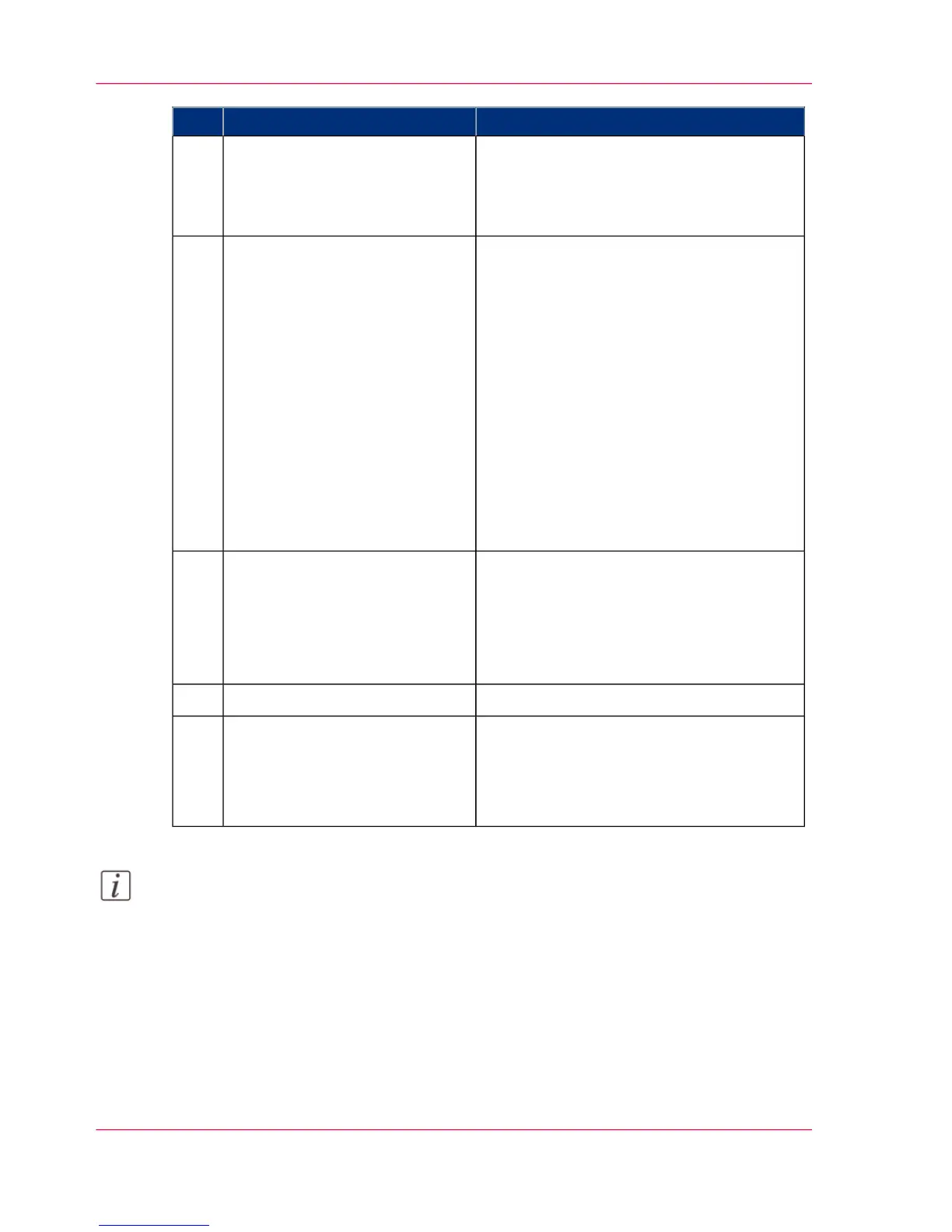RemarksActionStep
The system immediately starts to interpret
the file.
It automatically selects the most appropriate
media and orients the image on the media.
Add the print files to the job3
In the 'Edit Document Print Settings'
window, you can:
•
Select one or several documents in the
'Document List' to display the proper-
ties, print settings and 'Print Preview'.
•
Check and adjust the 'Image Properties'.
•
Tune the 'Basic' settings.
•
Tune the 'Advanced' settings:
- the 'Media' settings
- the 'Layout' settings
- the 'Rendering' settings
- the 'Finishing' settings
- the 'Stamping' settings
Edit and adjust the document
print settings when needed
4
The system displays an interactive preview
to represent:
•
The way the system will print the image.
•
The effects of the selected settings on
the output.
Check the 'Print Preview'5
Send the print job to the printer6
•
View the status of the job
•
Save the job
•
Duplicate the job
•
Cancel the job
Track and manage a submitted
job
7
Note:
You can download the latest version of Océ Publisher Select from the Océ website.
Chapter 4 - Use the Printing System198
Use Océ Publisher Select to send a print job
