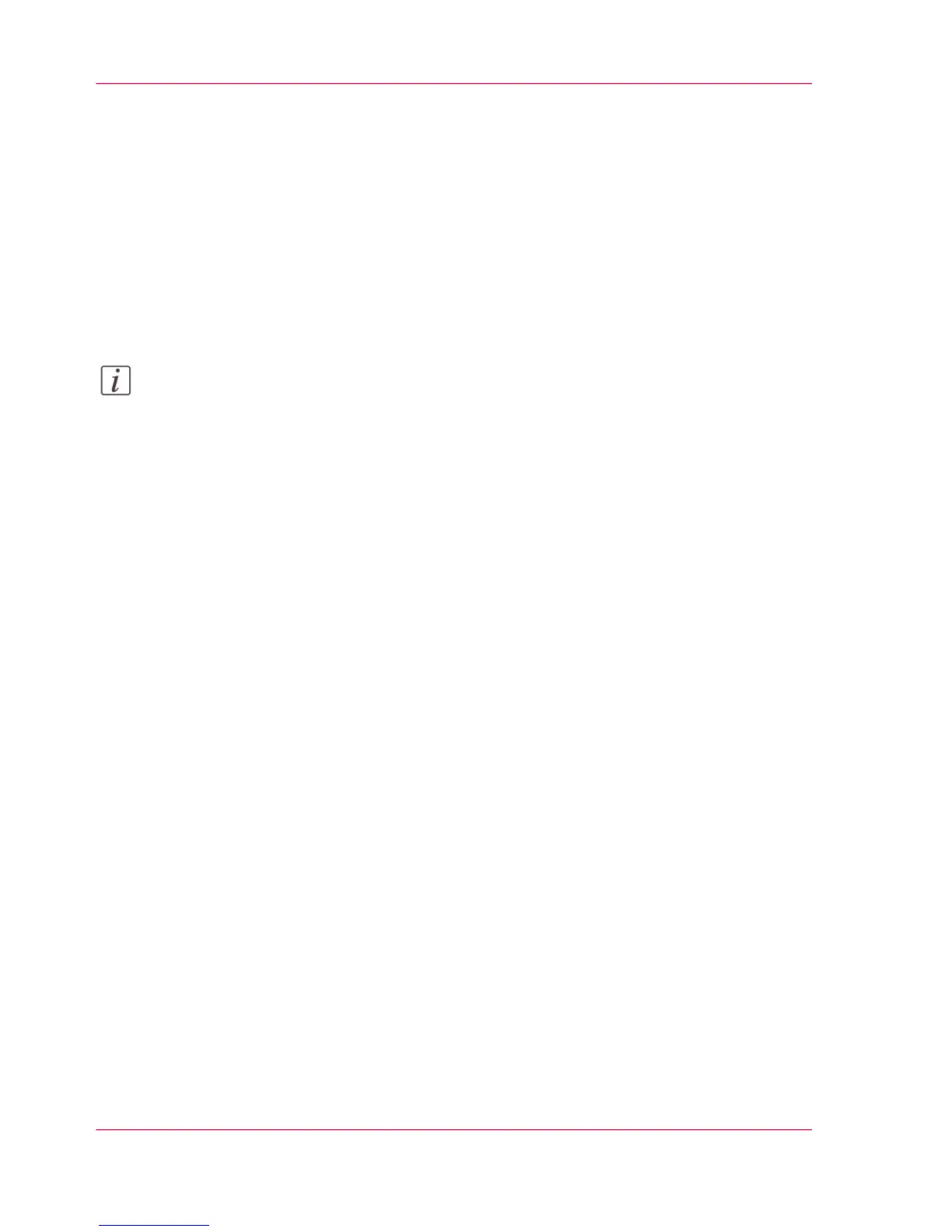•
Scan jobs, when you select the Smart Inbox as your location.
When you make a scan on the printer and you select the Smart Inbox as the external
location to send your job to, you can collect the job from the selected Smart Inbox in
Océ Express WebTools. Under the 'Jobs' tab, you can select the job in the Smart Inbox
and save it locally.
•
Copy jobs
The 'Preferences' - 'System defaults' - 'Job management' - 'Keep a copy of copy jobs
in the Smart Inbox (Public)' - setting enables you to keep copy jobs that have been
printed in the Smart Inbox for reprint.
Note:
For more information on the Smart Inbox, see ‘The 'Smart Inbox' and the Queue concept’
on page 107.
Chapter 3 - Define your Workflow with Océ Express WebTools80
The Smart Inbox
