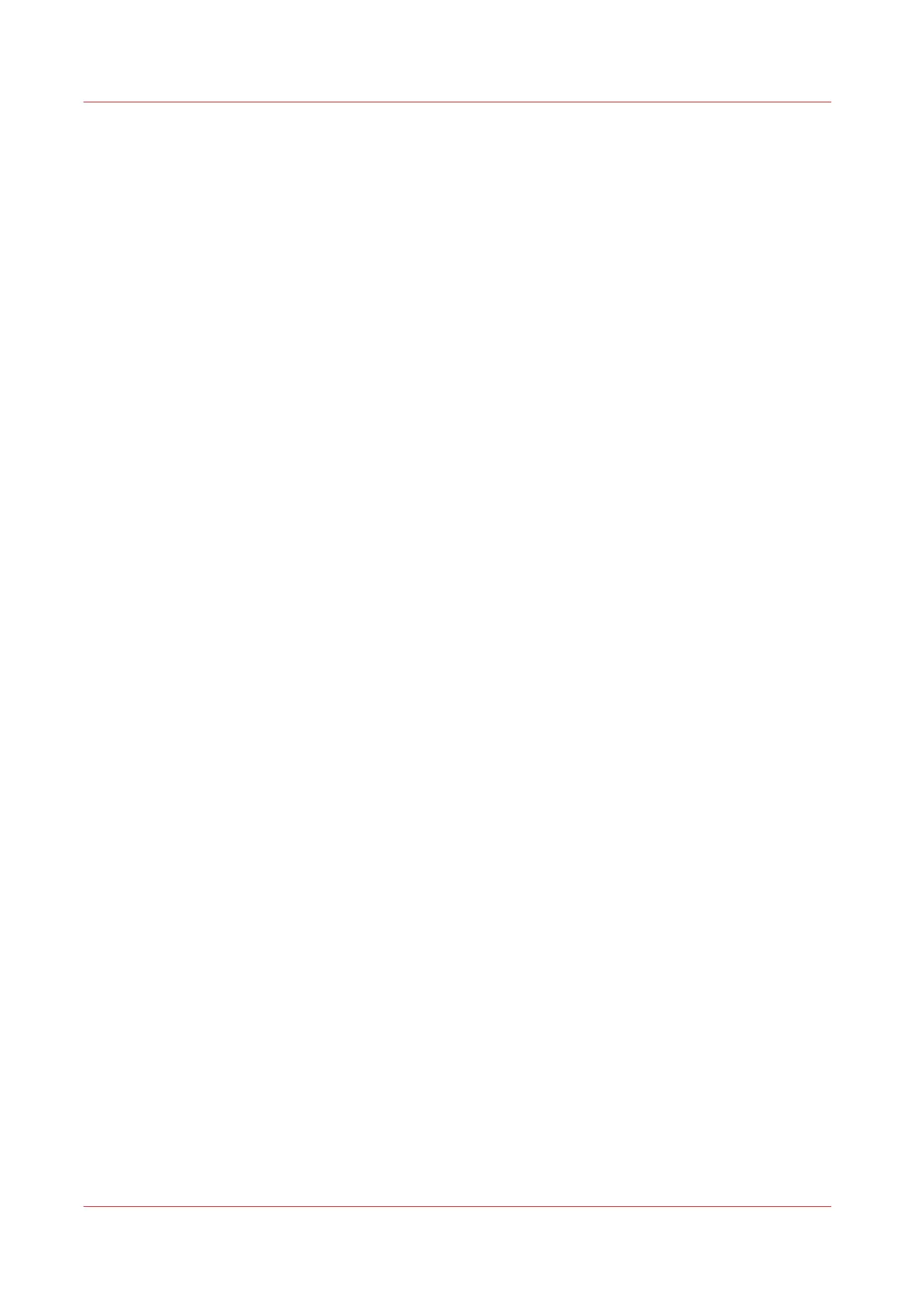Scan functionality
The [Océ Scanner Express] offers full hybrid performance with its scan-to-file functionality.
Documents are scanned and copied and then stored digitally. Users can send their files, via SMB,
FTP, LPR, WebDAV, to various locations such as local drives, personal Smart Inboxes, or the
cloud application of your choice. Insert a USB device into the USB port on the multi-touch user
panel to scan to USB, or use Océ Mobile WebTools and Océ Publisher Mobile to scan to your
mobile device.
Live view and preview
The Océ ClearConnect supports a job by offering a live scan view of the scanning process. The
user can see if the document is scanned accordingly. In the preview window the user can also
view the jobs. Swipe between several jobs and pan to view the image in detail.
Mobility and the cloud
The Océ PlotWave 340/360 makes it possible to print from and scan to the cloud application of
your choice. Together with mobile applications such as Océ Mobile WebTools, Océ Publisher
Mobile the printer can be easily accessed and used from any location.
Green button principle
The Océ PlotWave 340/360 is a user-friendly system. Default jobs can be performed by simply
tapping the green button in the Smart Access of the user panel. When you want to change
settings, you can easily switch the presets and tap the green button.
Presets
Predefined settings: presets, listed on the user panel help to edit the job settings for copy, scan,
and print jobs. Presets give easy access to change the most common used settings. To start a job
with different settings you simply select a job tile, select the preferred presets, and tap the green
button. Presets can be predefined in Océ Express WebTools.
Integrated Océ Express WebTools controller application
The Océ Express WebTools controller application supports a centralised workflow.
The application has an intuitive layout from which you can perform many tasks based on user
role defined access. Separate work spaces give you a complete overview and full control over
print and scan job management.
Tasks you can manage are:
• Settings and configuration management
• Network connectivity management
• Queue management
• License management
• System monitoring
• Scan retrieval
• Print job submission
You can access the integrated Océ Express WebTools controller application from any
networked workstation.
The key concepts
20
Chapter 2 - Get to Know the Printing System