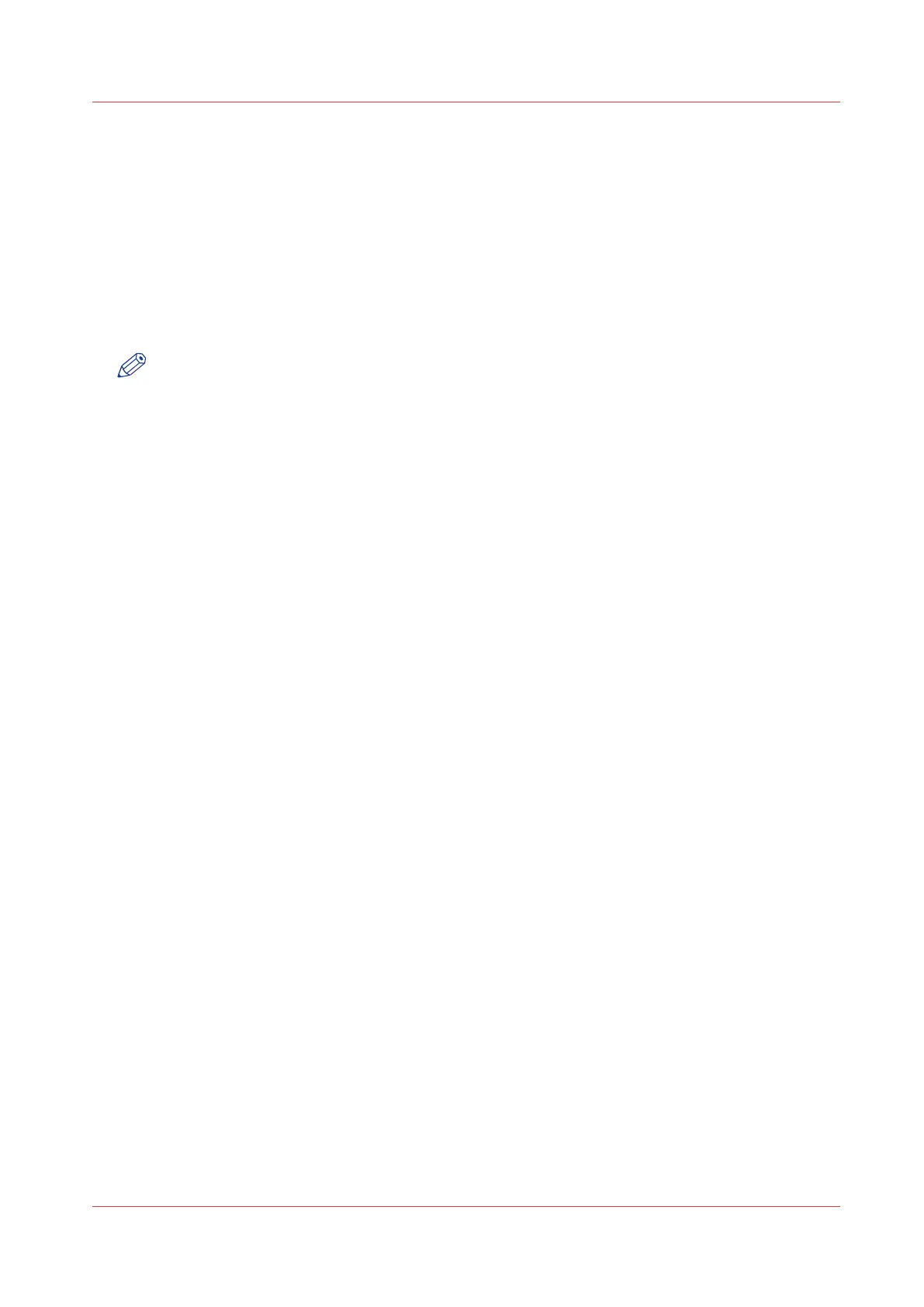Enable Access control
Introduction
When you want to control access to your printer, you need to enable access control in Océ
Express WebTools. With access control enabled, you are able to choose up to five hosts who are
allowed to communicate with the printer through your network. This amount of hosts allows for a
flexible configuration.
For each of the hosts you can decide whether the communication from this host to the system
needs to be encrypted by IPsec.
NOTE
Make sure to set a password for changing the security settings. With this password you can
modify the network settings and reset the security settings from the user panel in case you get
locked out of the system. Set the password under the [Configuration] - [Connectivity] tab and
edit the [Password to change network settings]. For more information, please refer to the Océ
PlotWave-ColorWave Systems Connectivity manual. For more details on these settings please
consult the Océ PlotWave-ColorWave Systems Security manual.
Procedure
1.
Open the [Configuration] - [Connectivity] tab.
2.
Click on Edit in the upper right hand corner of the [Access control] section.
3.
Change the [Access control] setting from [Disabled] to [Enabled].
4.
Click Ok to confirm.
Enable Access control
Chapter 3 - Define your Workflow with Océ Express WebTools
113