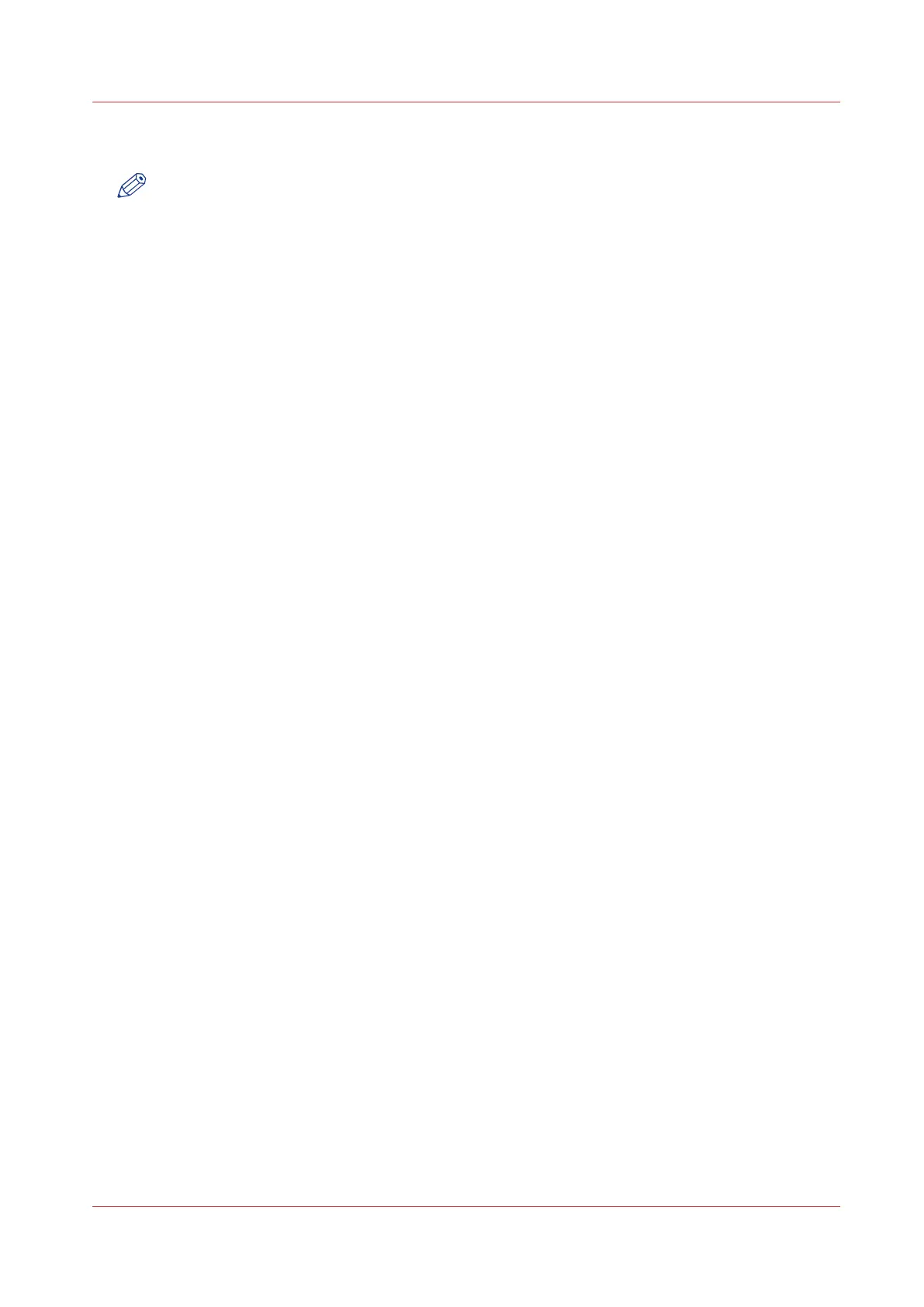Shut down or restart the system
NOTE
For this procedure, you need to log in as a System administrator.
To remotely shut down the printing system, you can click on [Shut down] in the Support tab of
Océ Express WebTools.
When the printing system is on, you can also use this button to restart the system.
Shut down or restart the system
Chapter 3 - Define your Workflow with Océ Express WebTools
111