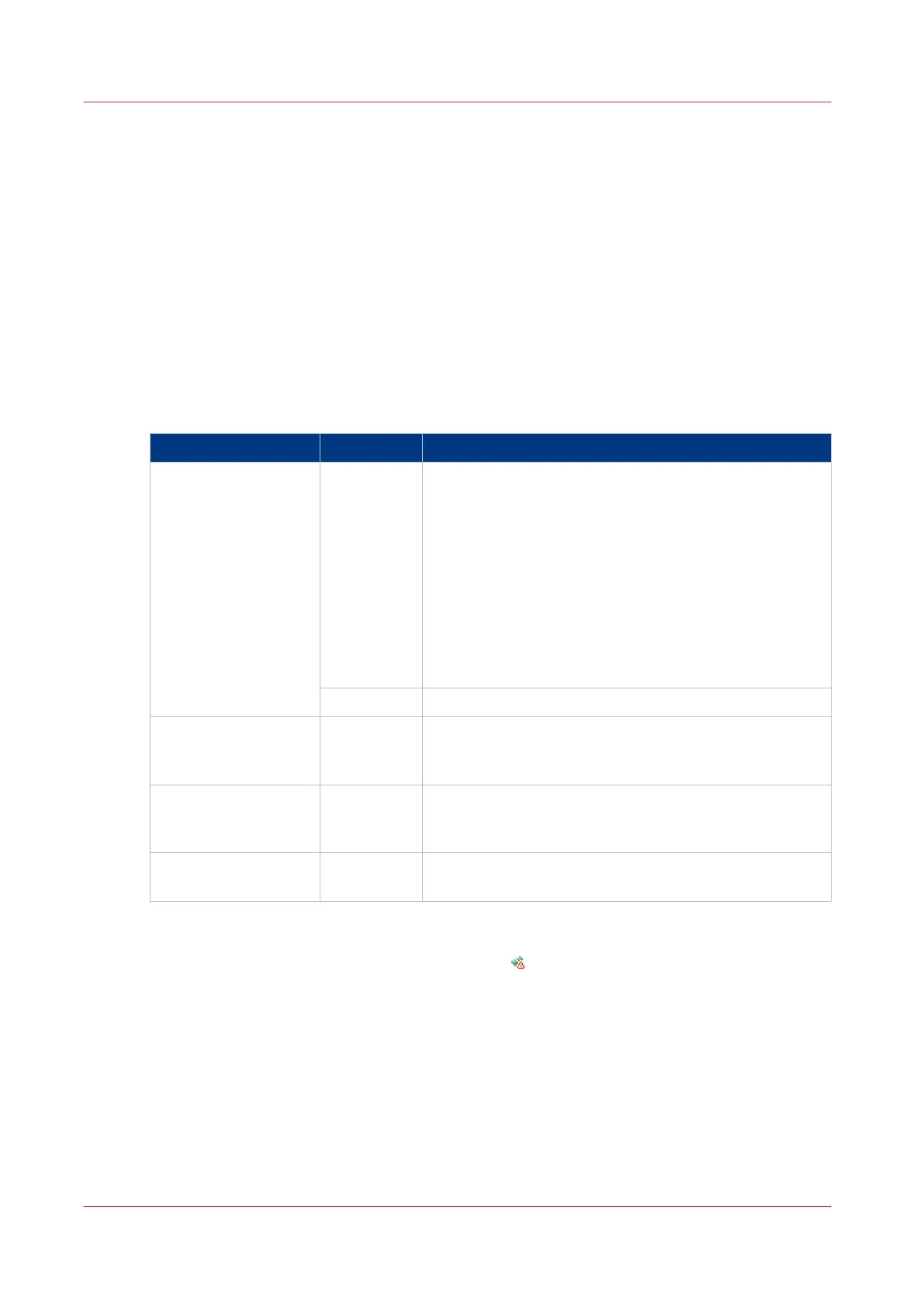Enable account management in Océ Express WebTools
Introduction
To enable account management you can define the values in Océ Express WebTools
Definition
The account information requirements are defined and managed by the administrator.
How to define the 'Logging and accounting' settings
Open the [Preferences] - [System defaults] tab, and under [Job management] enable the [Force
entry of accounting data for print jobs]. Then define the settings for accounting under
[Accounting log].
Setting Value Description
[Force entry of ac-
counting data for print
jobs]
[On] When [On], it will only be possible to print jobs, or cre-
ate copy and scan jobs that have valid accounting data.
All print jobs will be forced to go to the Smart Inbox.
When you use Océ Publisher Express to send your print
job, you must enter the required accounting data in the
'Create new job' window.
When you want to copy or scan from the user panel, or
print a job from a USB mass storage device, you must
enter the required accounting data on the user panel.
The accounting data fields are displayed on the user
panel.
[Off] No accounting data is required.
[Log file format] [ASCII]
[Unicode]
Define the file format for the export file of the account
logging data. This file is retrieved by the Account Con-
sole application for account management.
[Logging field separa-
tor]
[Comma]
[Semicolon]
[Tab]
Define the field separator that must be used in the log
file.
[Number of days to
keep log files]
numeric val-
ue
Enter a value between 1 and 99 days.
Accounting data missing
In case the required accounting data is missing, the icon is displayed in front of the job in the
Smart Inbox. To enter the missing accounting data, select the job and click [Edit].
Enable account management in Océ Express WebTools
296
Chapter 7 - Account Management